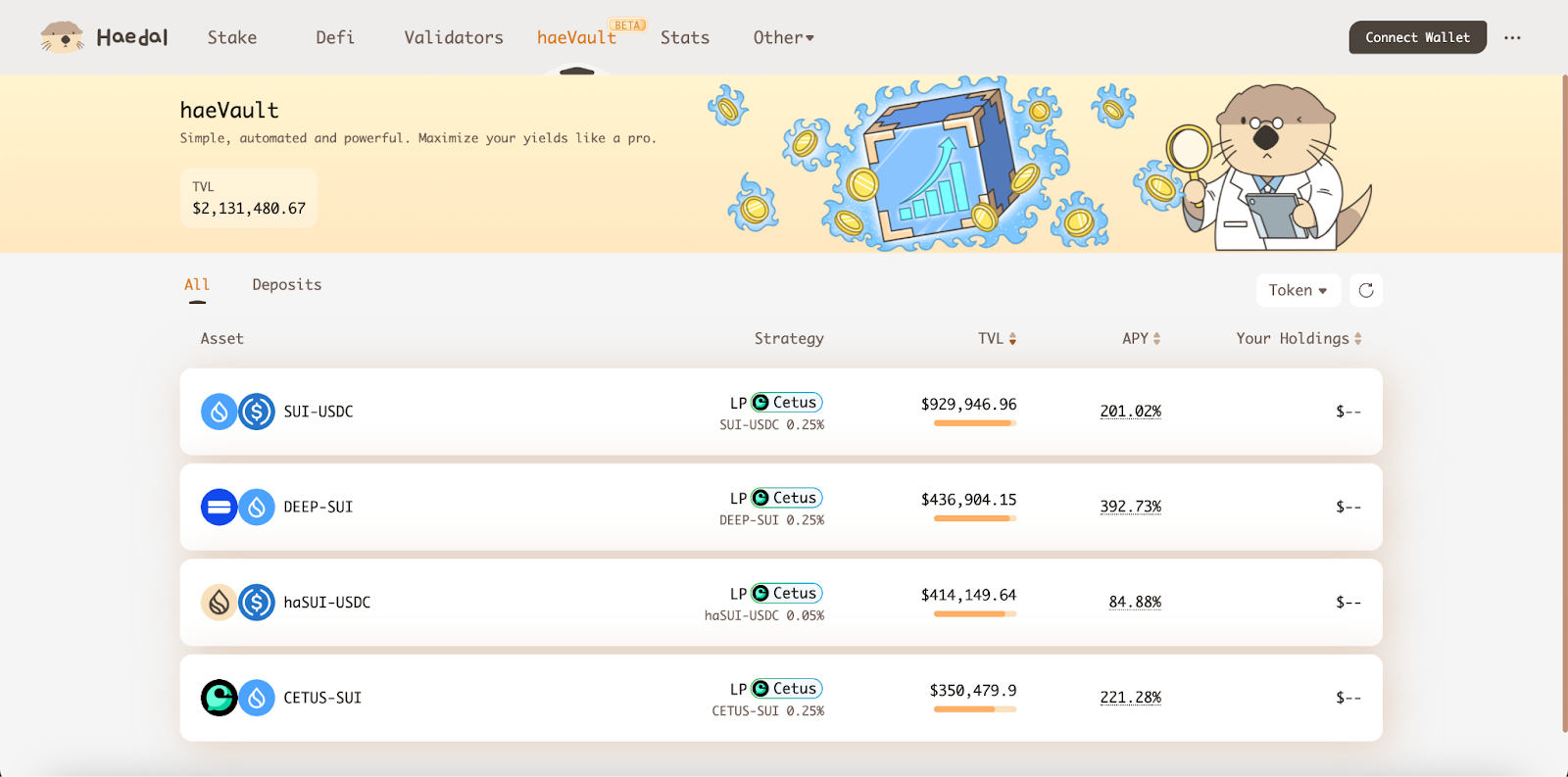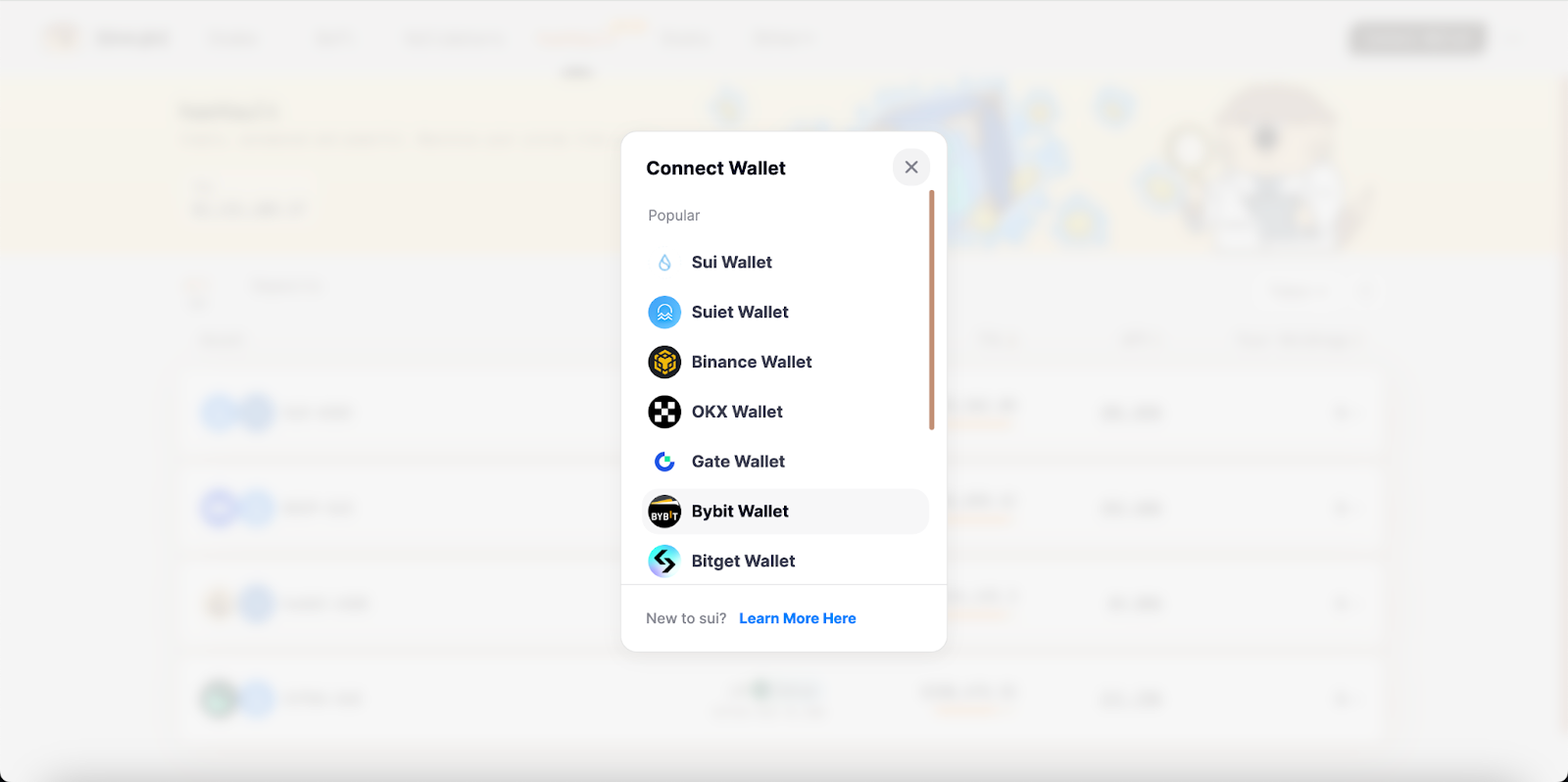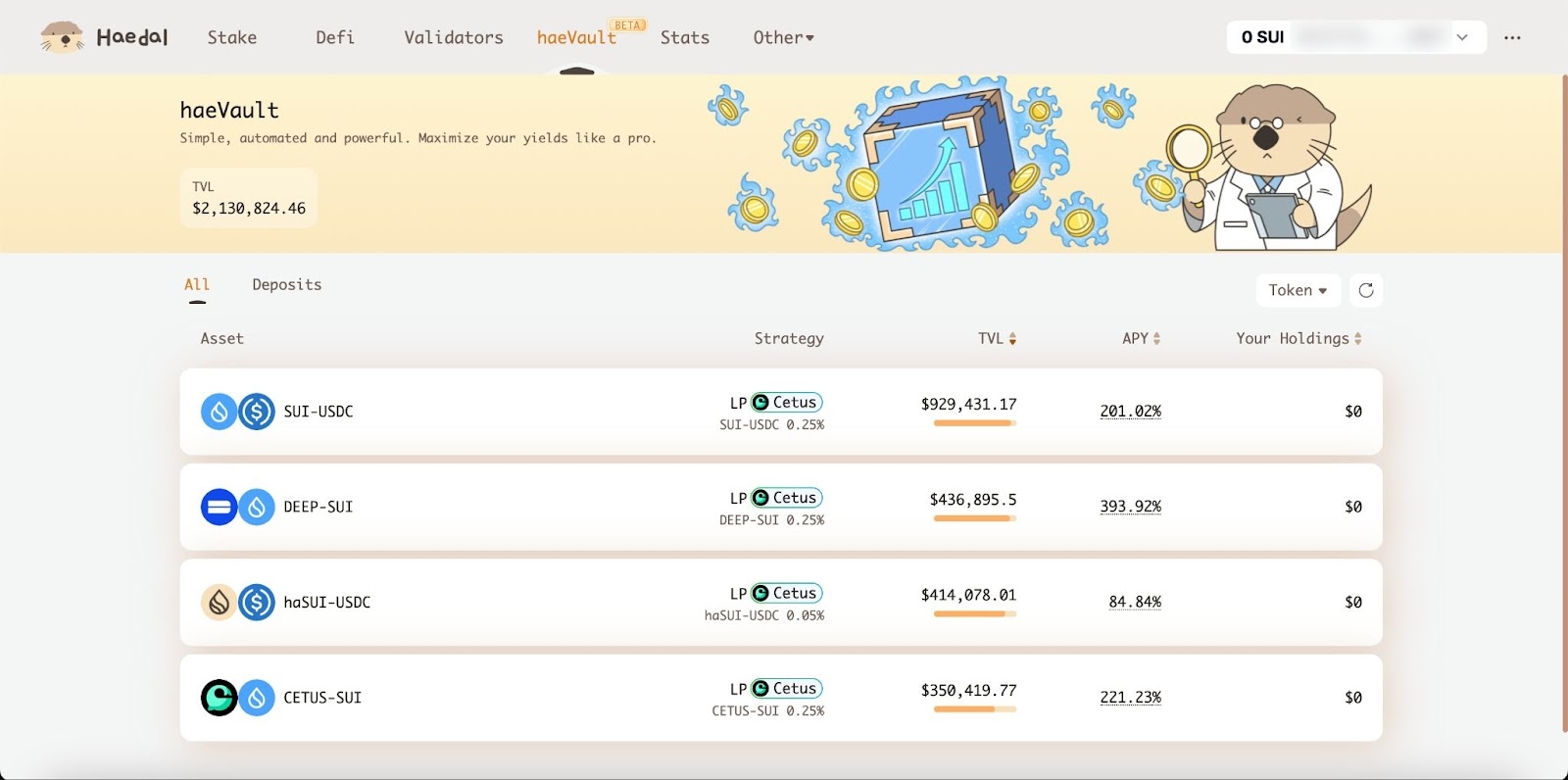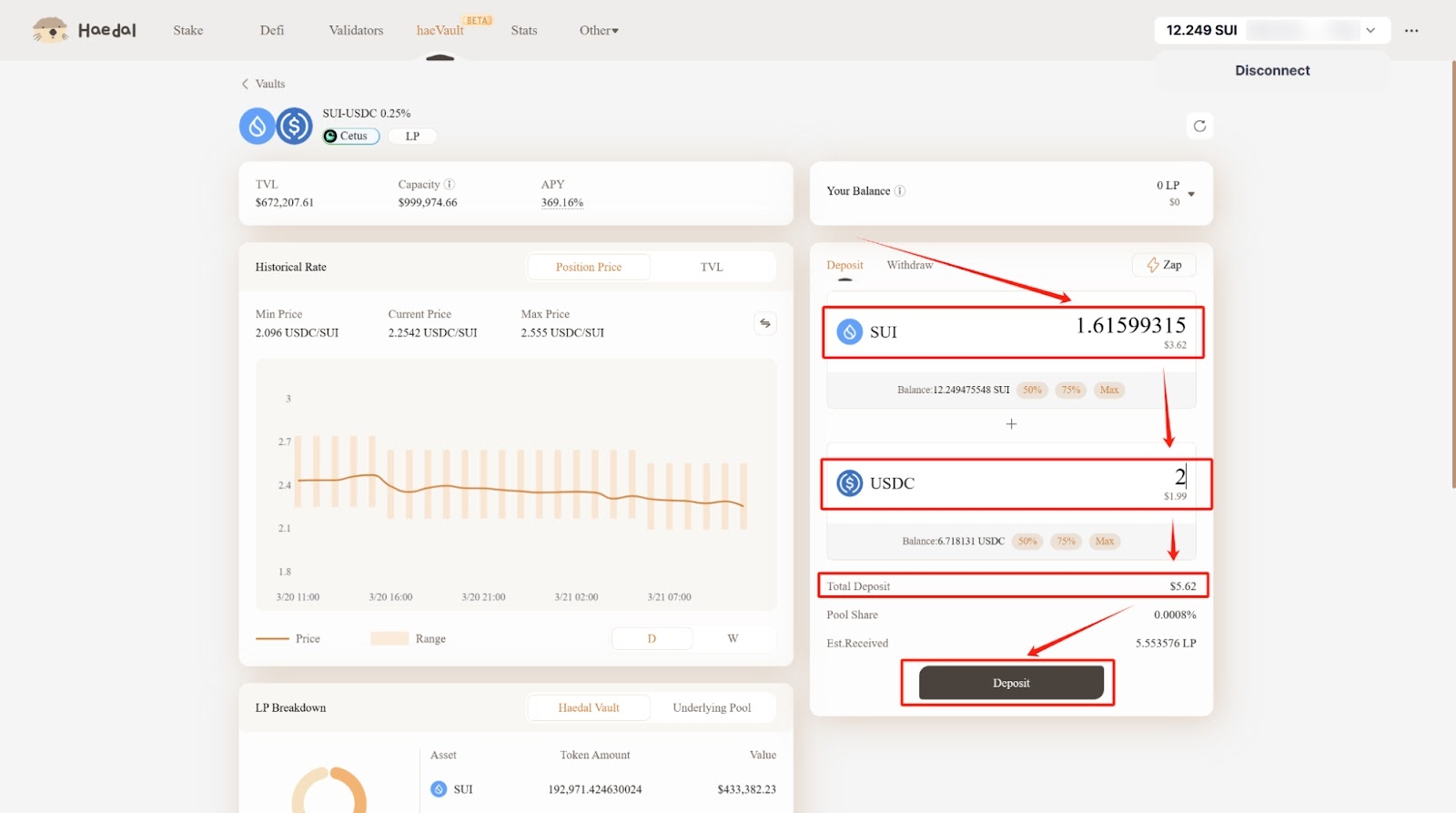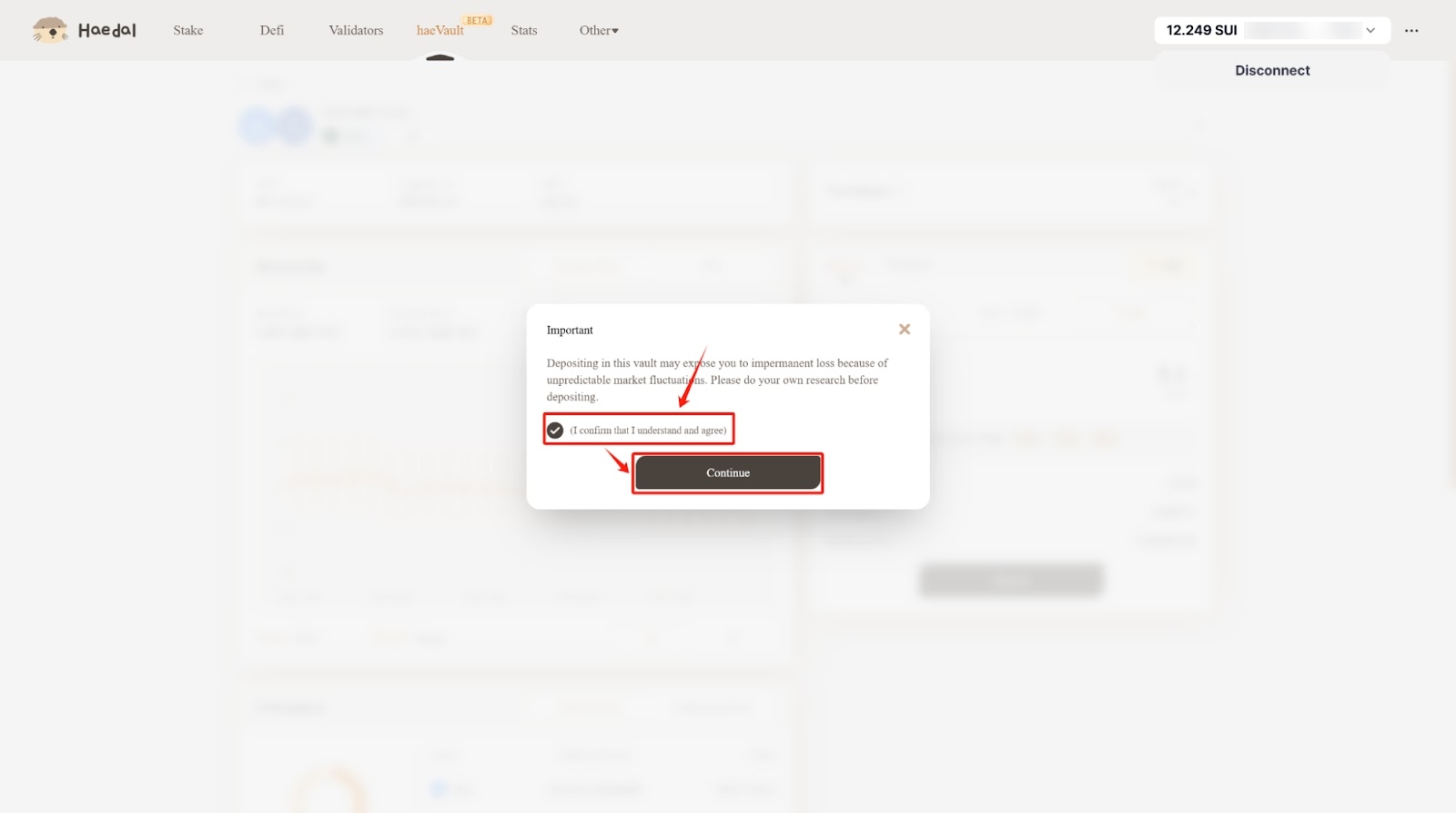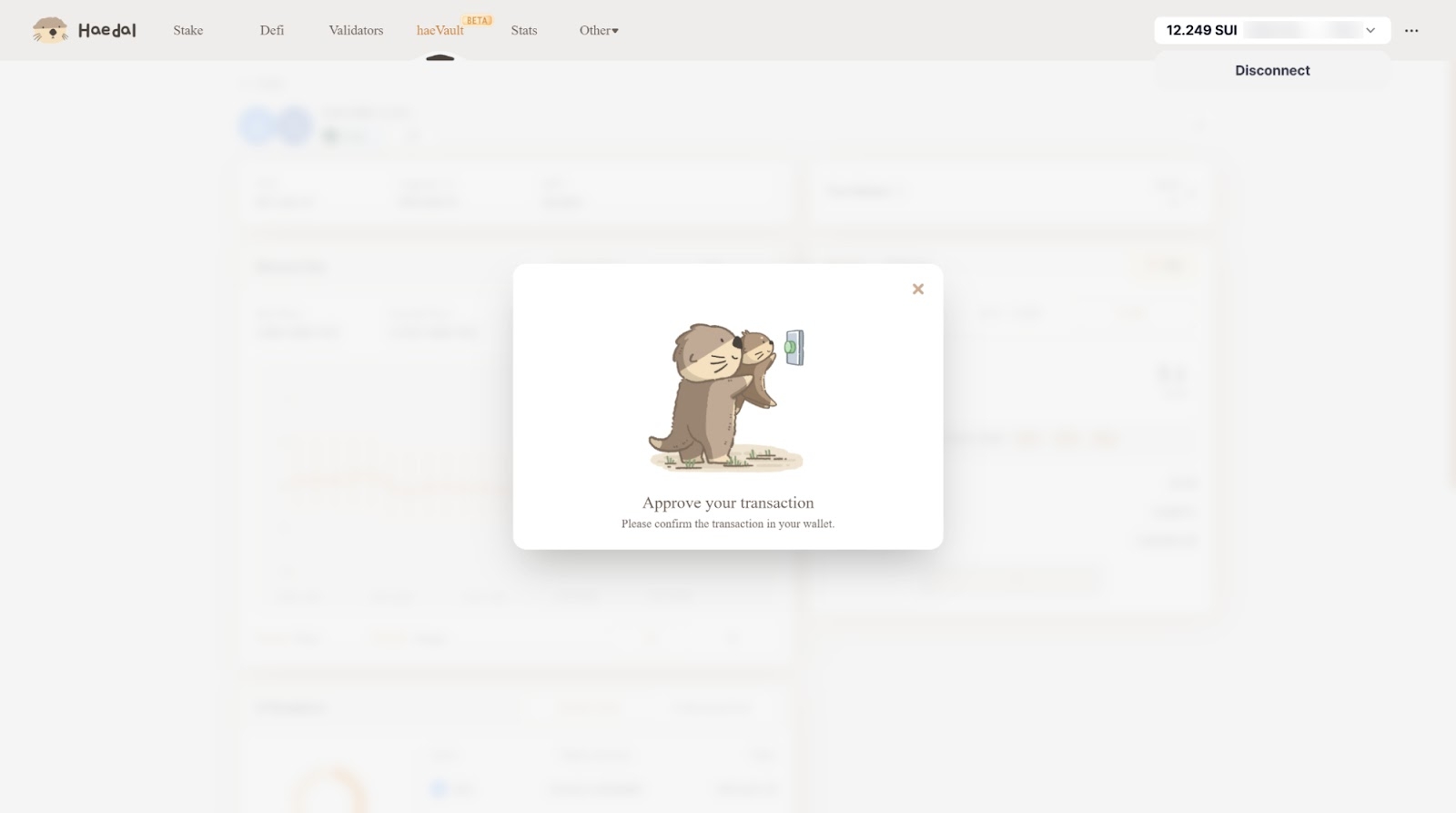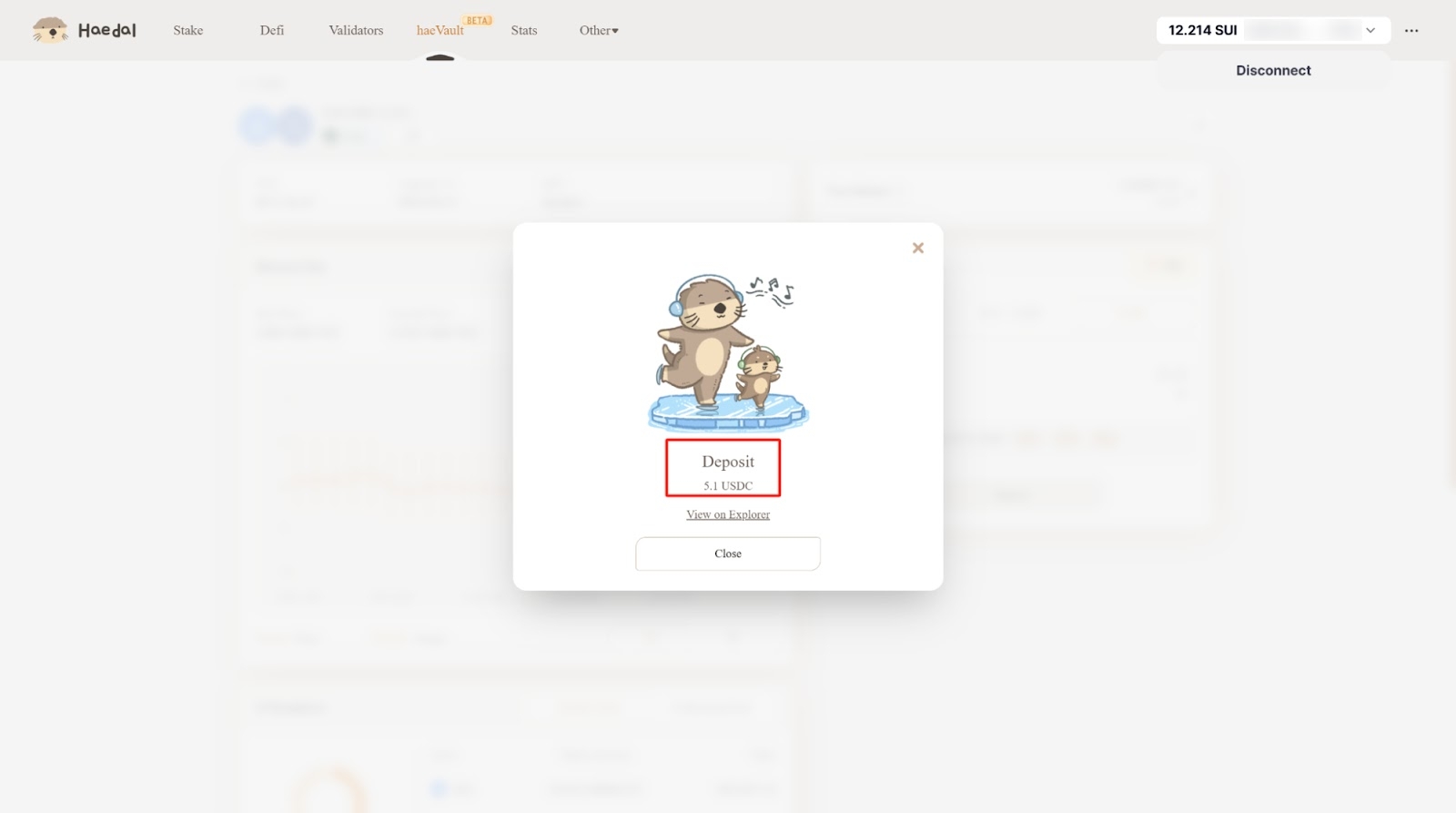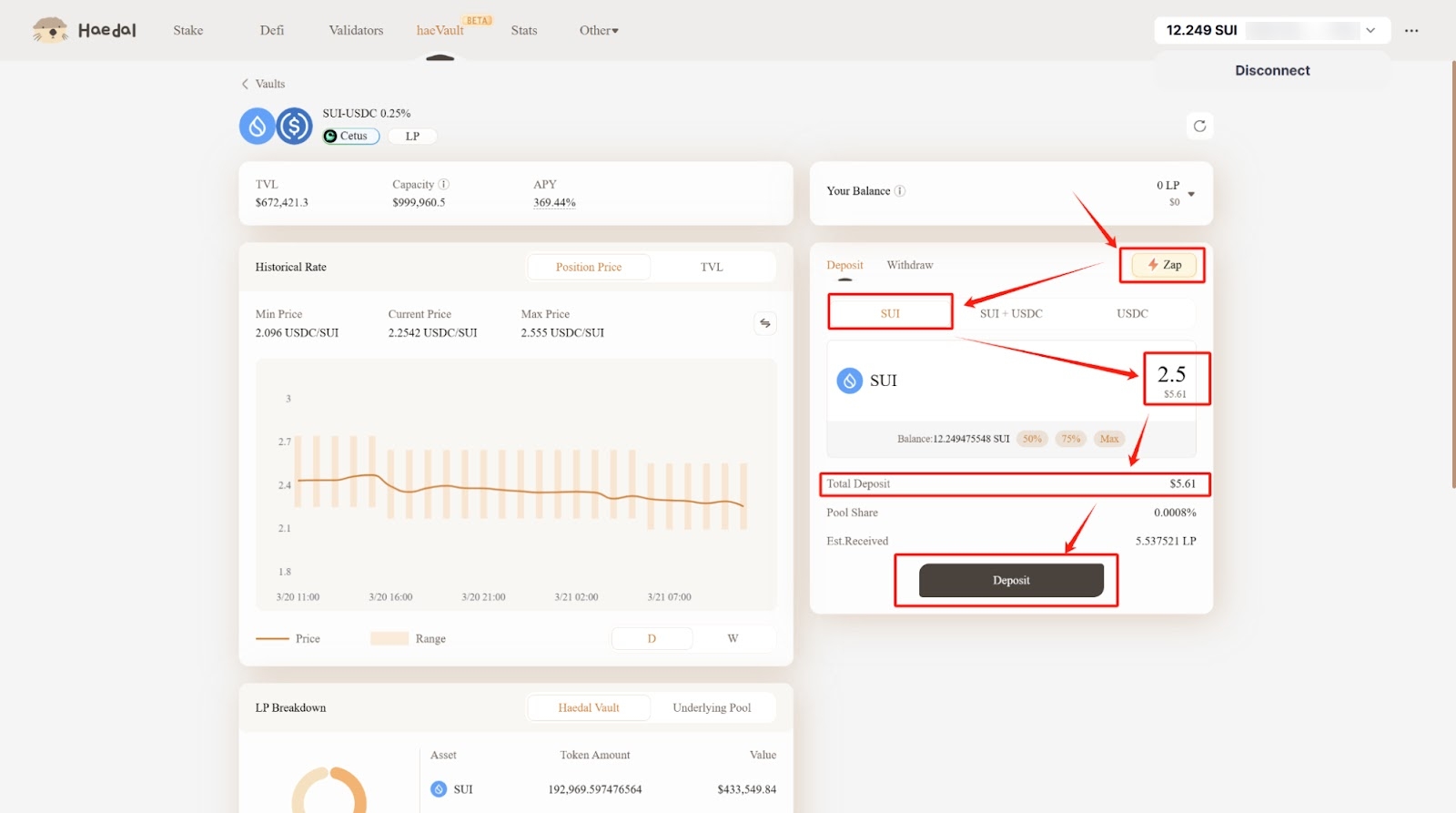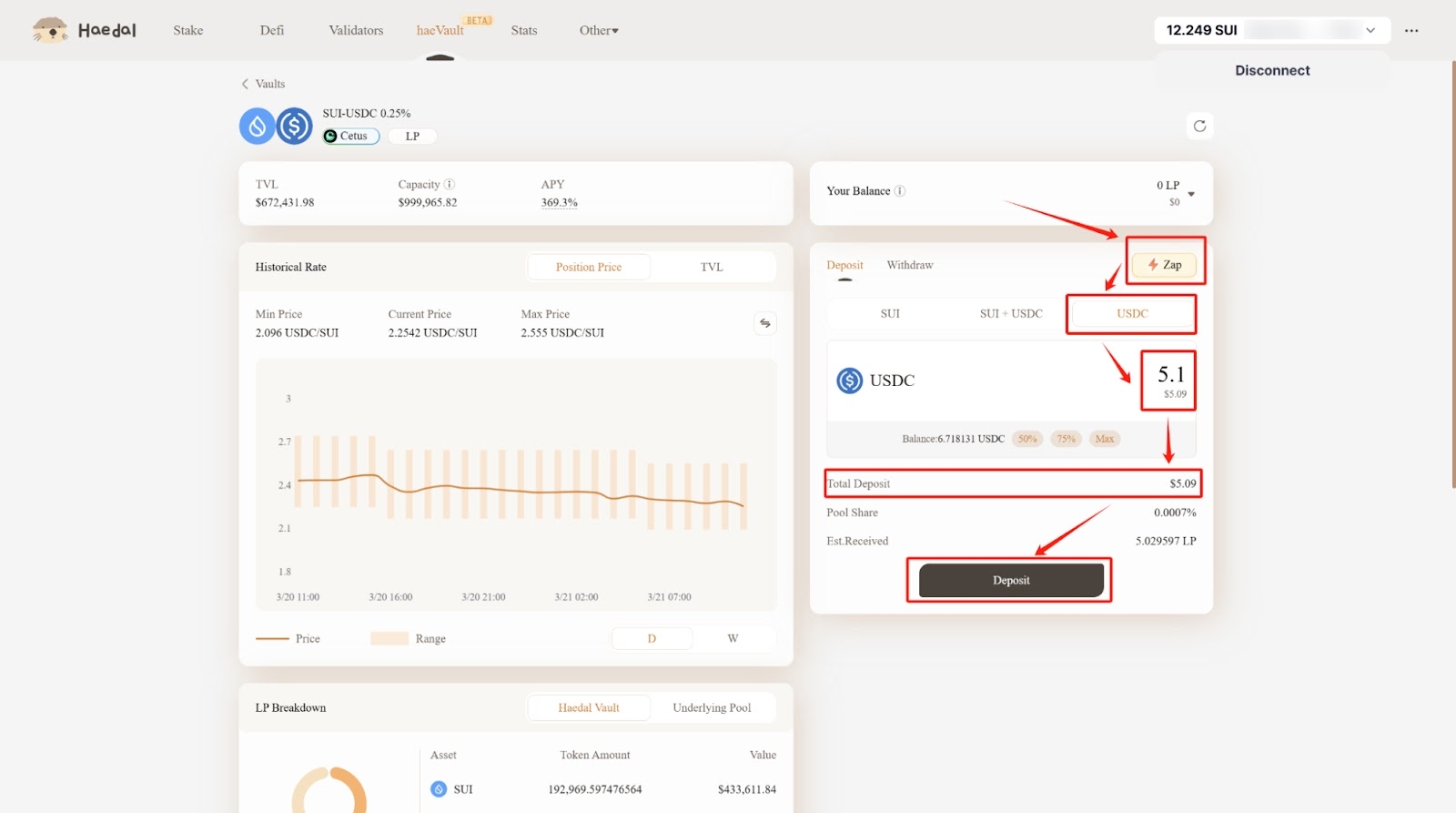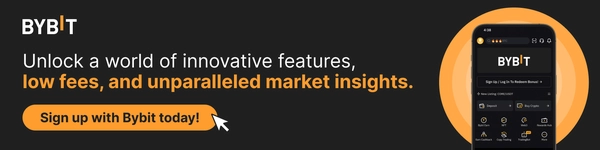How to complete Haedal tasks for Bybit Web3 Airdrop Arcade
In this tutorial, we’ll explore how you can complete a series of tasks in Haedal for Bybit Web3 Airdrop Arcade.
Task: Deposit more than $5 and become a haeVault LP
Step 1: Navigate to the Haedal Vault page and click on Connect Wallet on the upper-right corner of the page.
Step 2: Select Bybit Wallet to connect your Bybit Wallet.
Step 3: Once your wallet is connected, select the pool you’re interested in. For this example, we’ll be using the SUI-USDC pool.
Step 4: Input the amount of SUI you’d like to deposit, and the USDC amount will automatically be calculated. Then, click on Deposit.
Please note that the total deposit amount needs to be greater than $5 in order to pass verification.
Step 5: A pop-up window will appear. Confirm the details and click on Continue. Then, approve the transaction in your Bybit Wallet to proceed.
Congratulations! You’ve successfully become a haeVault LP and can now enjoy this pool's simple and high yields.
If you only have one asset on hand, you may choose to try out the Zap feature, which allows you to participate in a pool with just a single asset. It will automatically convert your deposit, according to the vault ratio, to complete the liquidity injection. To use the Zap feature, simply click on Zap, select your preferred asset, input the amount and click on Deposit.
#LearnWithBybit