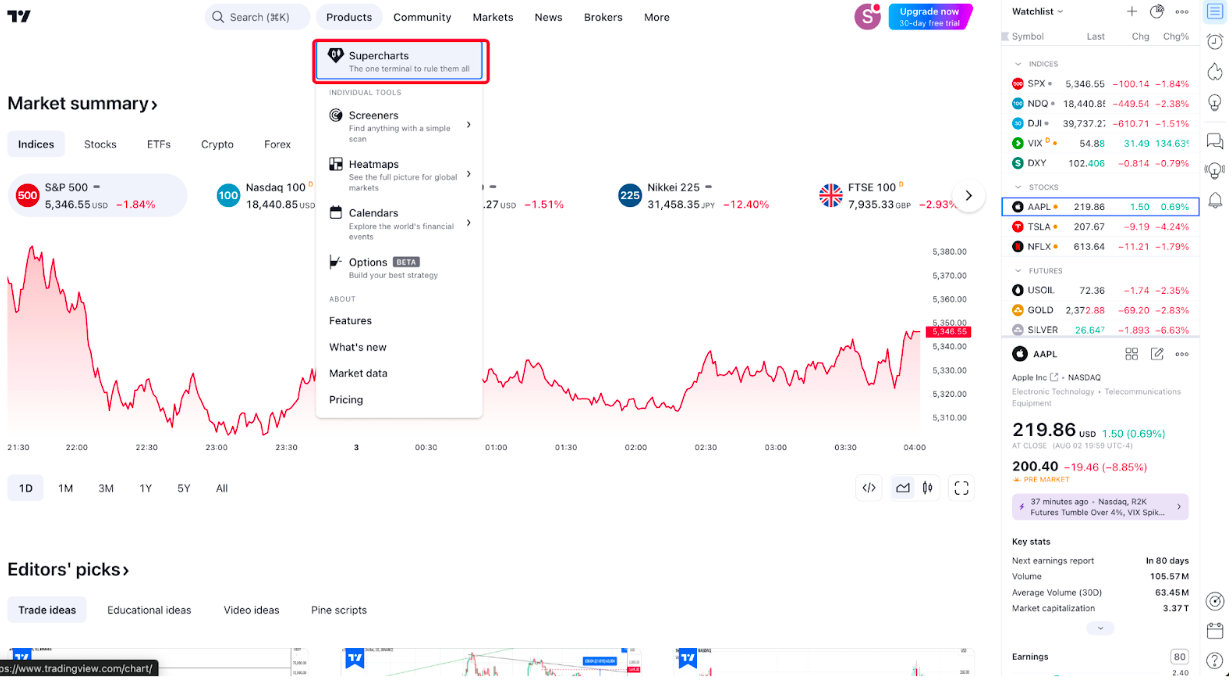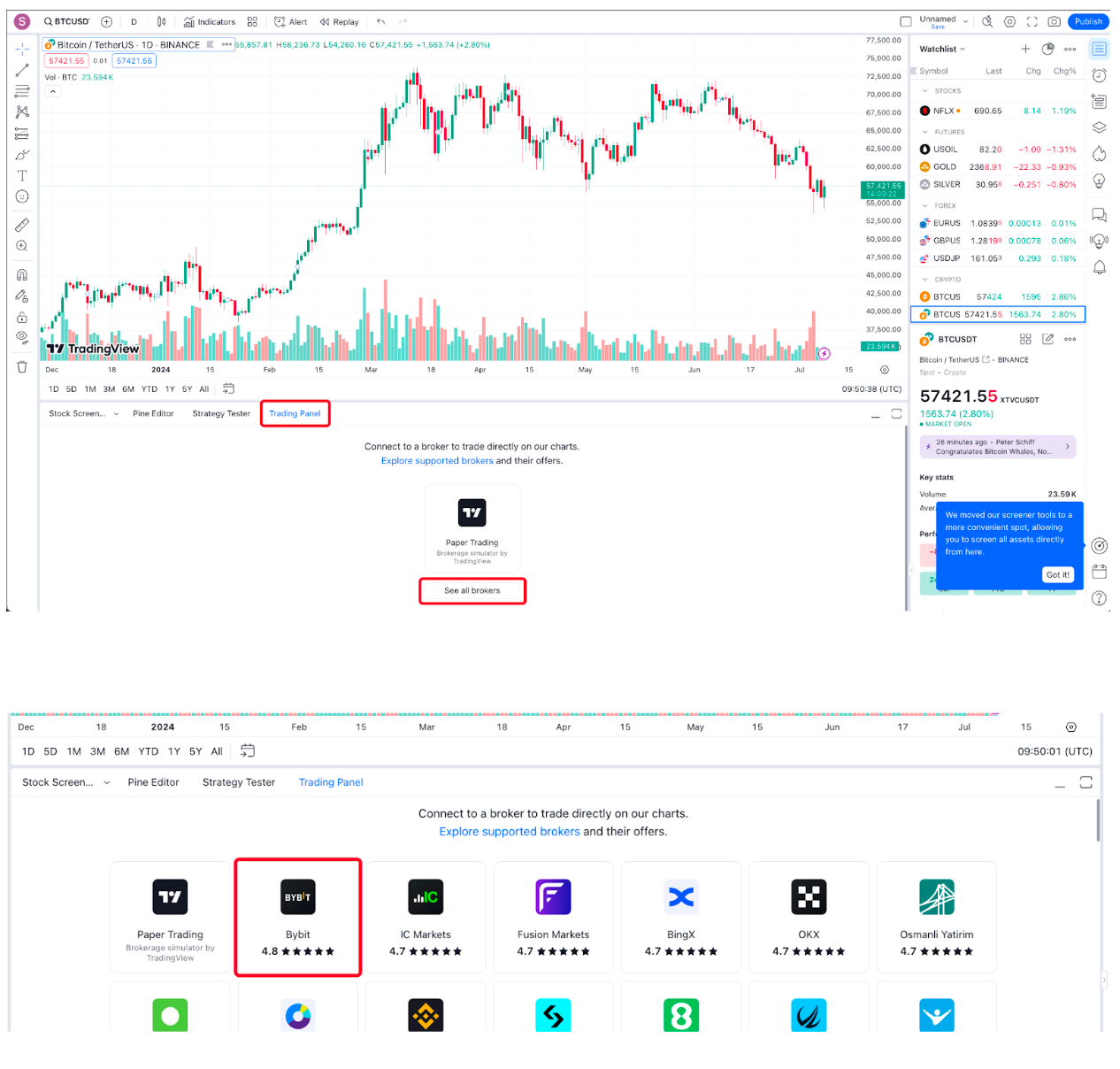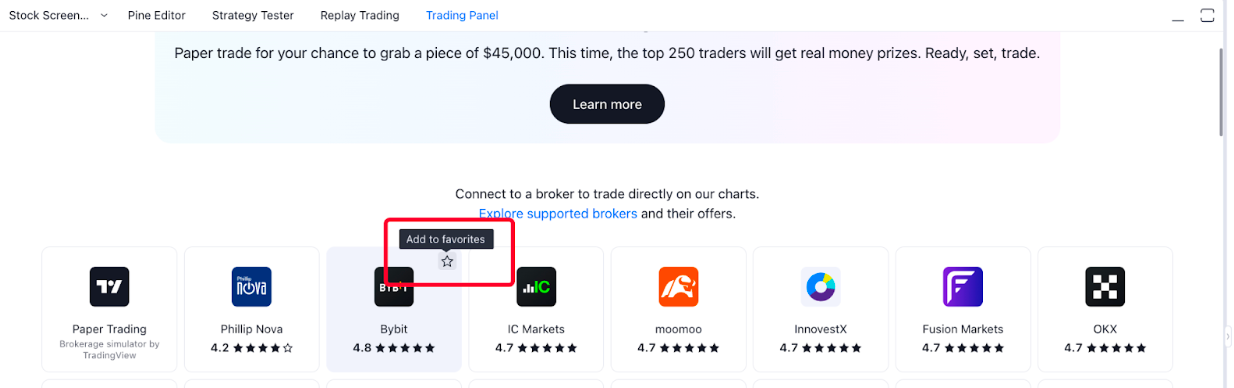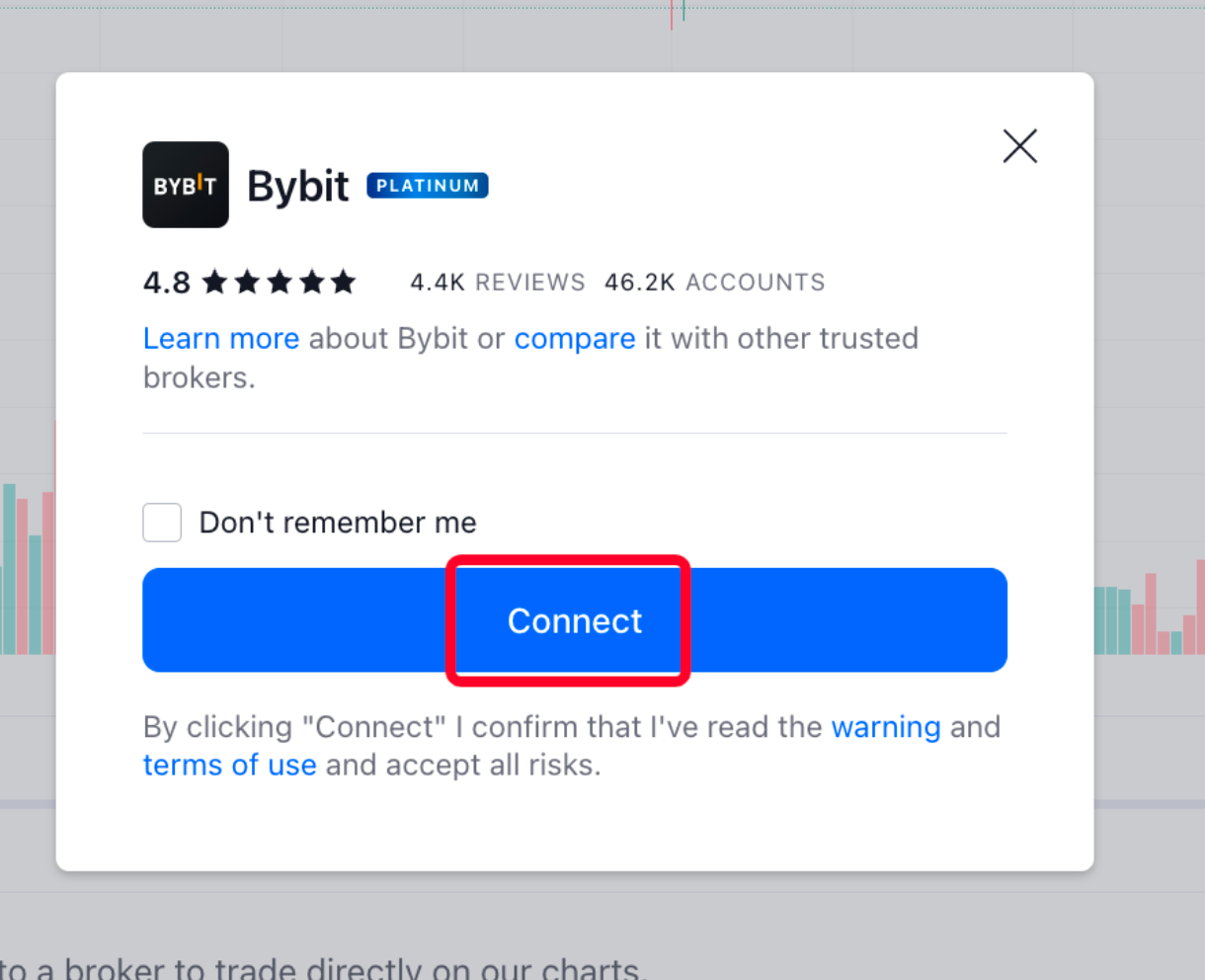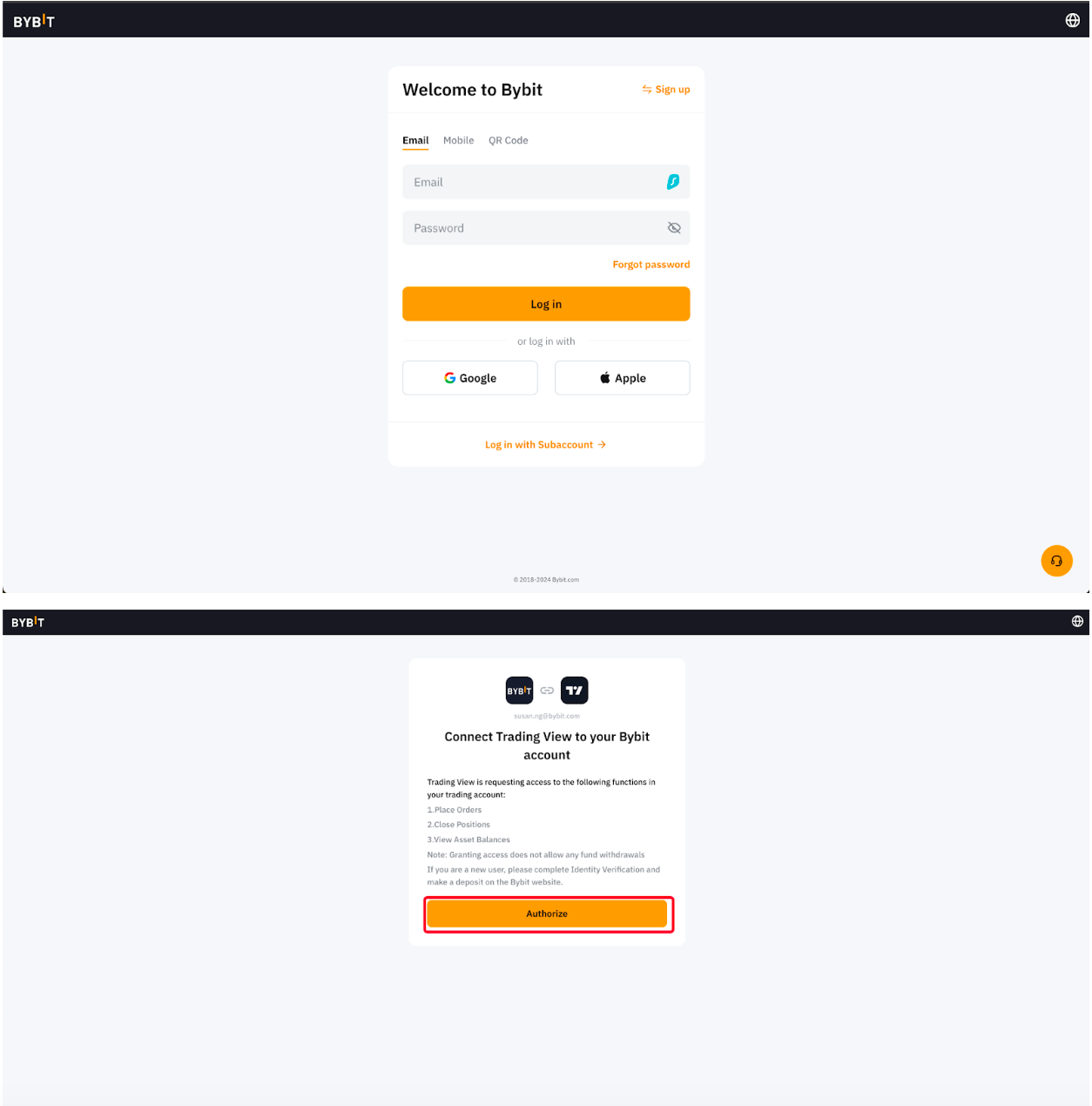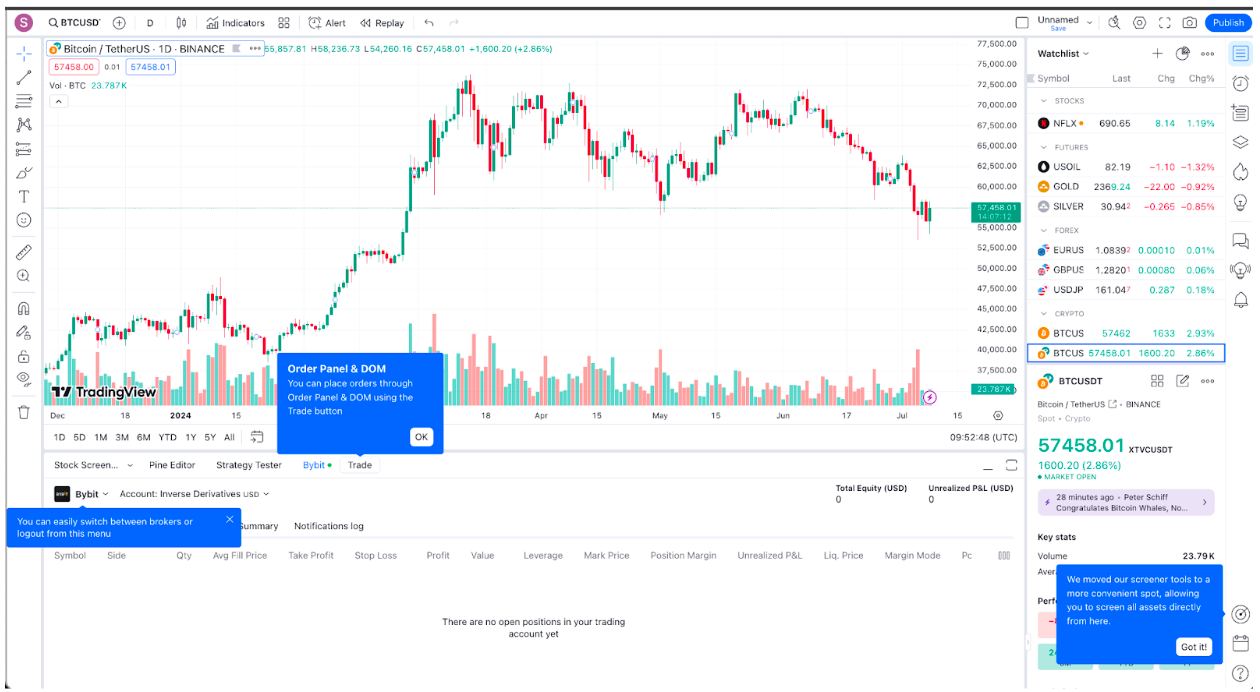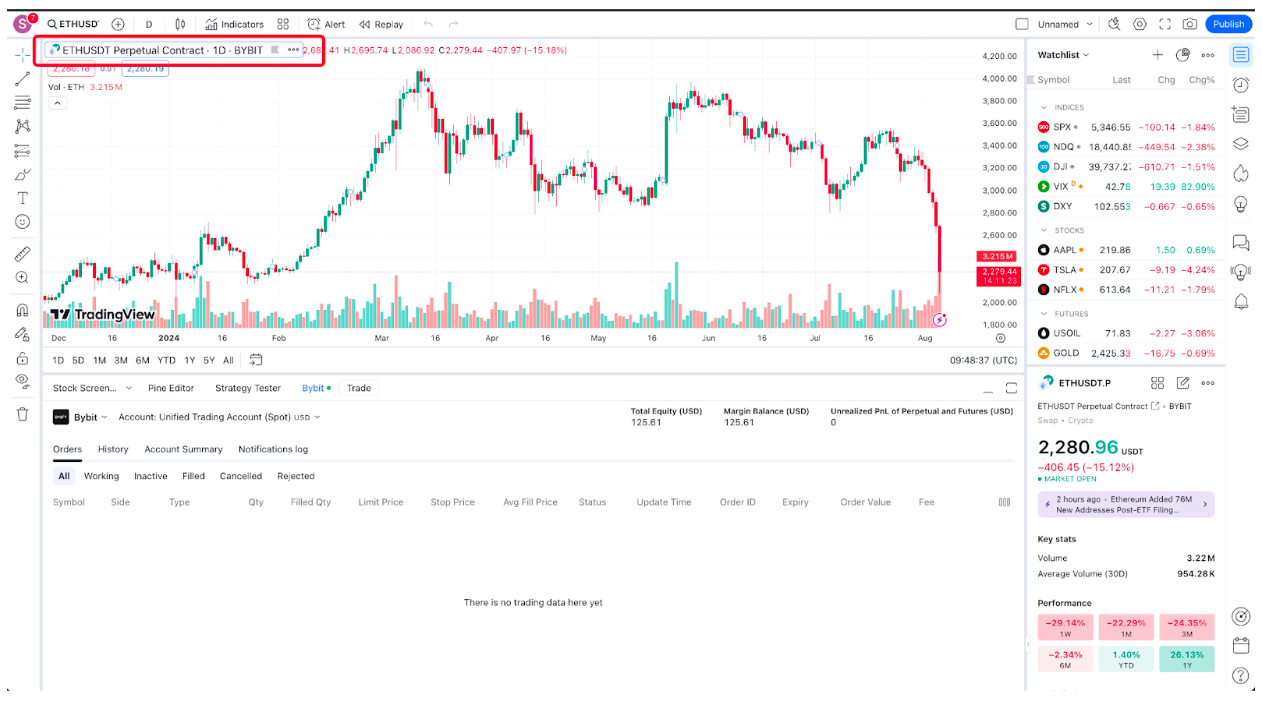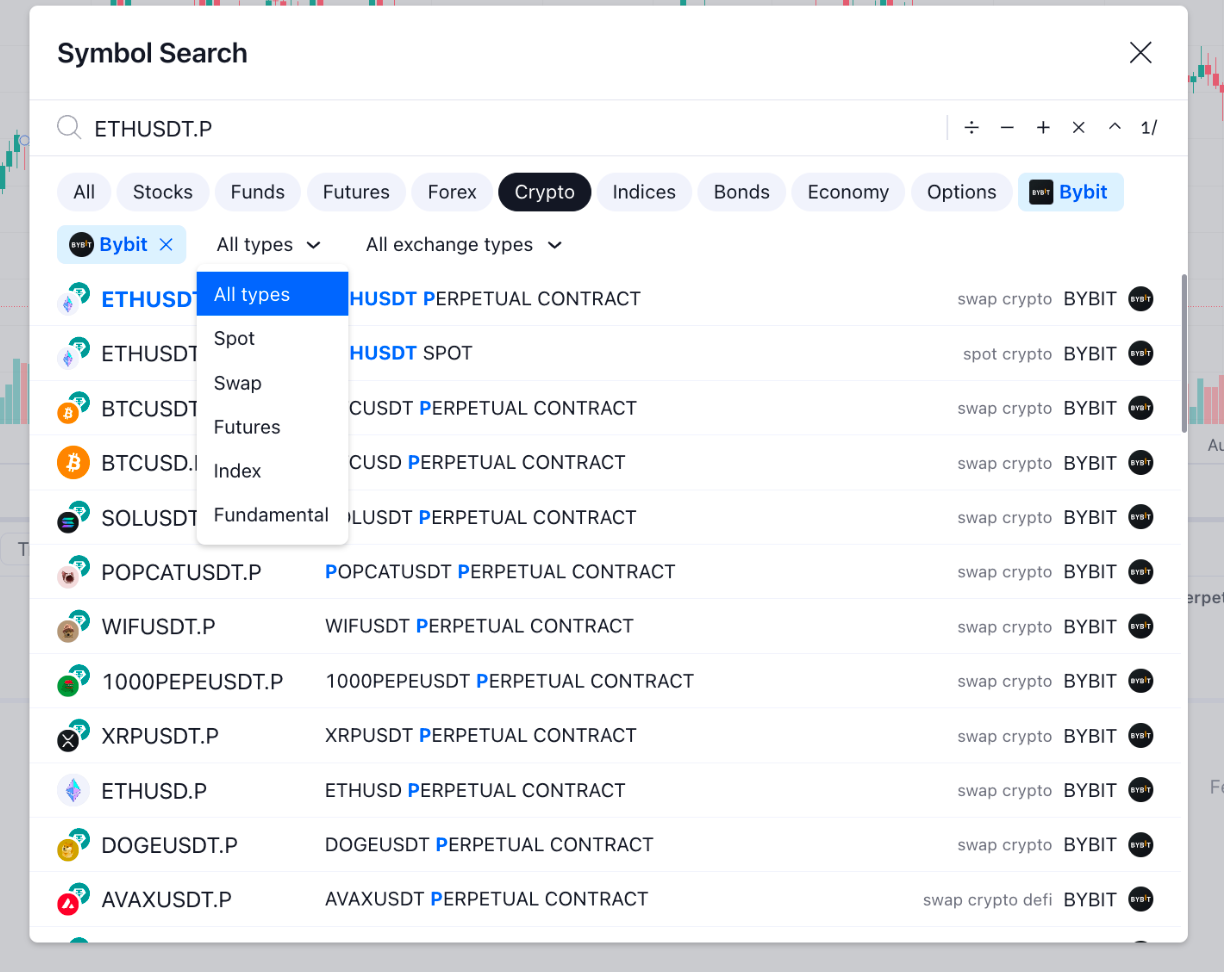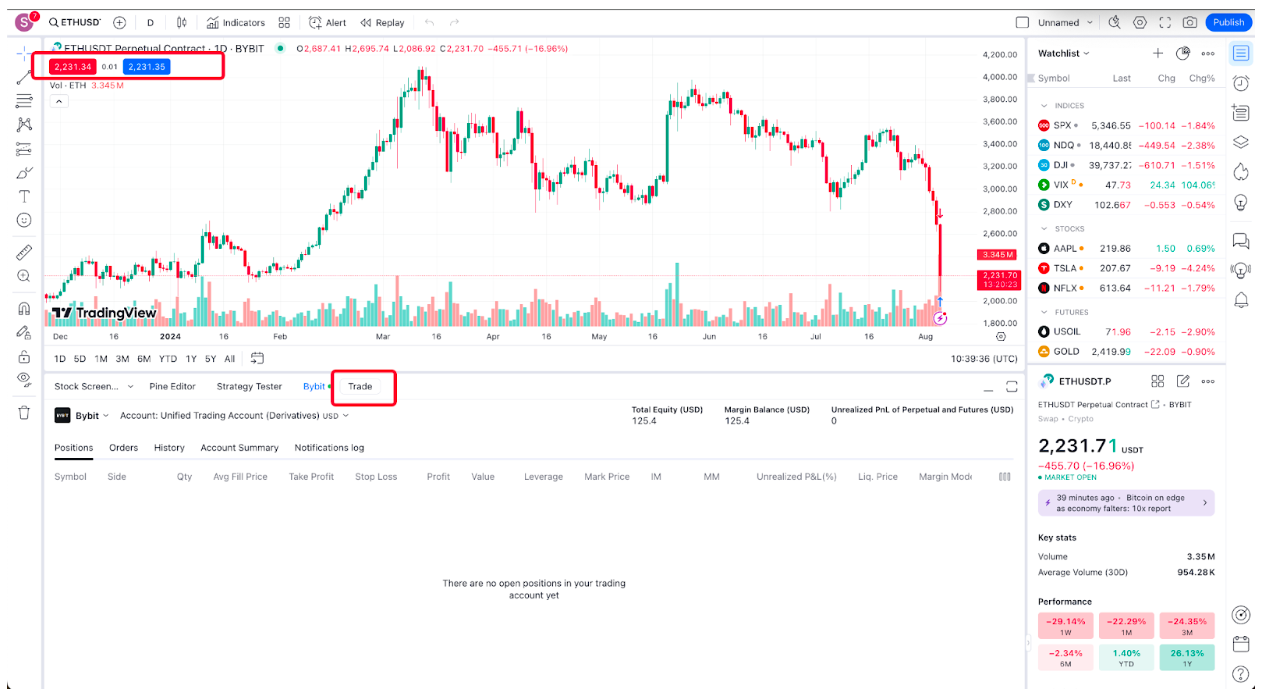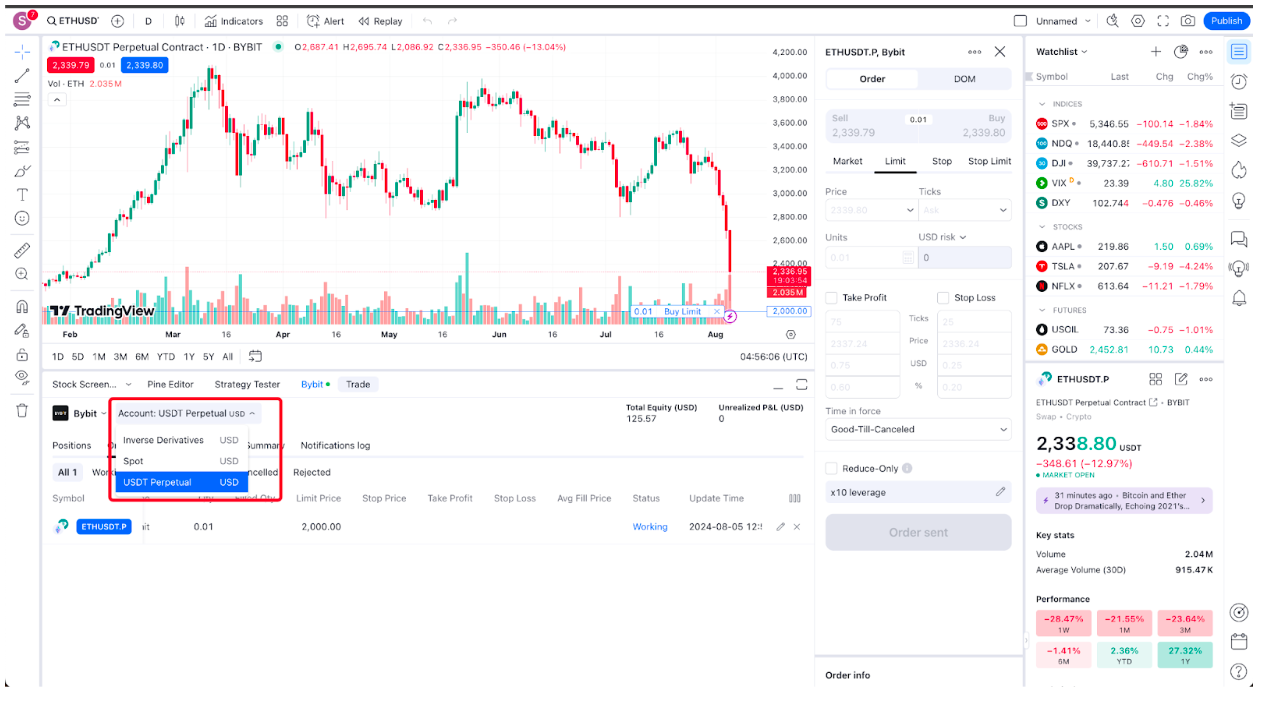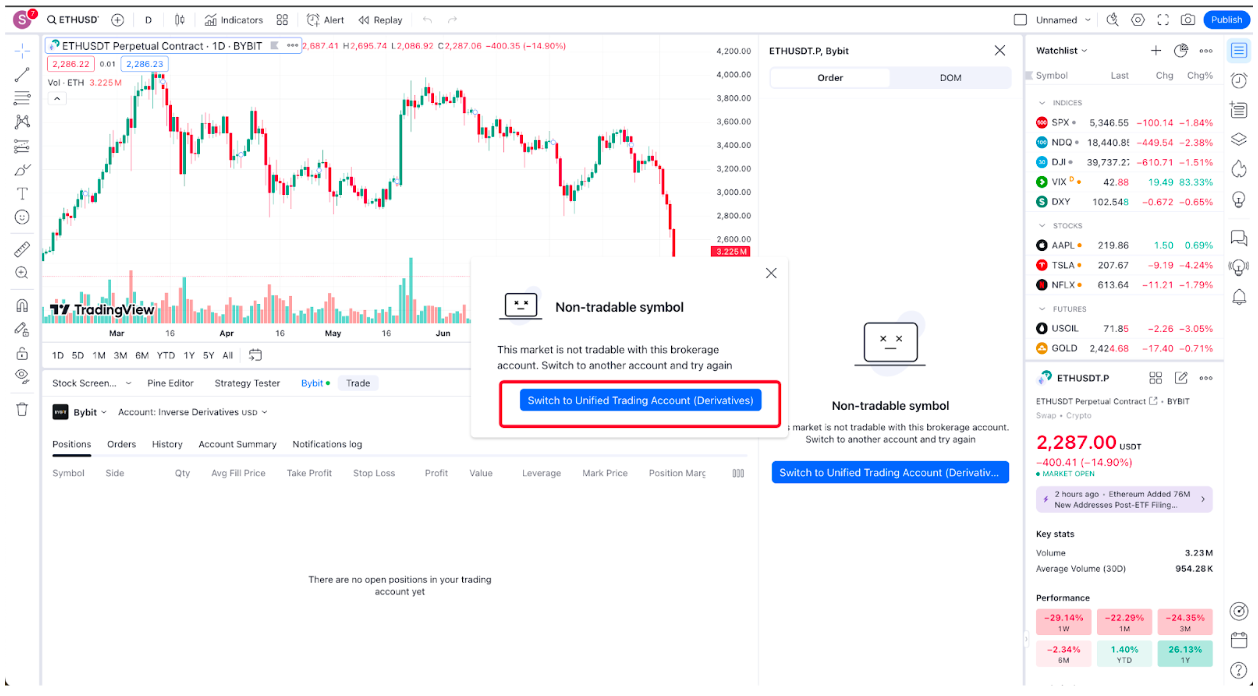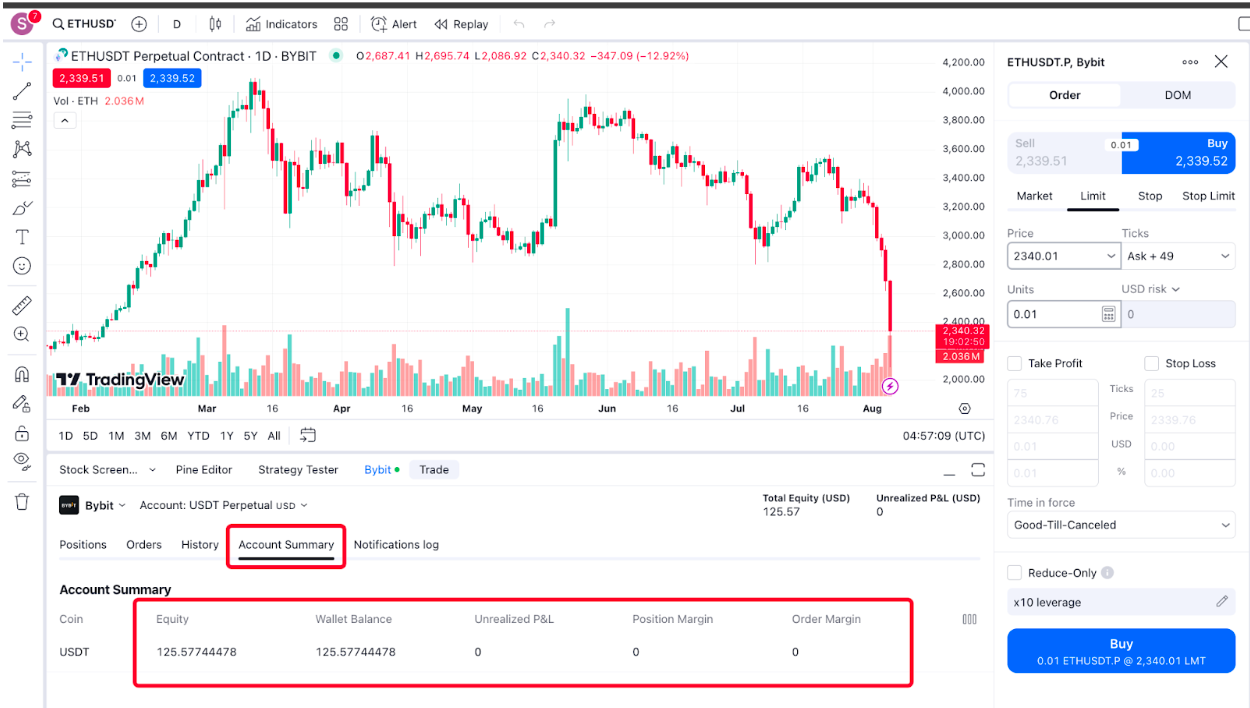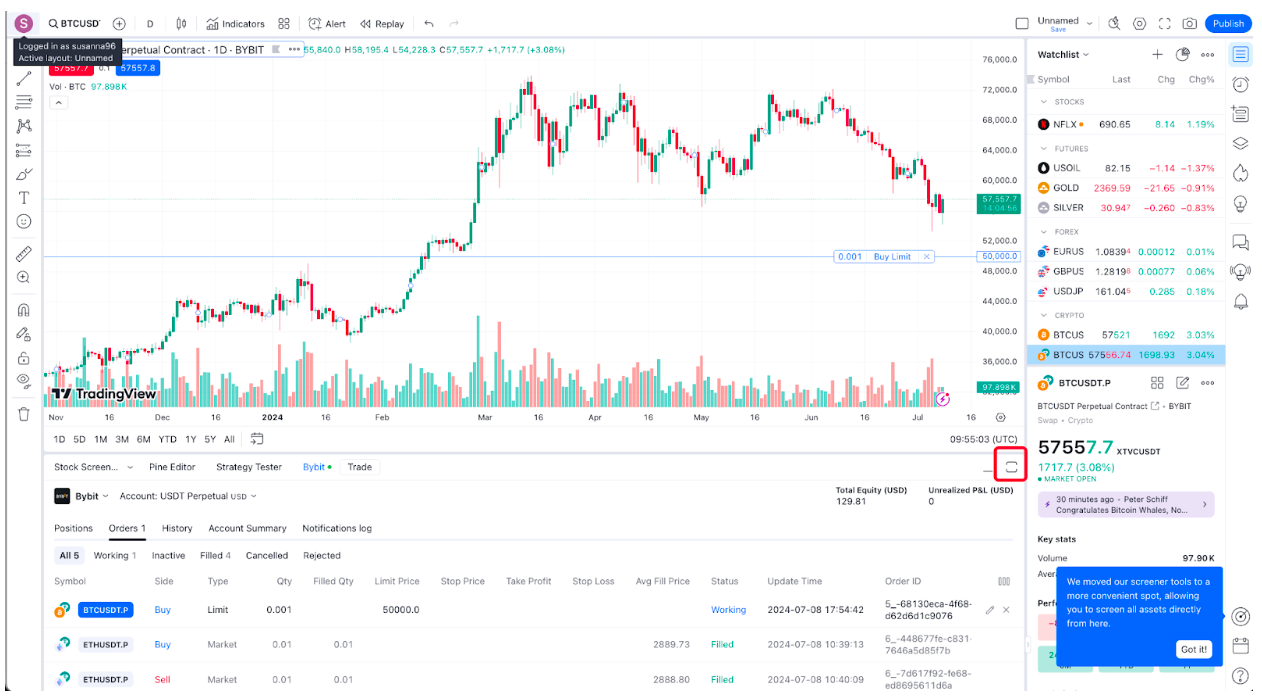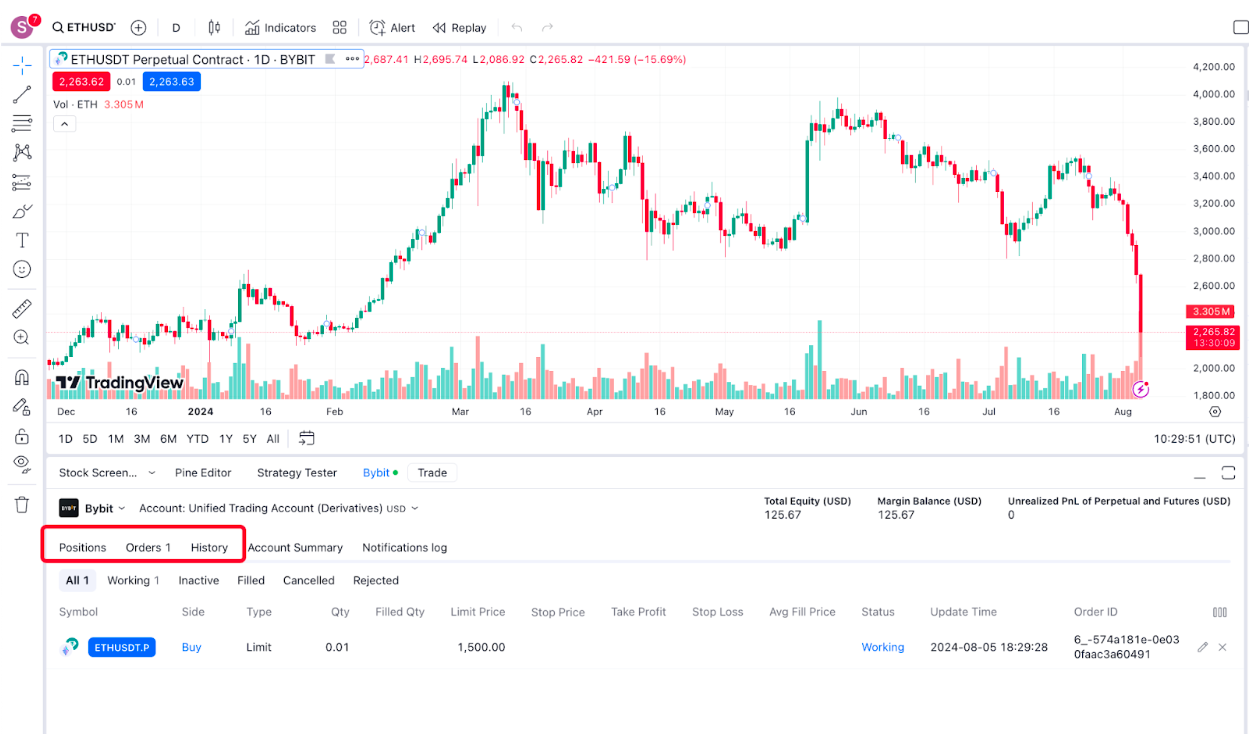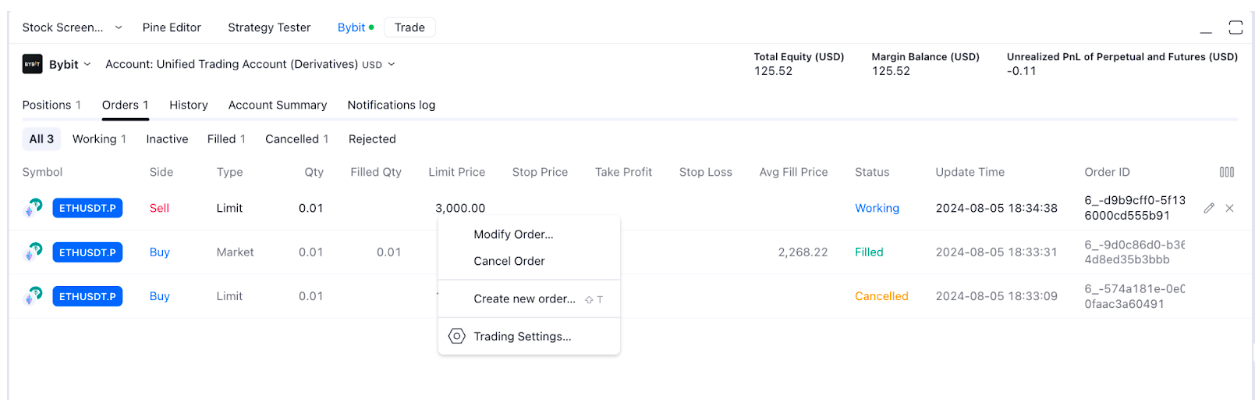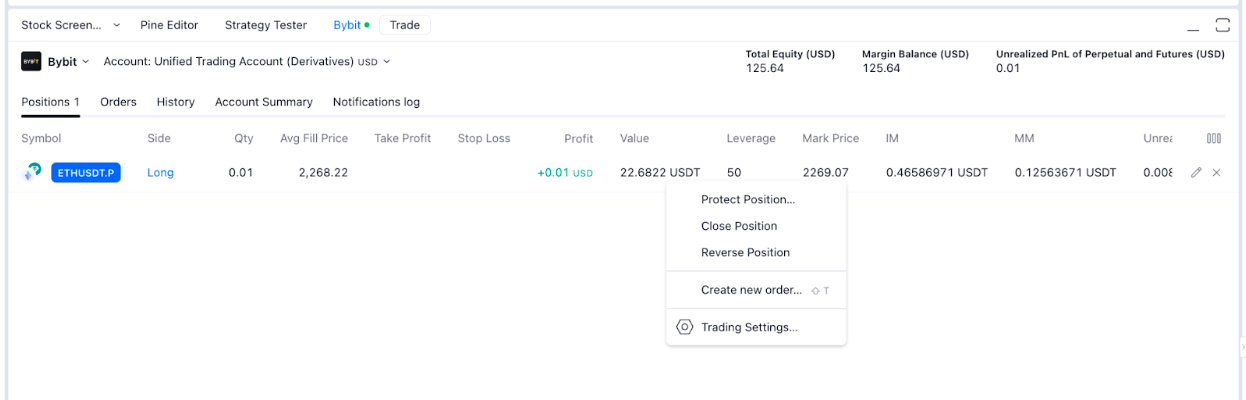How to Trade on Bybit Using TradingView
TradingView is renowned for its user-friendly interface, powerful charting tools, and real-time data, making it an essential tool for traders looking to enhance their trading strategies.
By integrating TradingView with your Bybit account, you can leverage these advanced features directly within your crypto trading activities. Whether you're connecting your Main Account or Subaccount, this guide will walk you through the steps needed to link your account to TradingView, enabling you to seamlessly place and manage orders from within the platform.
TradingView's integration with Bybit currently supports Spot trading, as well as Inverse Perpetual, USDT Perpetual, and USDC Perpetual contracts. This powerful combination allows traders to access Bybit's comprehensive crypto offerings while utilizing TradingView's intuitive and robust analytical tools to optimize trading decisions.
Key Takeaways:
Users can follow this guide to connect their TradingView account on Bybit and trade crypto directly without having to switch to different platforms.
This guide shows you how to select a trading pair, place an order after the integration, place an order, and manage your trading positions.
Step-by-step Guide to Connecting TradingView to Bybit
Utilizing the TradingView charting platform on Bybit offers several perks. One is the detailed charts, which include over 12 chart types that are fully customizable to suit your trading style. You can also leverage the extensive technical indicators on TradingView to back up your trading strategies.
To get started, you are required to have a registered account on TradingView and a Bybit account.
Connect to Bybit Broker
Step 1: Log in to your TradingView account. On the homepage, go to Products → Supercharts.
Step 2: On the Trading Panel, scroll to the section of supported brokers, and click See all brokers → Bybit.
You can add Bybit to your Broker Favourites list, allowing quick access to connect to Bybit.
Step 3: In the pop-up window, click Connect. You will be directed to Bybit’s login page.
Step 4: Enter your Bybit login credentials and click Log in and Authorize.
Step 5: You are connected to the Bybit Broker and can now trade on Bybit from TradingView.
Select a Trading Pair
Step 1: On the Supercharts, click on the top left corner to search for your desired symbol.
Step 2: Enter the symbol you wish to trade. Alternatively, you may narrow your search by clicking Crypto and filtering by Source, Type, and Exchange Type.
Place an Order
Step 1: On the Supercharts, click the quick buy/sell button in the top left corner or hit the Trade button next to the Bybit Broker button.
Step 2: Fill in the parameters. Before making any trades, ensure that you are using the correct account with sufficient balance.
For Spot orders, assets must be in your Spot Account (for Standard Account users) or UTA (for Unified Trading Account users).
For Derivatives orders, assets should be in your Derivatives, Inverse Derivatives, or Unified Trading Account.
If you are using the wrong account, you will be prompted to switch your account.
Step 3: You may find your account details under the tab Account Summary.
To view the trading panel more clearly, click the Maximize panel button located above Unrealized P&L.
View Positions, Orders, and Order History
You may view your positions, orders, and order history under the Positions, Orders, and History tabs respectively.
Manage Orders or Close Positions
Under the Positions or Orders tab, double-click on the position or order and select your action accordingly.