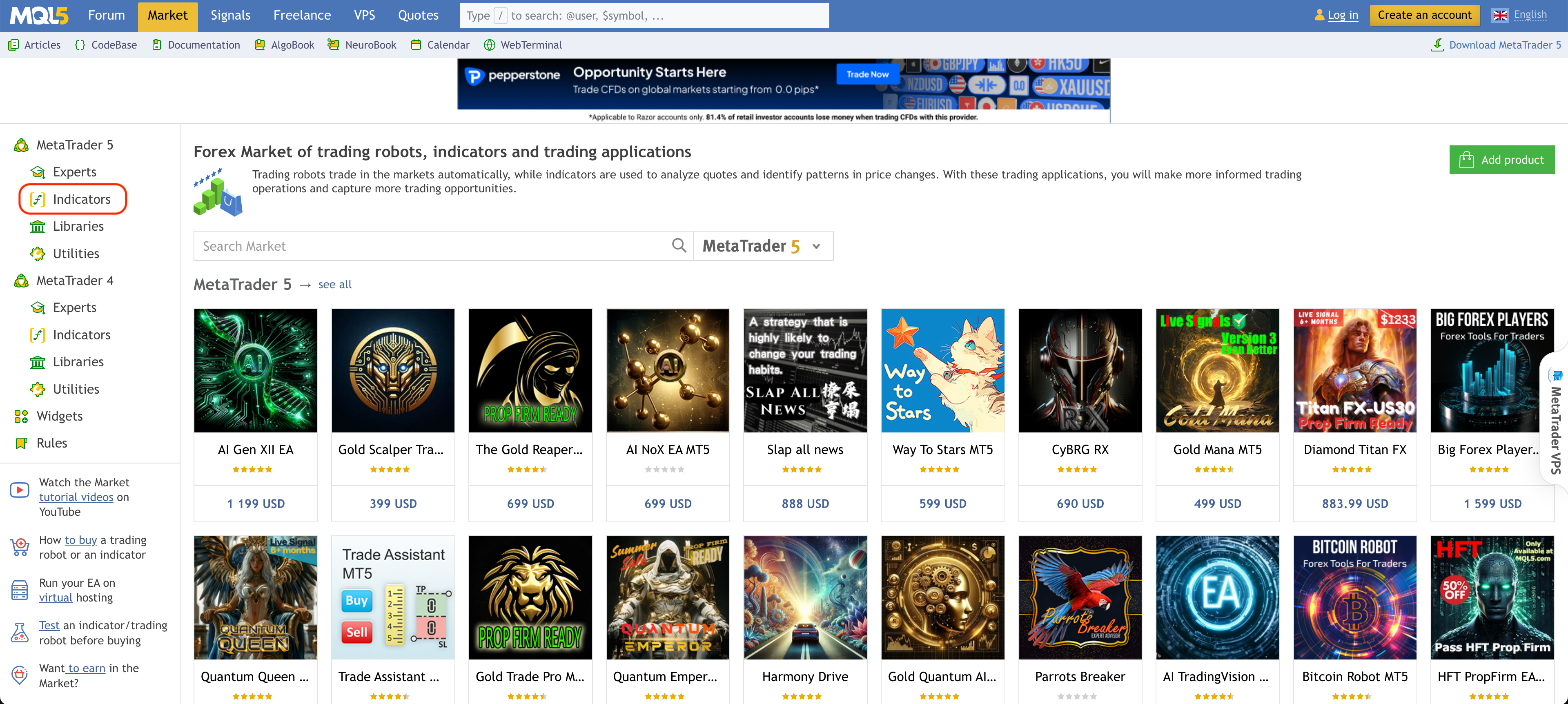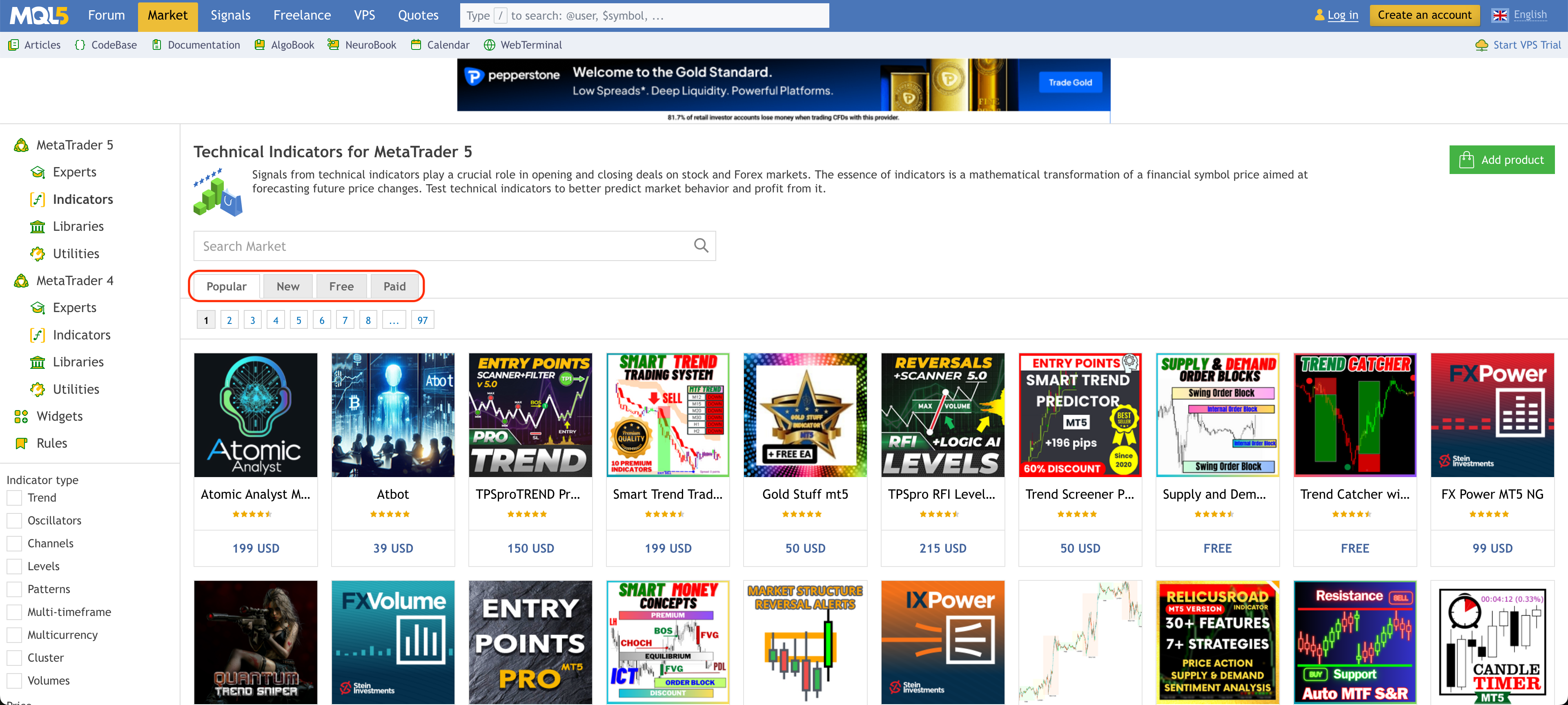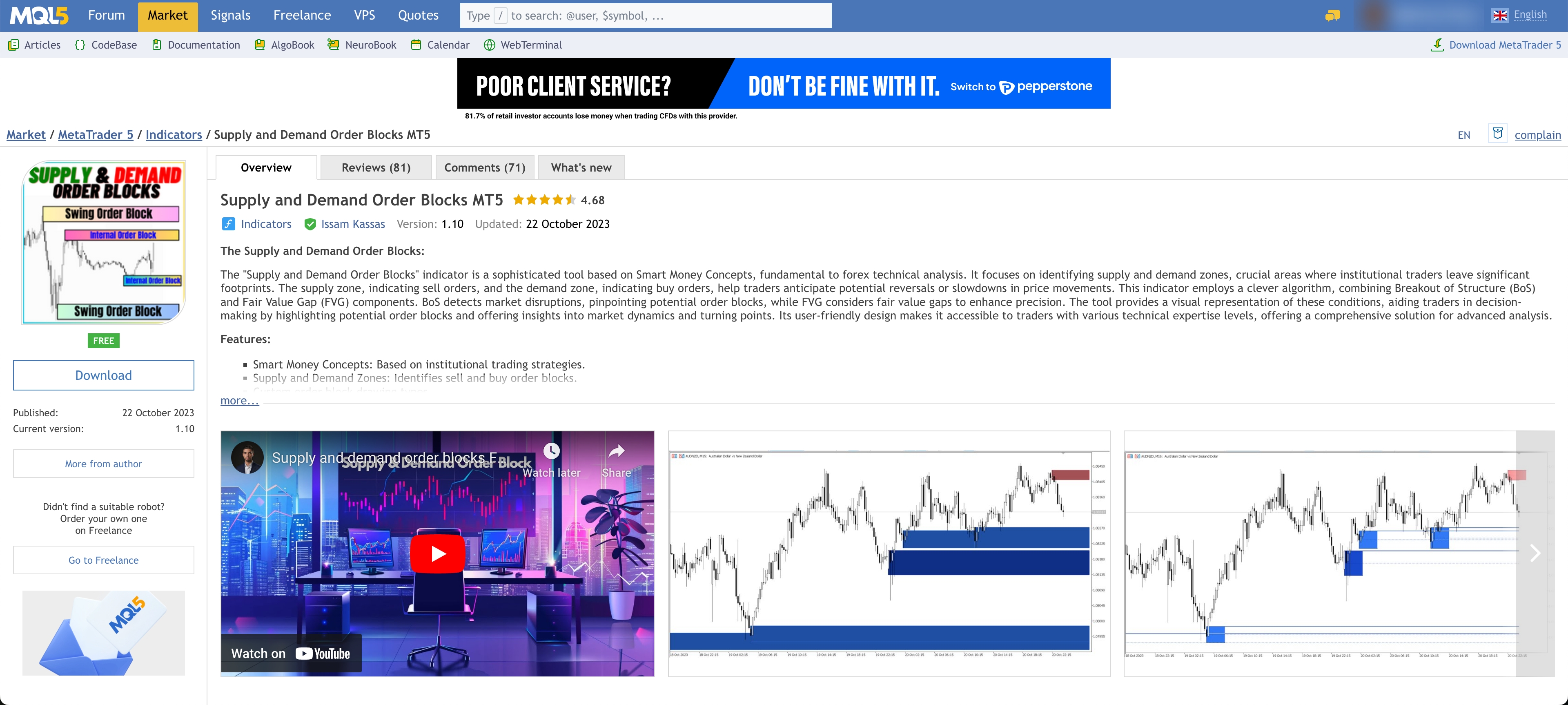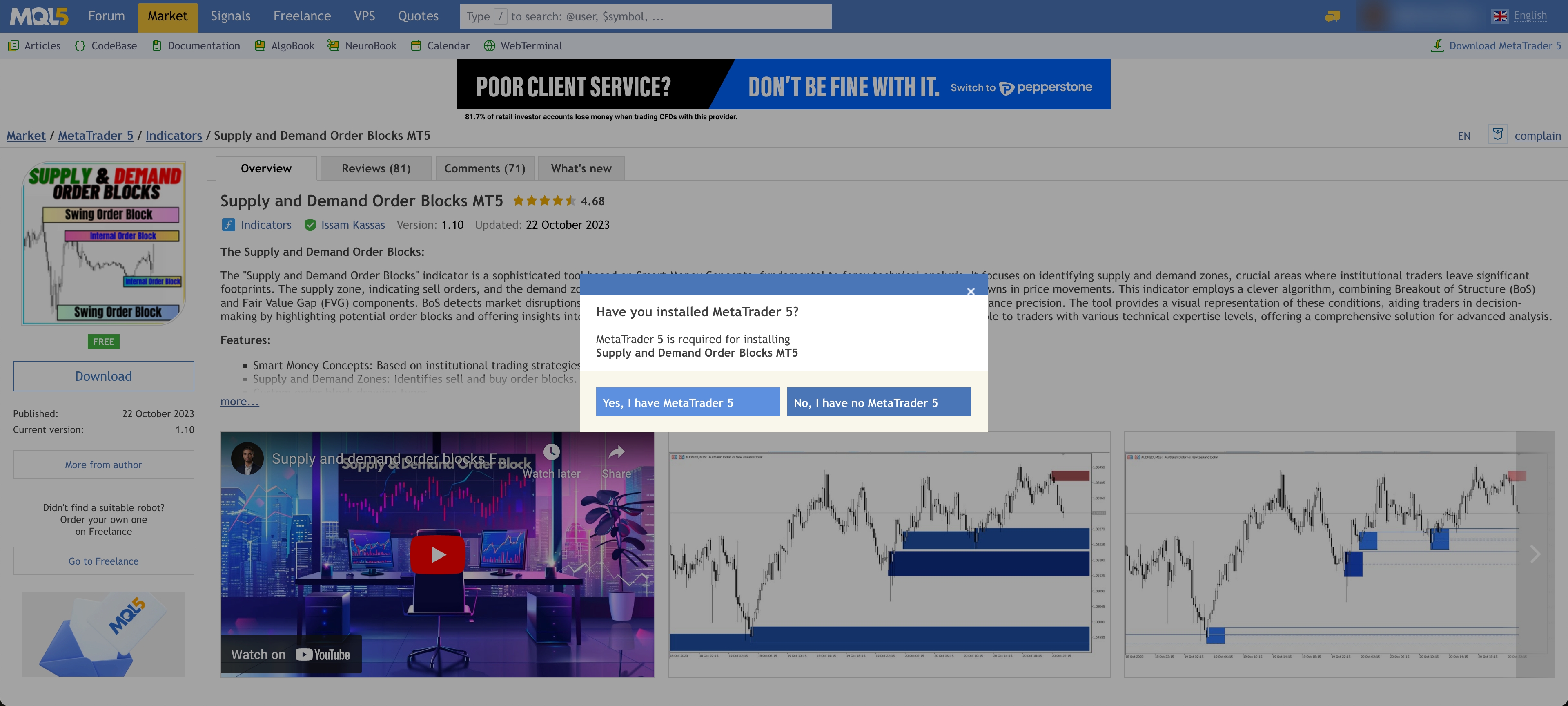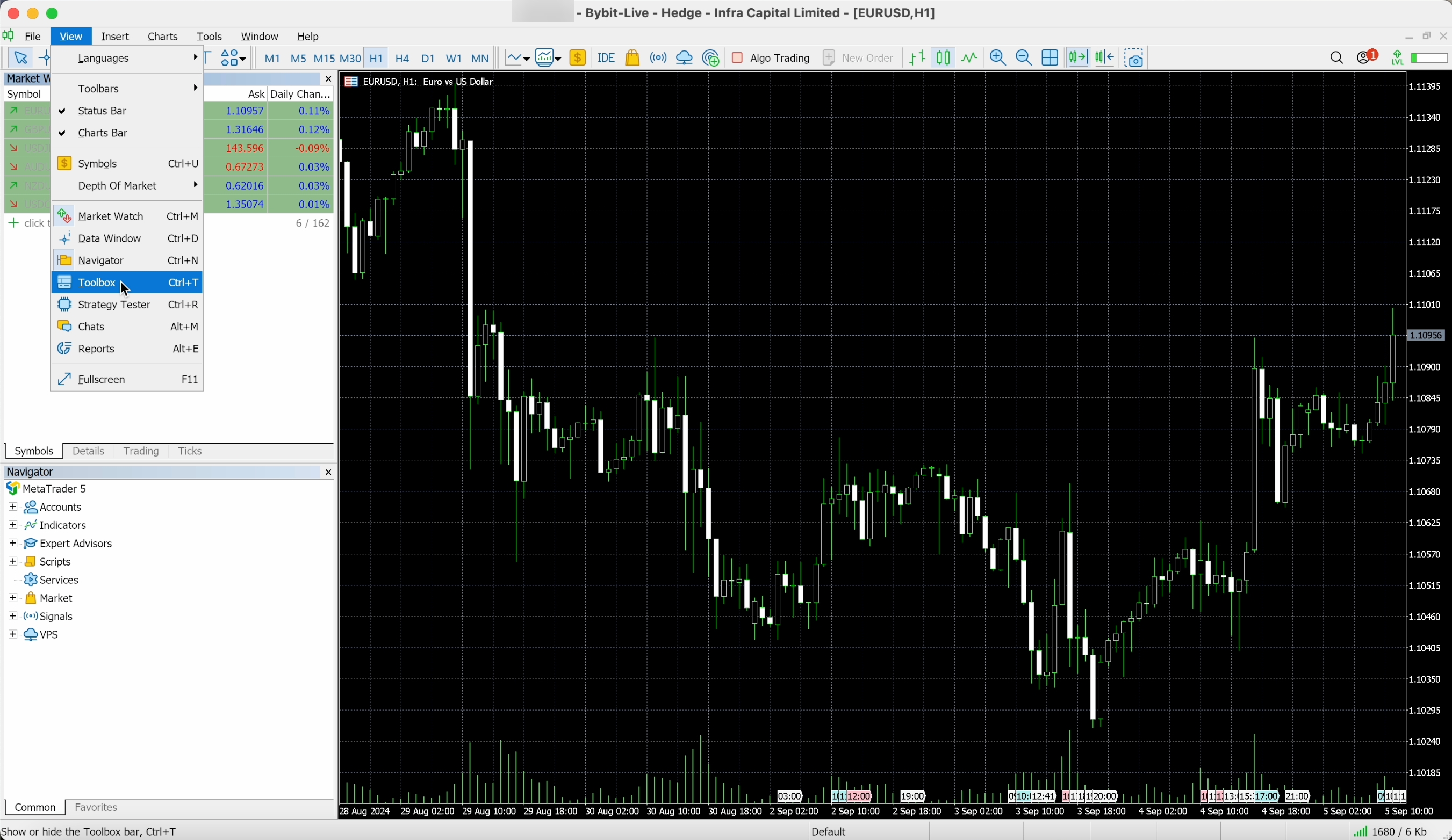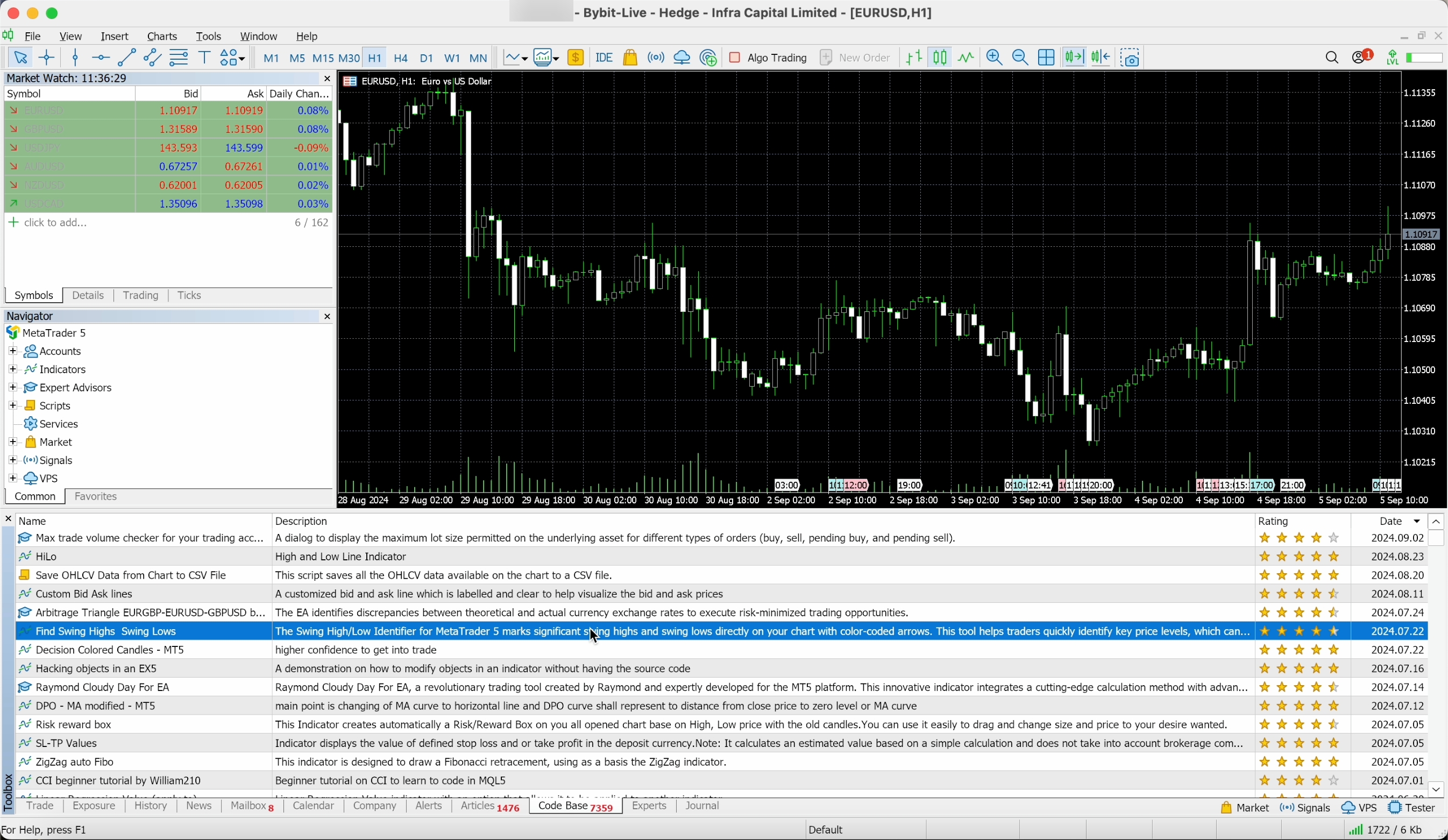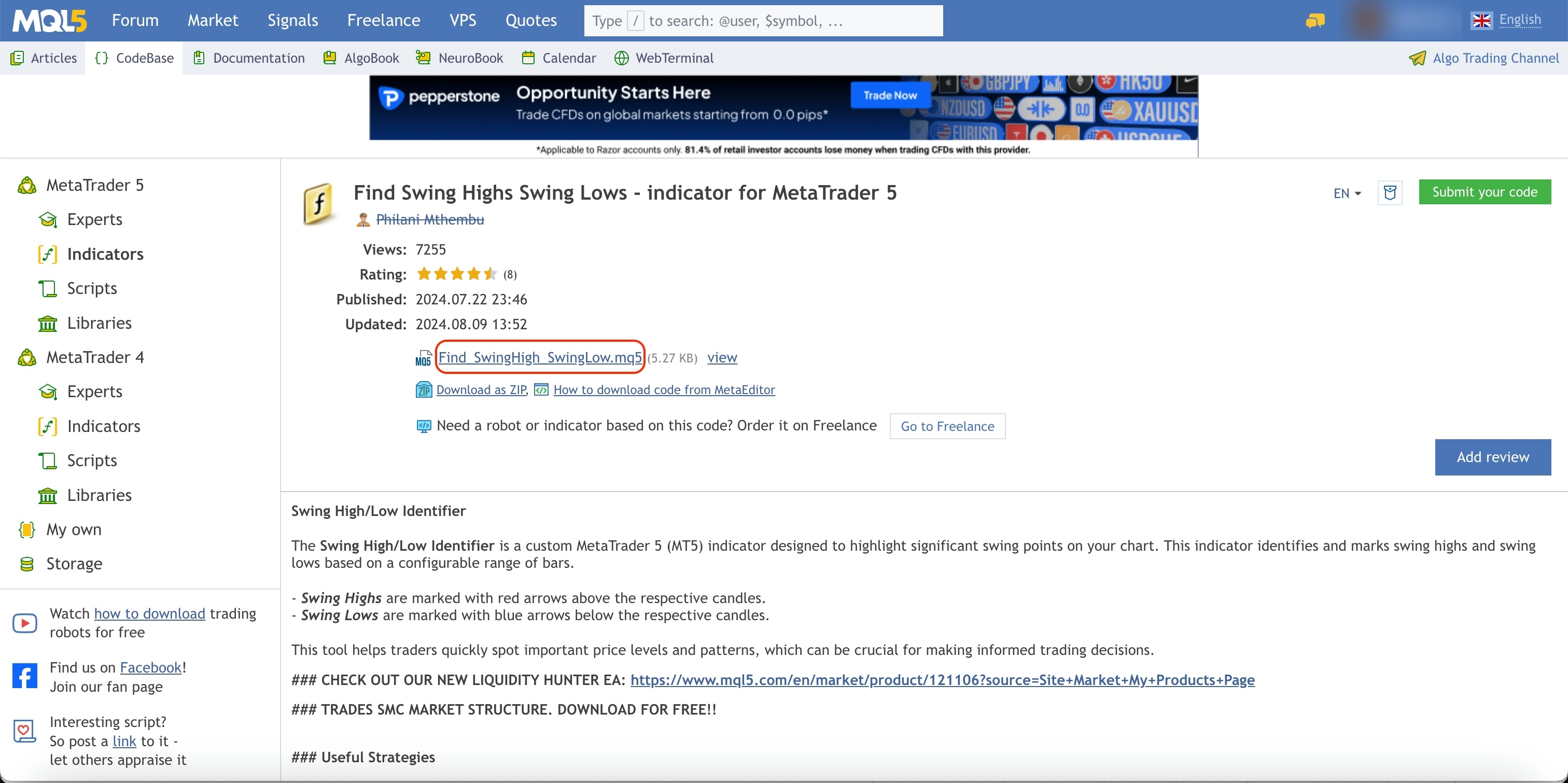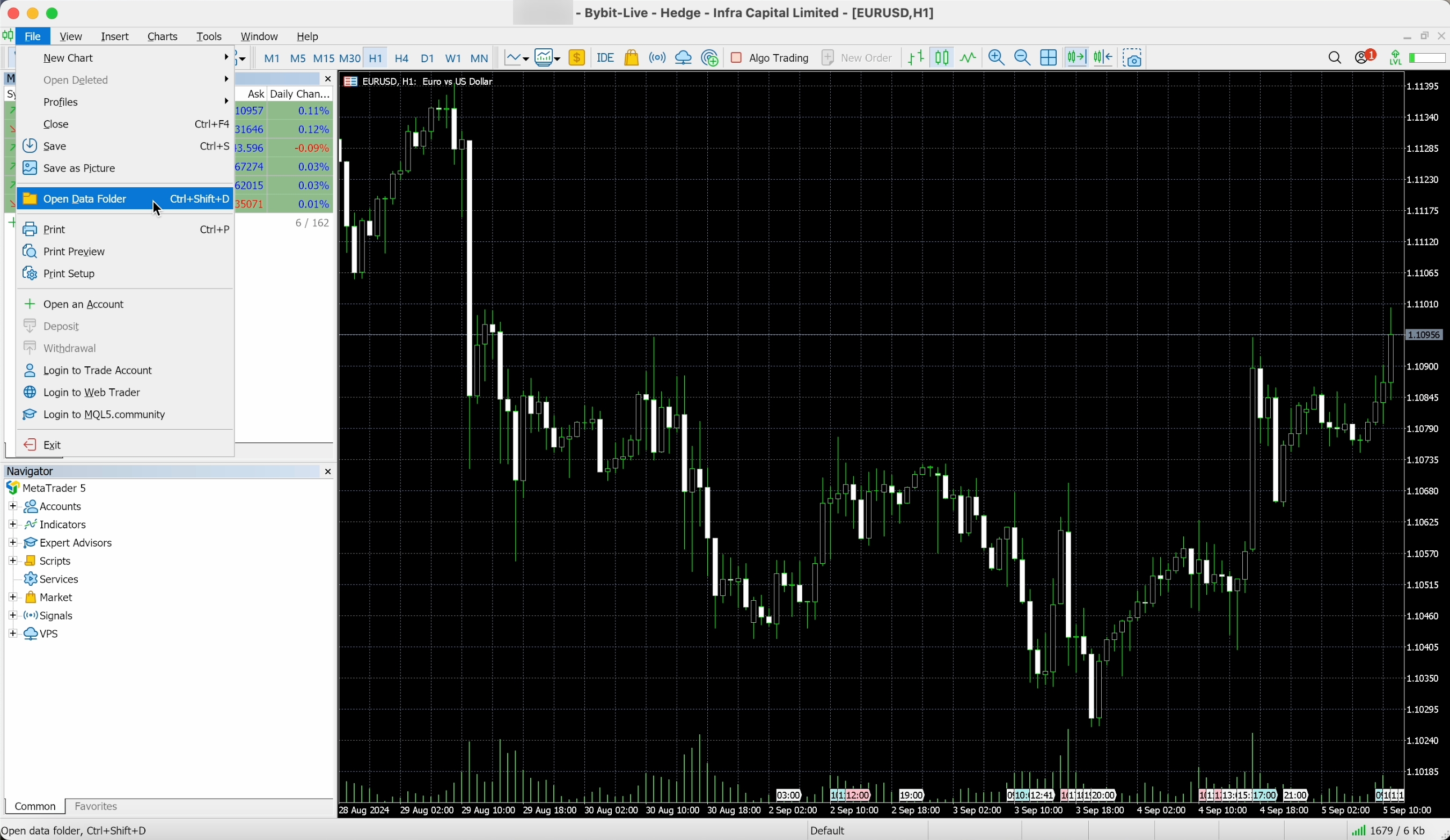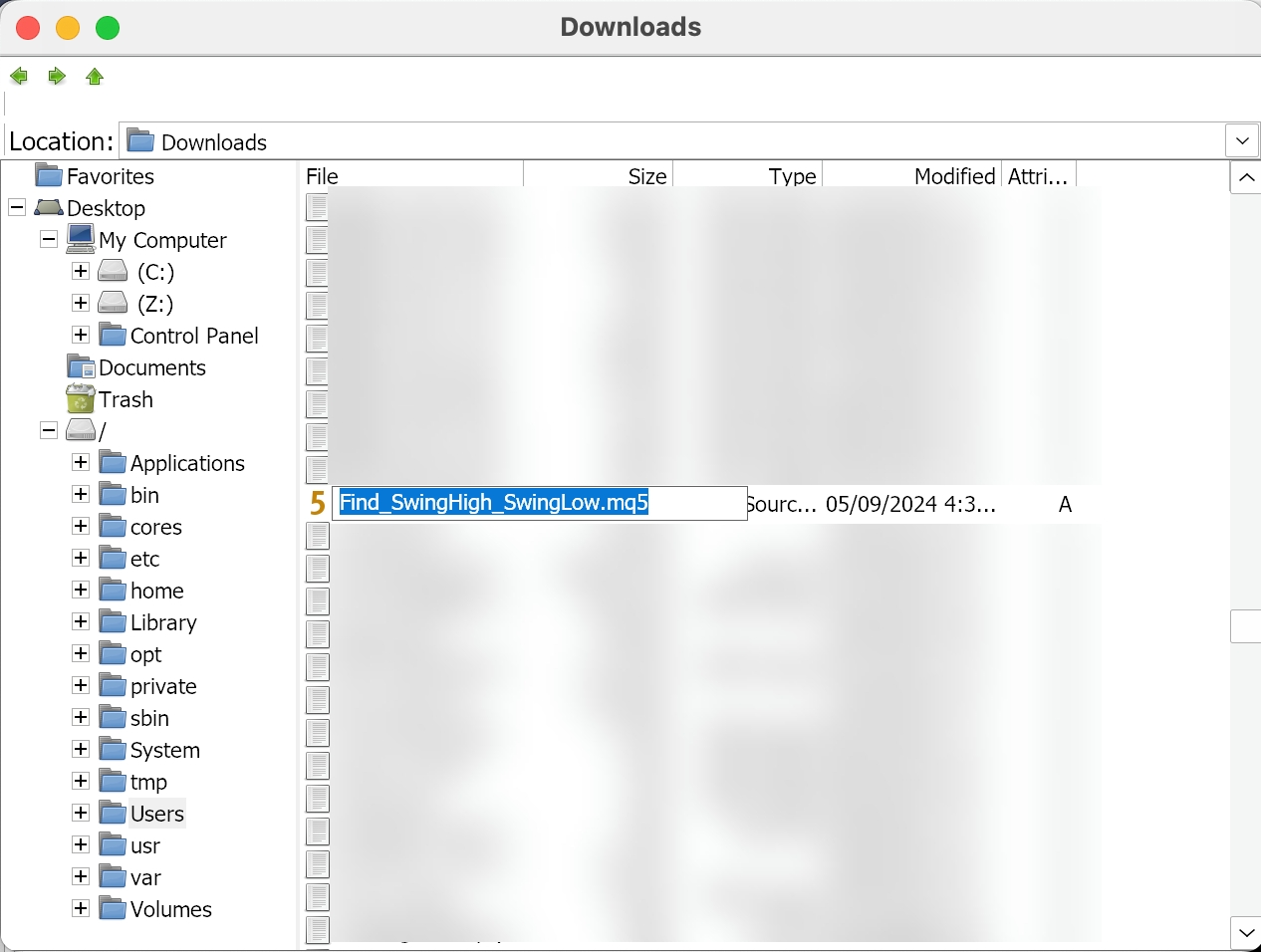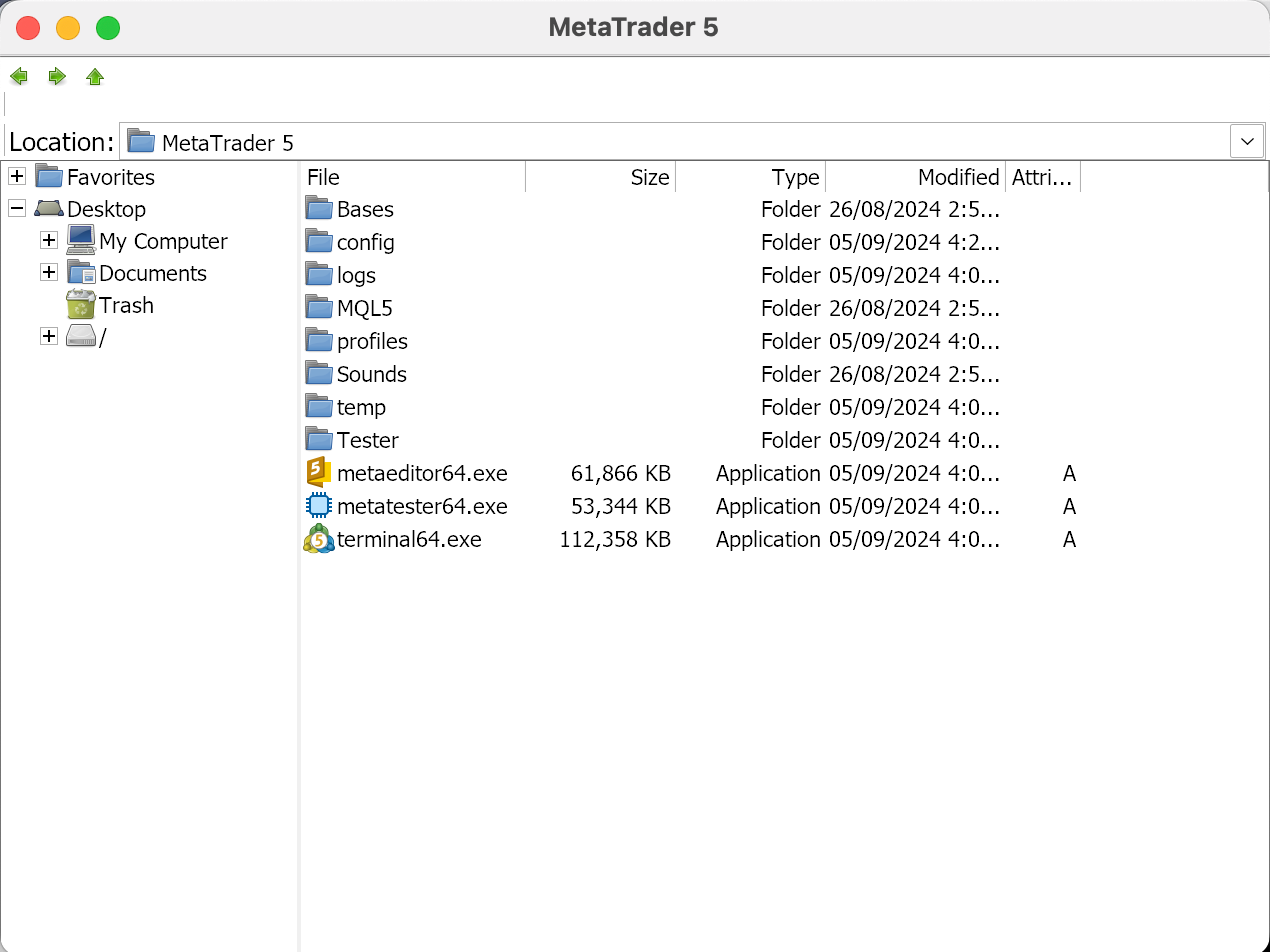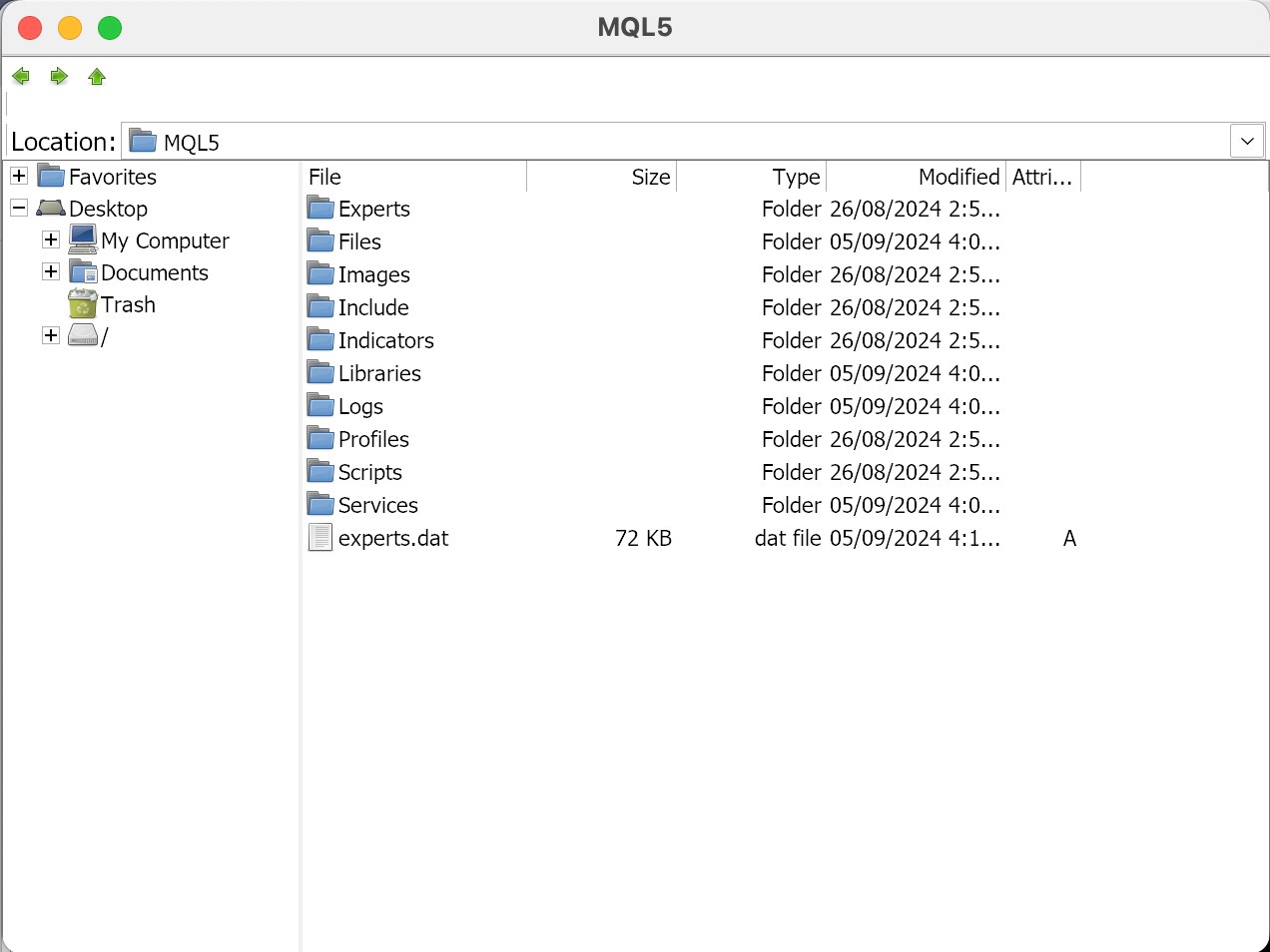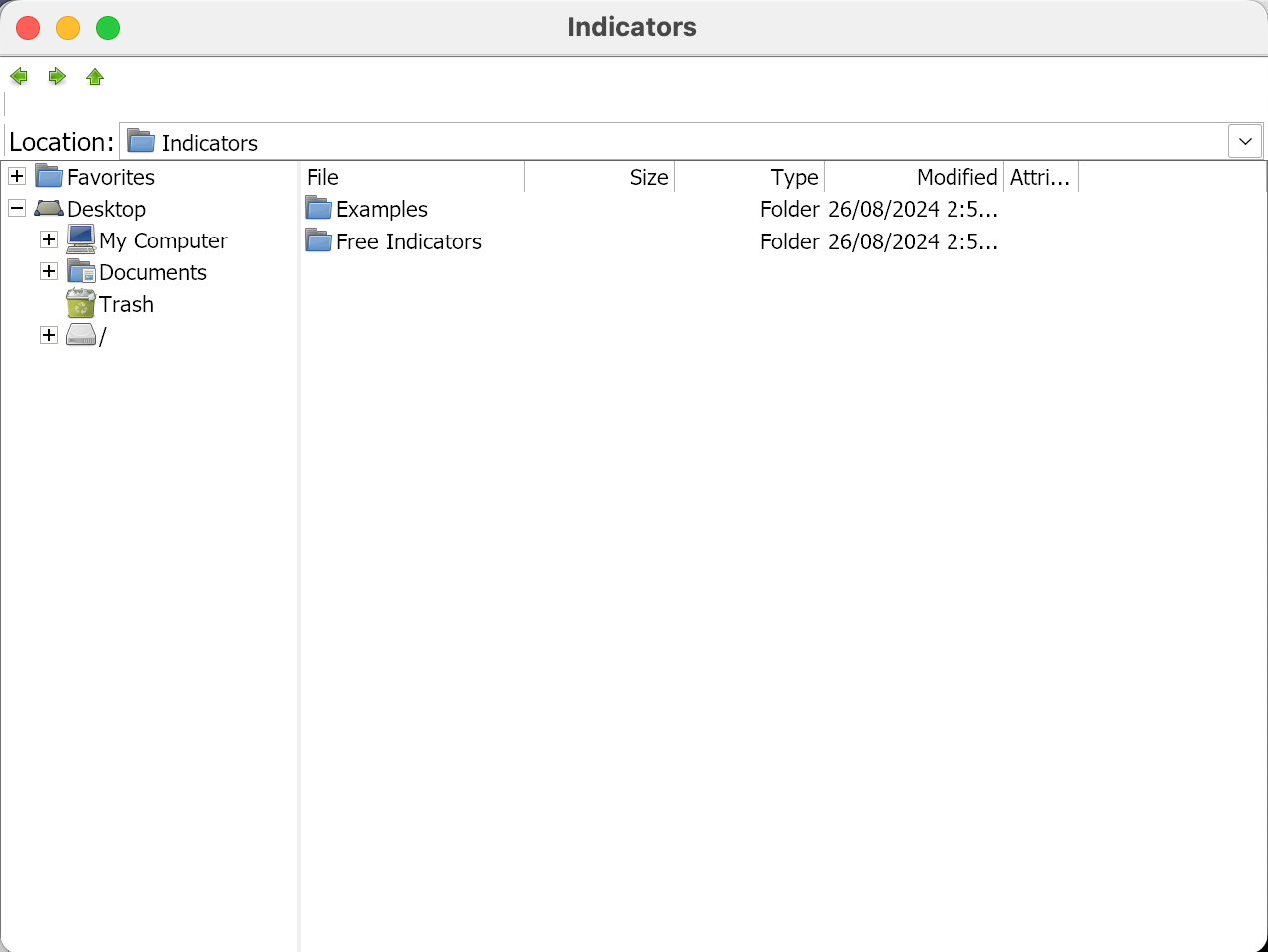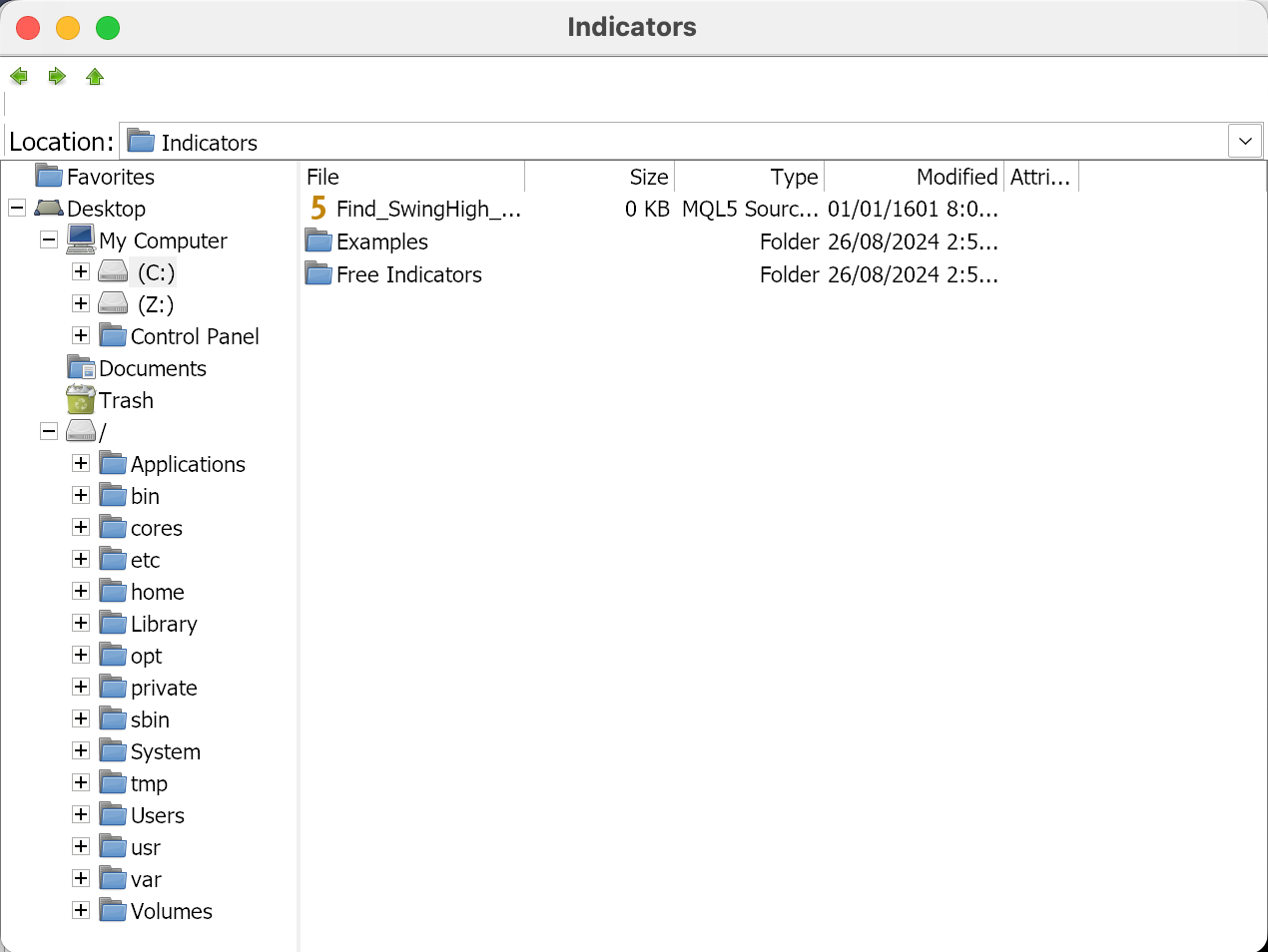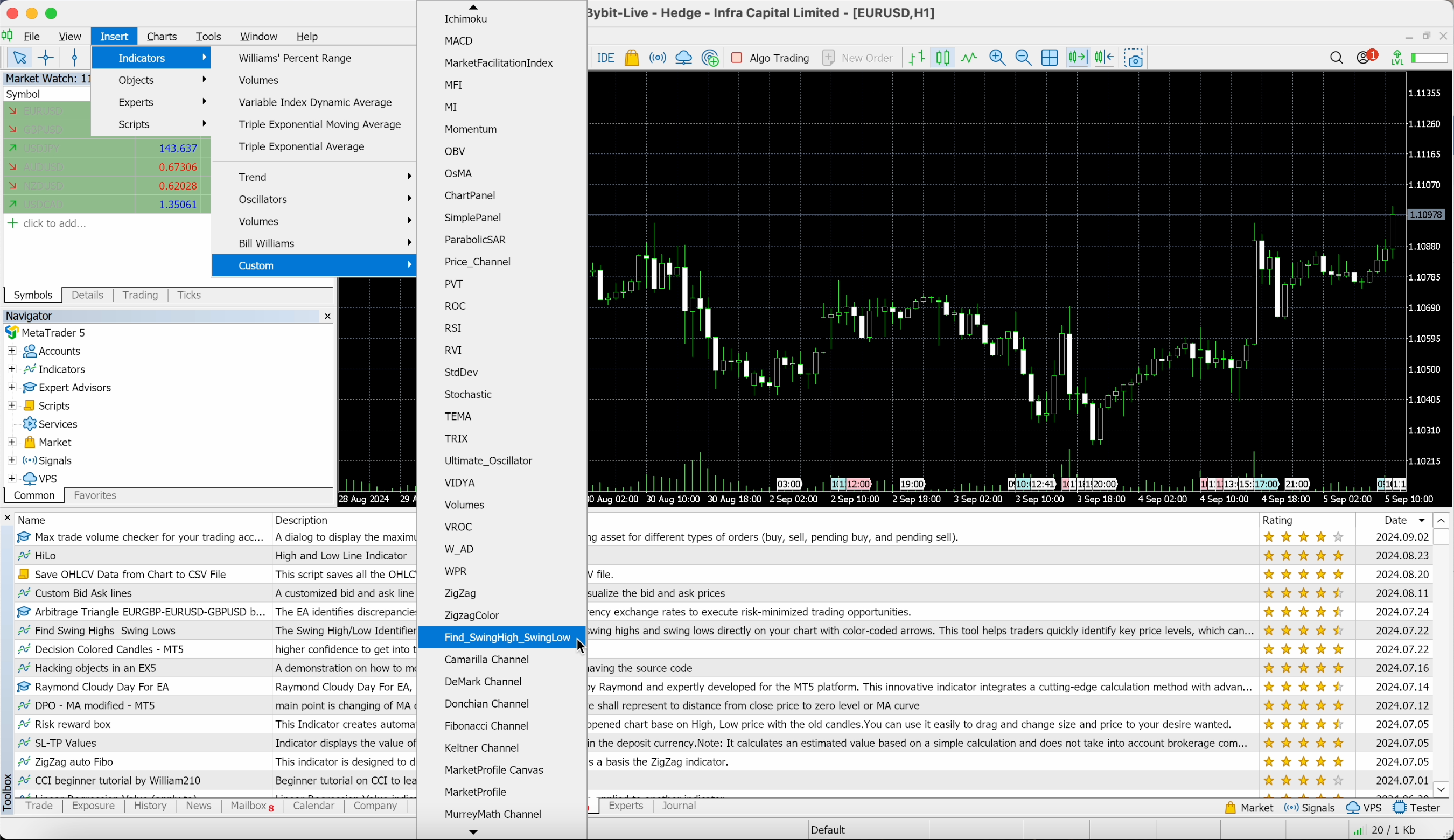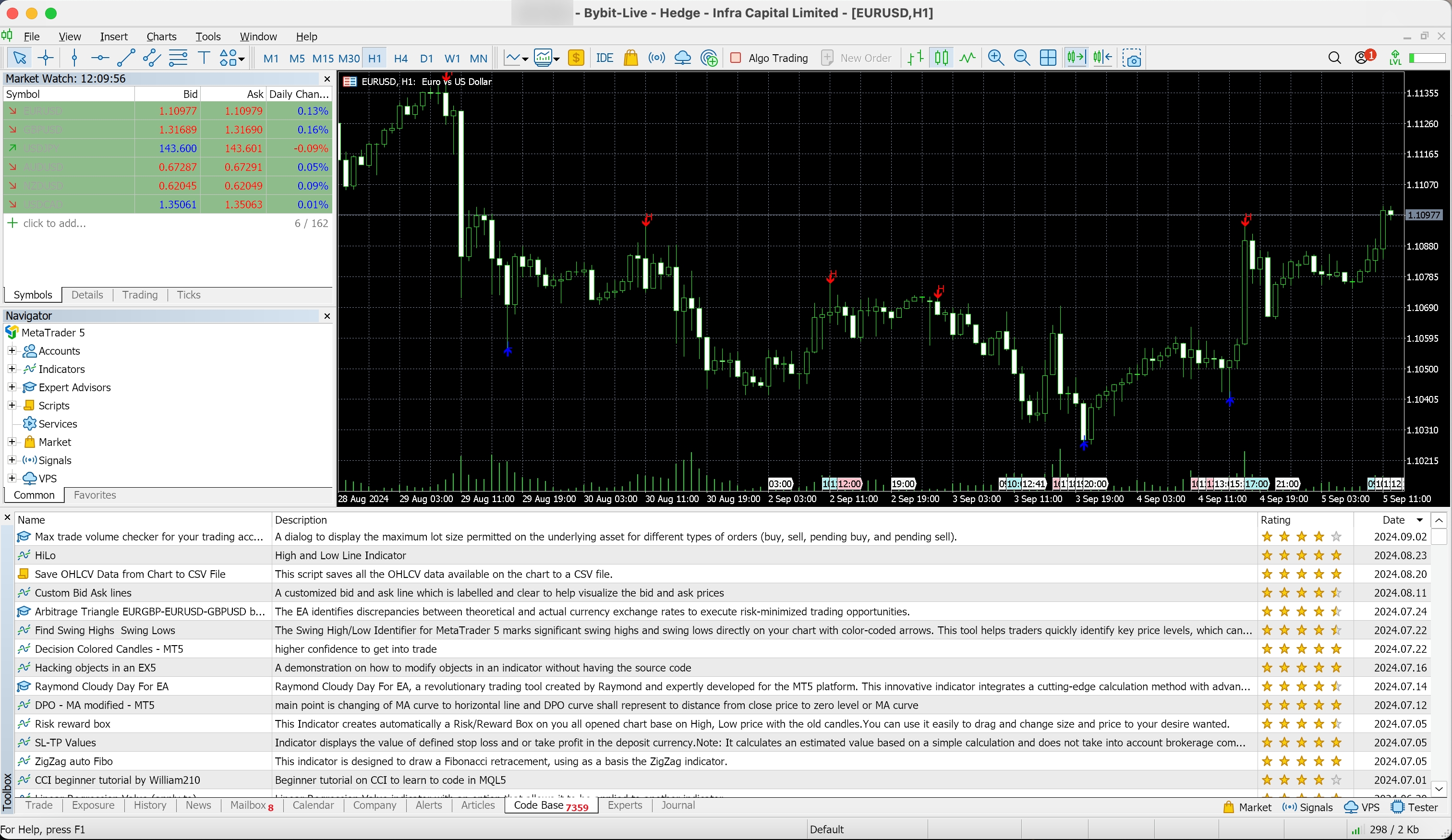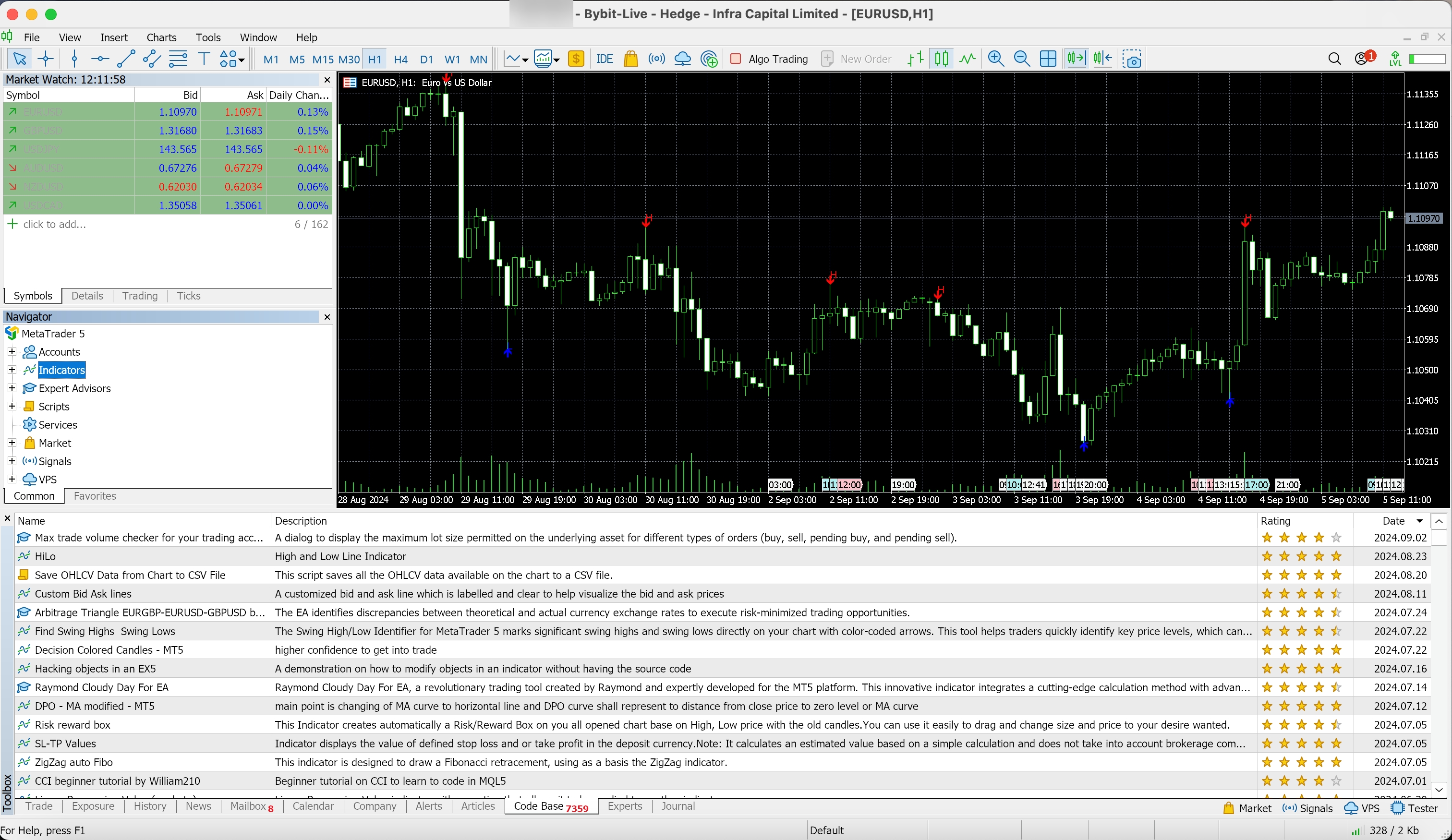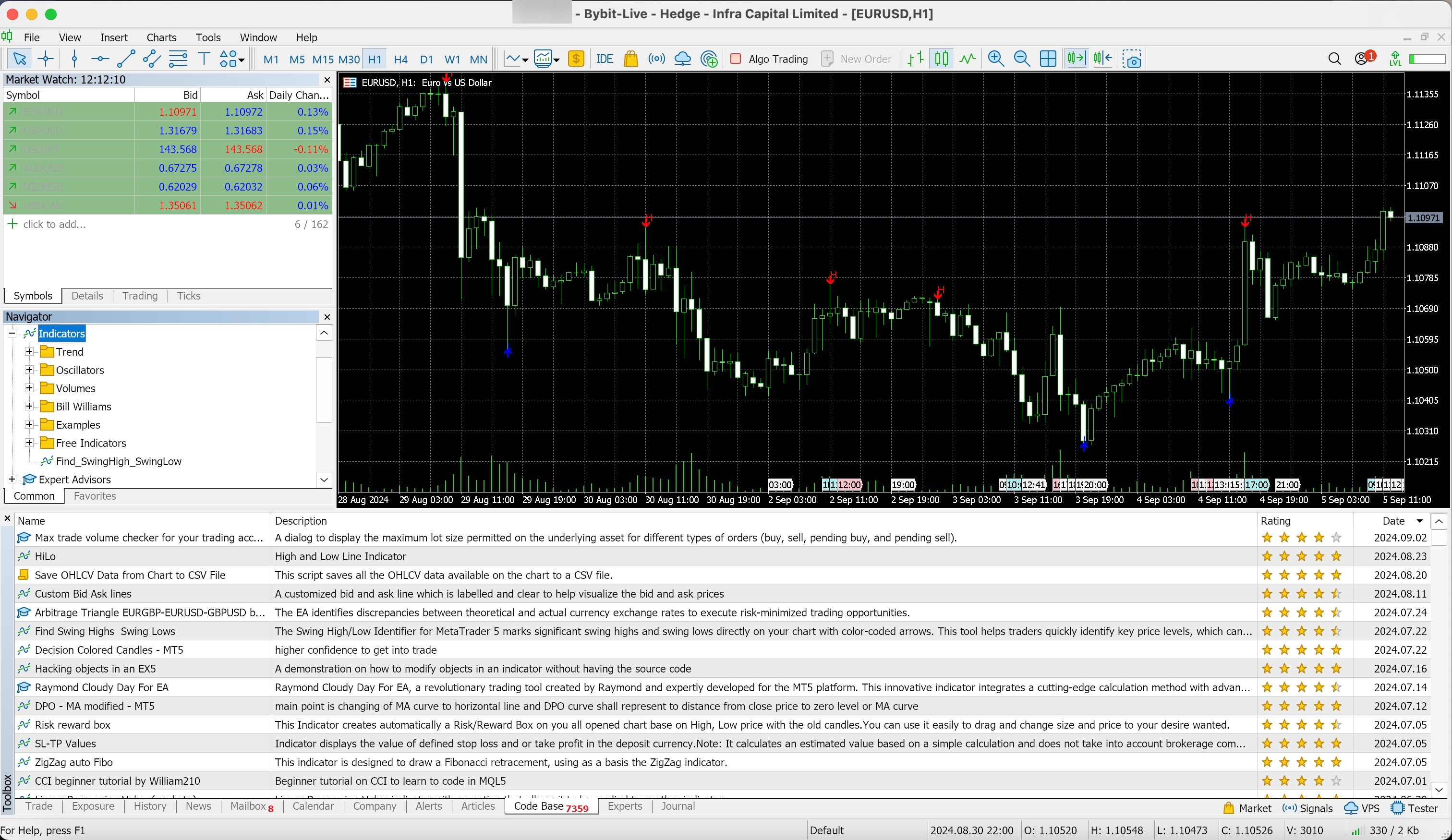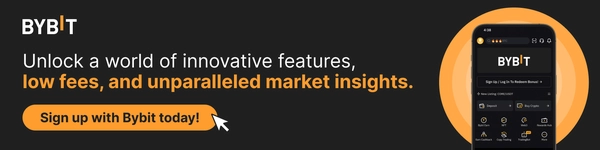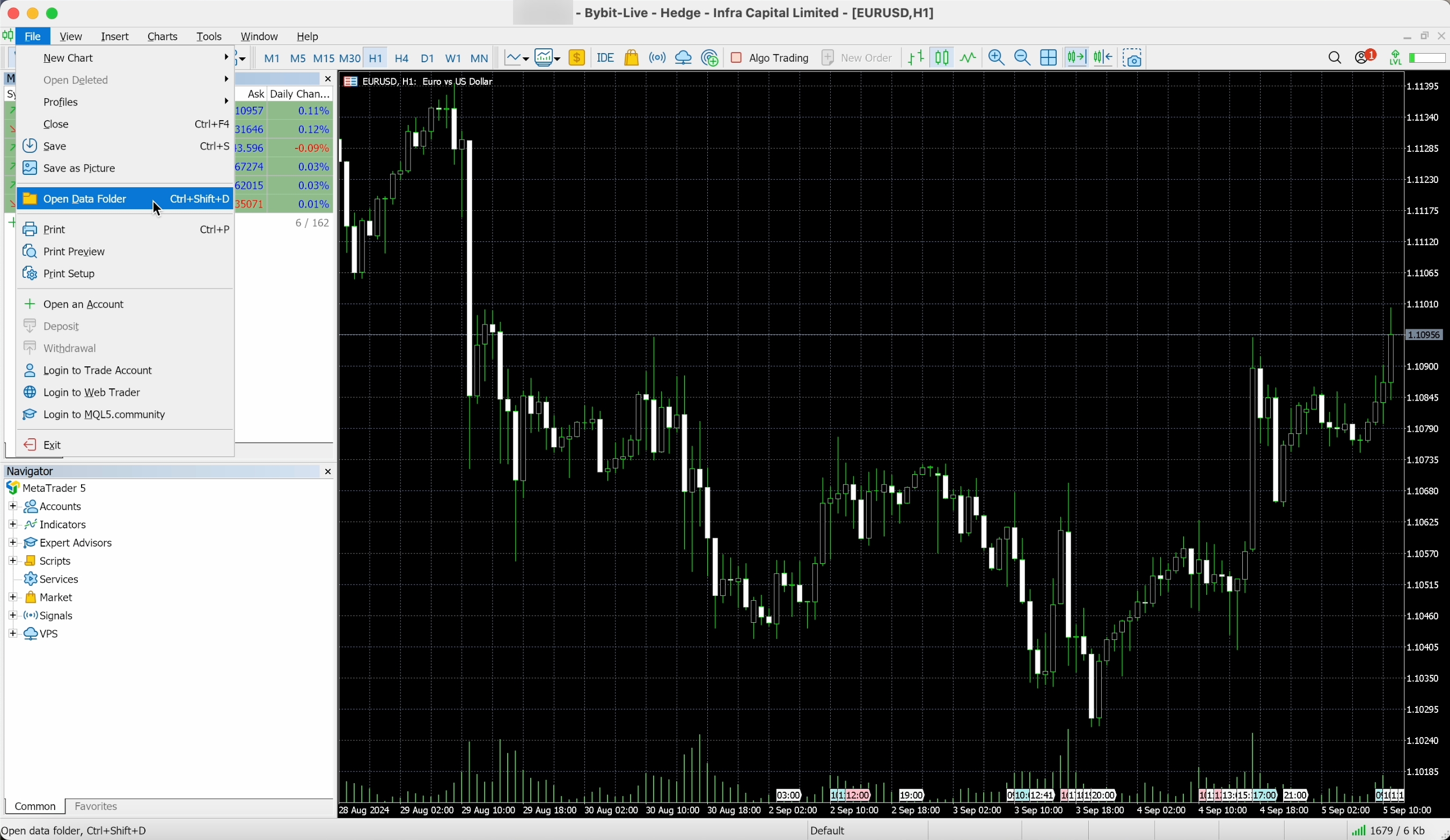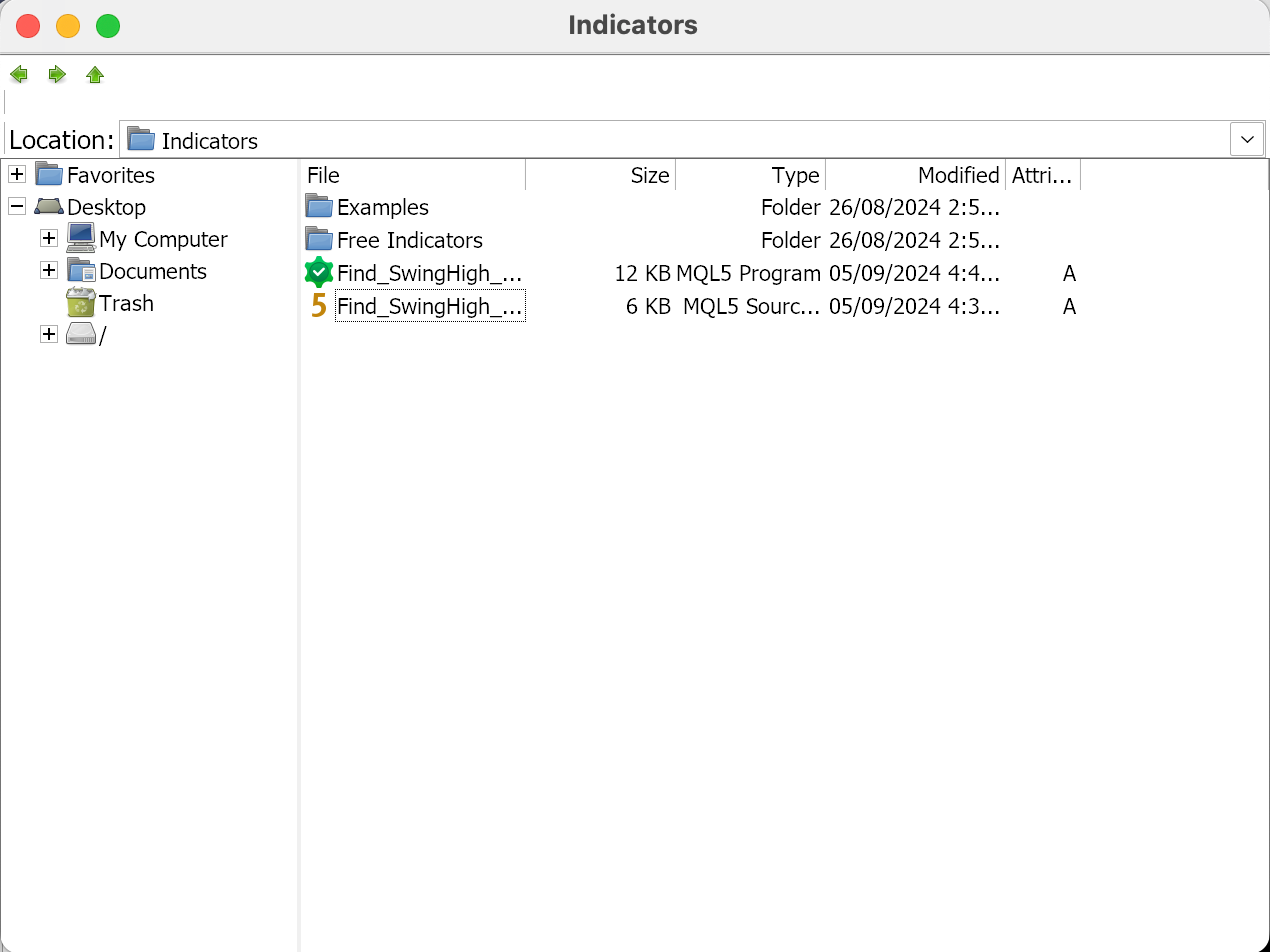How to Add MT5 Custom Indicators for Crypto Trading
Highlights:
Adding custom indicators to your MT5 platform enhances its functionality and tailors it to your specific trading needs. To integrate these custom indicators into MT5, simply download the desired indicator files and copy them into the 'Indicators' folder located in the MT5 directory on your computer. After copying the files, restart the MT5 platform to enable the new indicators.
This process allows for a personalized trading experience by enabling the use of specialized tools directly within the platform, ensuring that traders can leverage unique analytical insights effectively.MetaTrader 5 (MT5), a leading trading platform, offers robust tools to enhance trading strategies, one of which includes MT5 custom indicators. These tools extend the platform's capabilities beyond its standard indicators, allowing traders to refine their analytical processes and tailor them to the unique volatilities and opportunities presented by cryptocurrency markets.
This article explores the creation, addition and removal of MT5 custom indicators, providing a comprehensive guide to leveraging these advanced tools for more informed trading decisions.
Key Takeaways:
MT5 custom indicators are tools created by developers or traders of the MQL5 community to meet specific analytical needs not covered by the standard indicators of the platform.
Follow our detailed guide to add MT5 custom indicators to your Bybit MT5 platform to enhance your trading experience.
What Are MT5 Custom Indicators?
MT5 custom indicators are tools created by developers or traders of the MetaQuotes Language 5 (MQL5) community to meet specific analytical needs not covered by the standard indicators of the platform. These custom indicators can be tailored for various trading strategies that are particularly useful in the dynamic world of cryptocurrency trading.
How Do MT5 Custom Indicators Work?
MT5 custom indicators operate by using scripts written in MQL5. These scripts are designed to analyze and predict market trends by processing historical price data and volume, generating visual aids such as graphs and overlays on the trading charts. For crypto traders, these indicators are indispensable for spotting patterns that may not be immediately apparent through traditional methods.
MT5 Custom Indicators vs. MT5 Indicators
While MT5 comes equipped with a plethora of built-in indicators, custom indicators offer tailored functionality that can be integral for cryptocurrency traders. Here are three benefits of using custom indicators:
Enhanced Precision: Traders can modify existing algorithms or develop unique ones to meet specific investment criteria, improving decision-making accuracy.
Flexibility: Custom indicators can be adapted to recognize and react to the fast-paced changes common in cryptocurrency markets.
Innovative Techniques: Custom indicators incorporate nontraditional data sources and methodologies, potentially giving traders an edge over those using only standard tools.
How to Download MT5 Custom Indicators
There are two ways to download MT5 custom indicators.
Download From MQL5 Market Website
Step 1: Navigate to the MQL5 Market website and click on Indicators under MetaTrader 5 on the left side of the page.
Step 2: Toggle between the different tabs (Popular, New, Free, Paid) to filter and find your preferred custom indicator.
Step 3: Click on the custom indicator you would like to download, and click on Download. You’ll be prompted to log in to your MetaTrader 5 account. Then, click on Yes, I have MetaTrader 5.
Download Directly From Terminal
Step 1: Launch the MetaTrader 5 platform on your desktop. Then, click on View → Toolbox.
Step 2: You’ll see indicators created by traders of the MQL5 community. Click on your preferred indicator to download it.
Step 3: The MQL5 website will open in a separate window. Click on the file to download. Please note that in order to download the indicator you’ll need to log in.
How to Add MT5 Custom Indicators
Now that you’ve downloaded your preferred MT5 custom indicators, here’s a detailed guide to adding your MT5 custom indicators to your terminal.
Step 1: Launch the MetaTrader 5 platform. Then, click on File → Open Data Folder.
Step 2: Navigate to your Downloads folder and locate the custom indicator you just downloaded. Right-click on the file, and click on Copy.
Step 3: Locate the MQL5 folder. You can do so by clicking on My Computer, followed by (C:) → Program Files → MetaTrader 5 → MQL5. Open up the Indicators folder.
Step 4: Right-click an empty space in the Indicators folder, and click on Paste.
Step 5: Quit your MetaTrader 5 platform and relaunch it.
Step 6: Click on Insert → Indicators → Custom.
Step 7: Scroll down until you see your downloaded custom indicator, and click on it. The indicator will then appear on the screen. Please note that if you’ve downloaded an oscillator, it will appear below your chart. If you’ve downloaded a trend indicator, it will usually be drawn directly on the chart.
Alternatively, you can also add your newly downloaded custom indicator under the Navigator pane. To do so, simply drag the custom indicator into the pane.
How to Remove MT5 Custom Indicators
Step 1: Click on File → Open Data Folder.
Step 2: Click on the MQL5 folder, followed by Indicators. You’ll see that there are two files of your custom indicator in the formats of .ex5 and .mq5. In order to delete the indicator, you’ll need to manually delete both files.
Closing Thoughts
MT5 custom indicators serve as critical tools that can significantly enhance trading strategy effectiveness. By understanding the comprehensive steps required to install and manage these indicators, traders can tailor their approaches to better fit the market's complexities, as well as their own trading styles. These indicators not only offer the possibility of improved analytical precision, but also empower traders to innovate and adapt to ever-changing market dynamics, maximizing the potential for success in the competitive world of crypto trading.
#LearnWithBybit