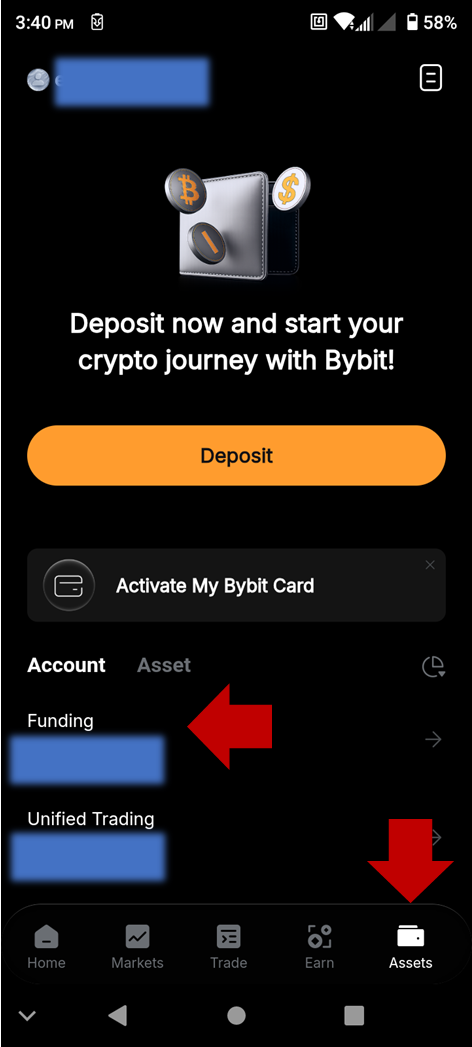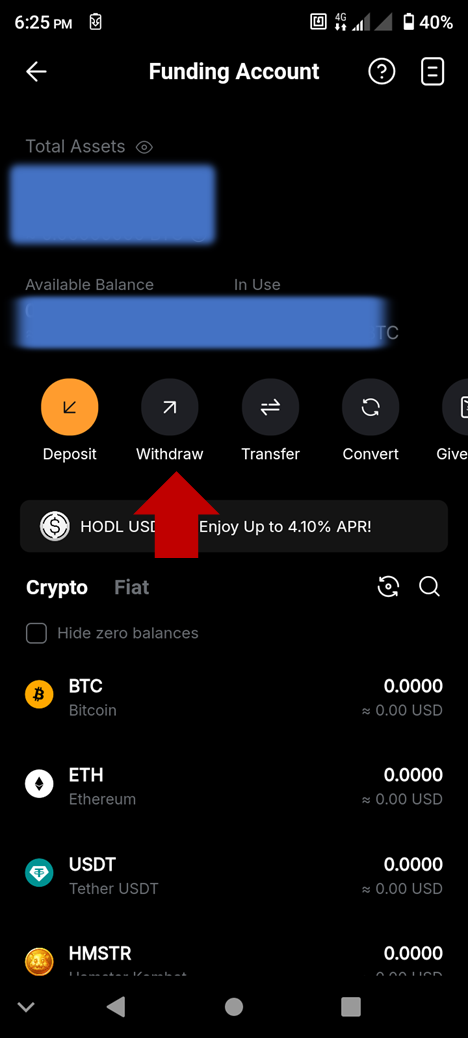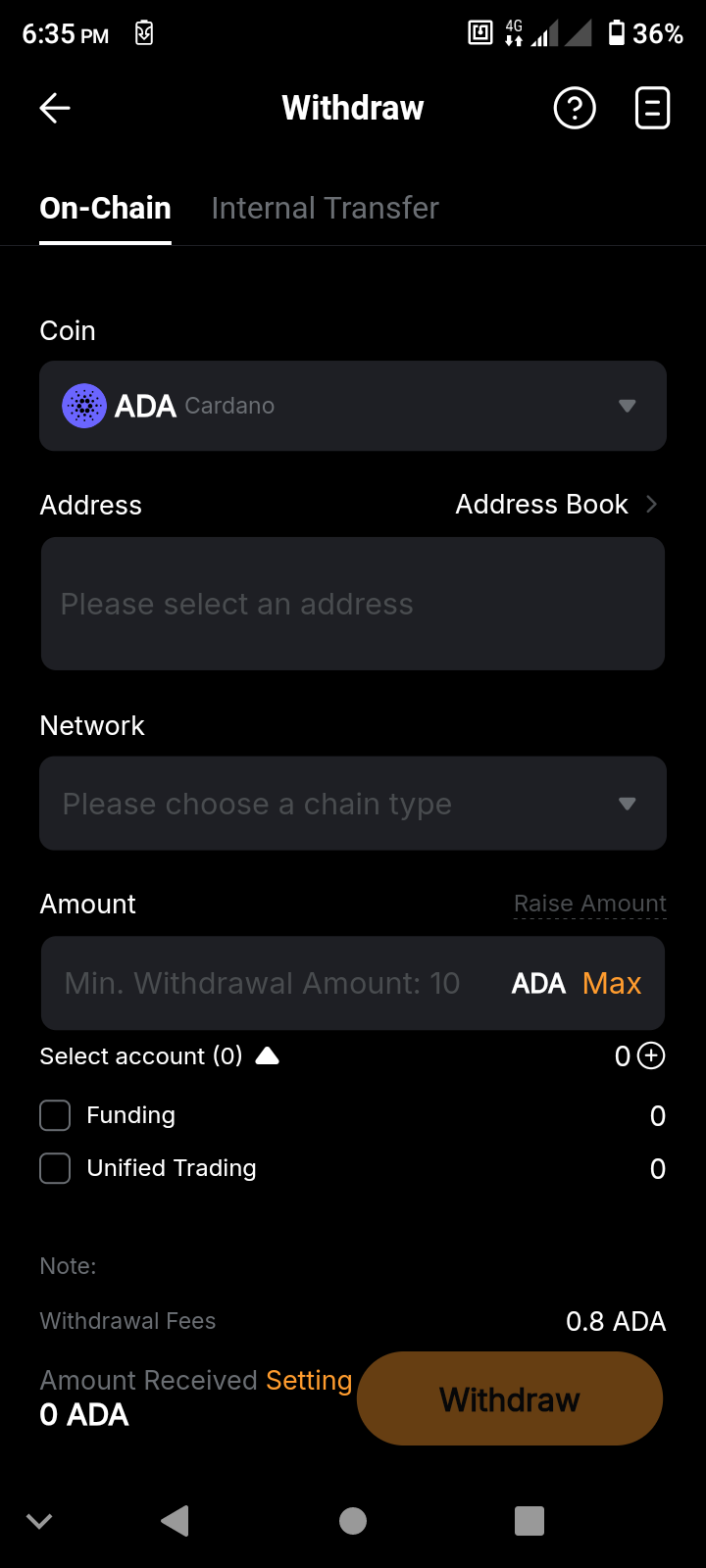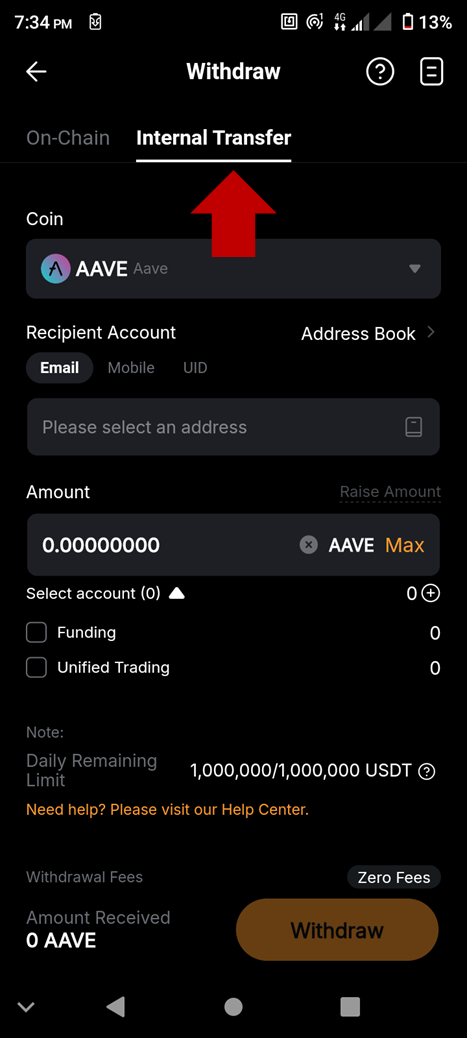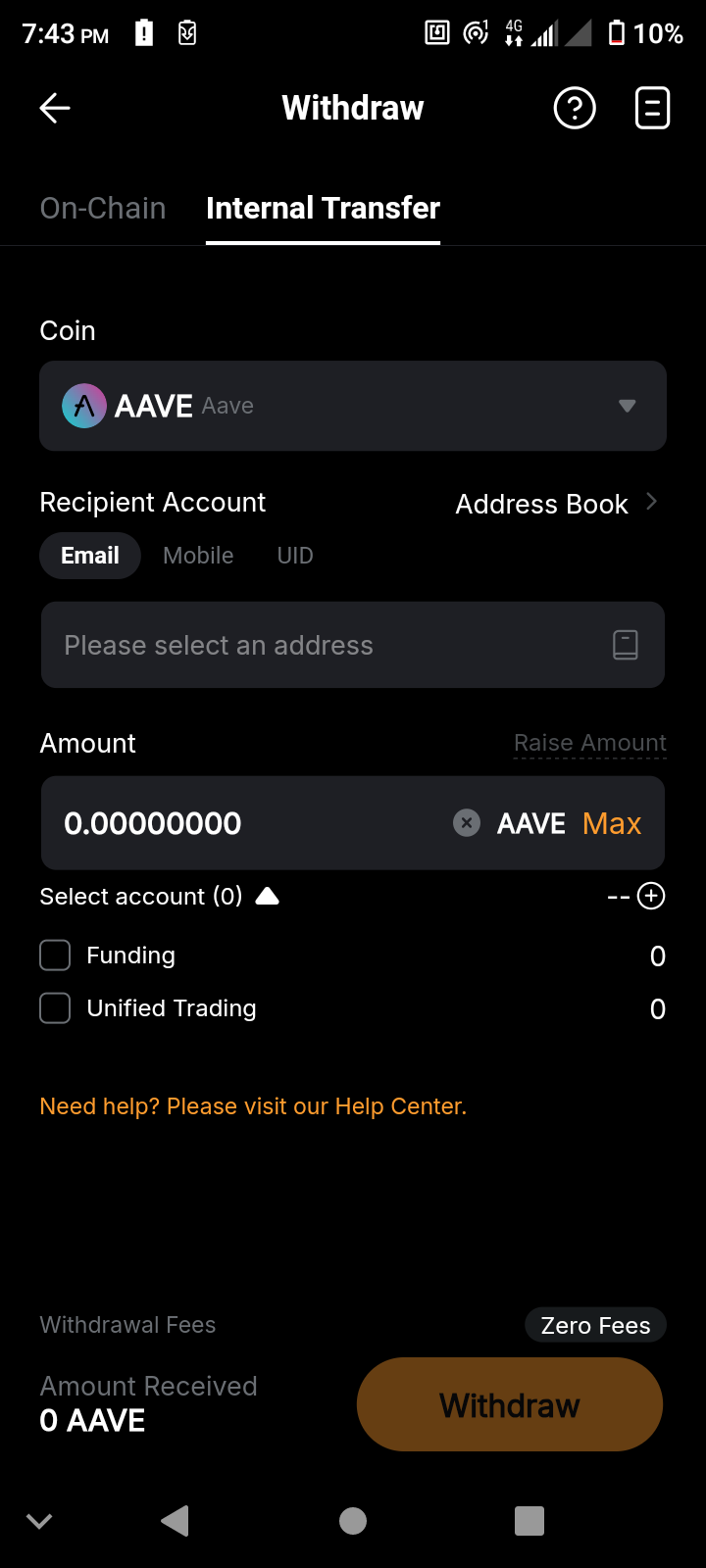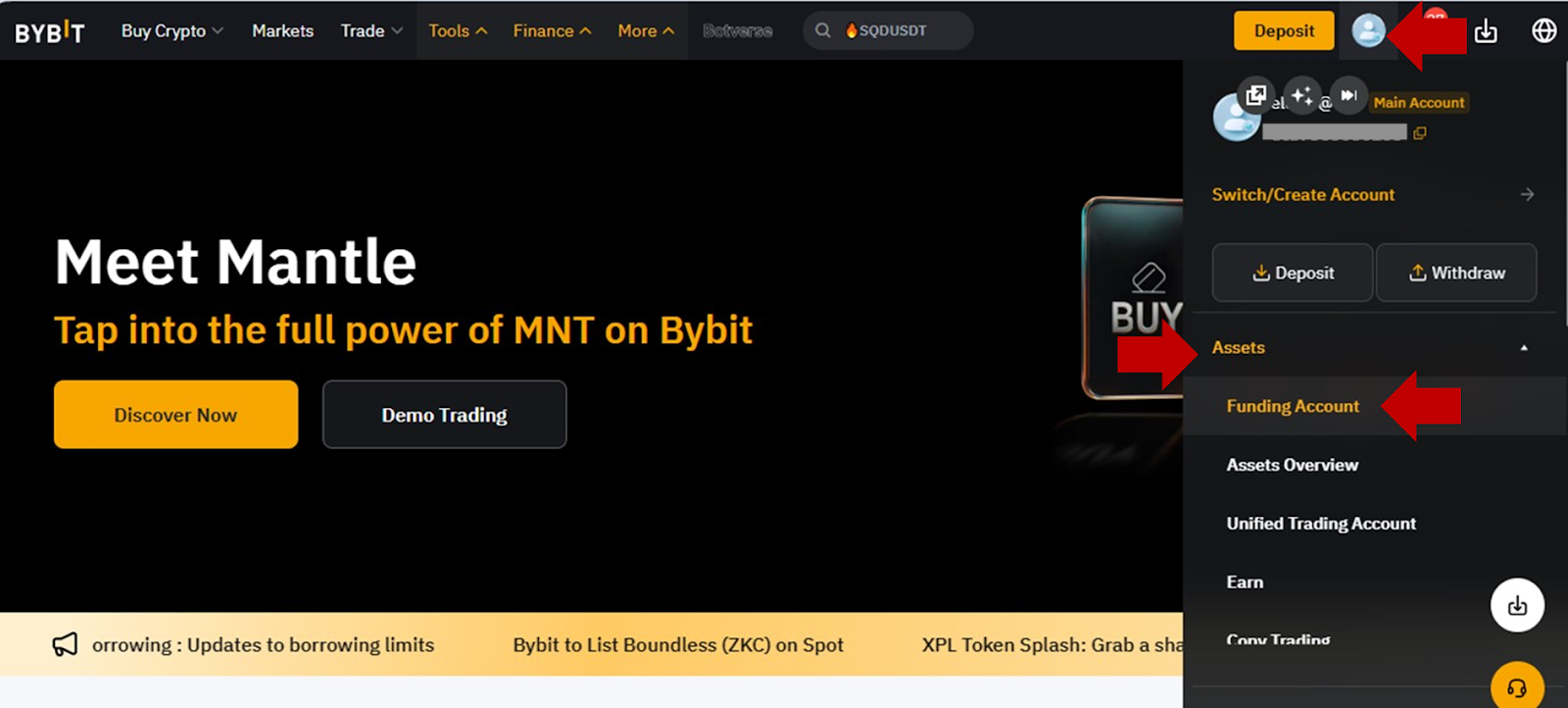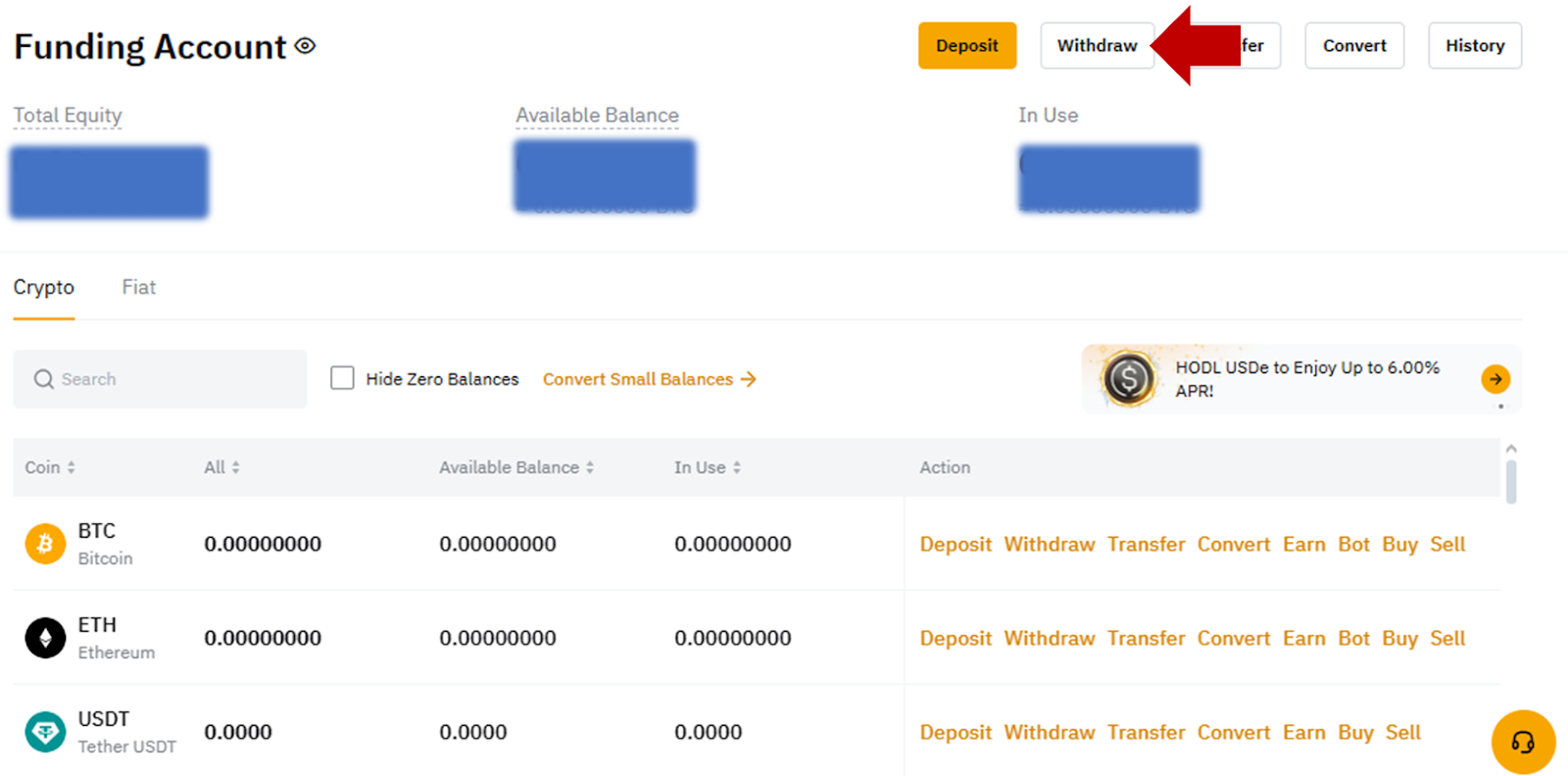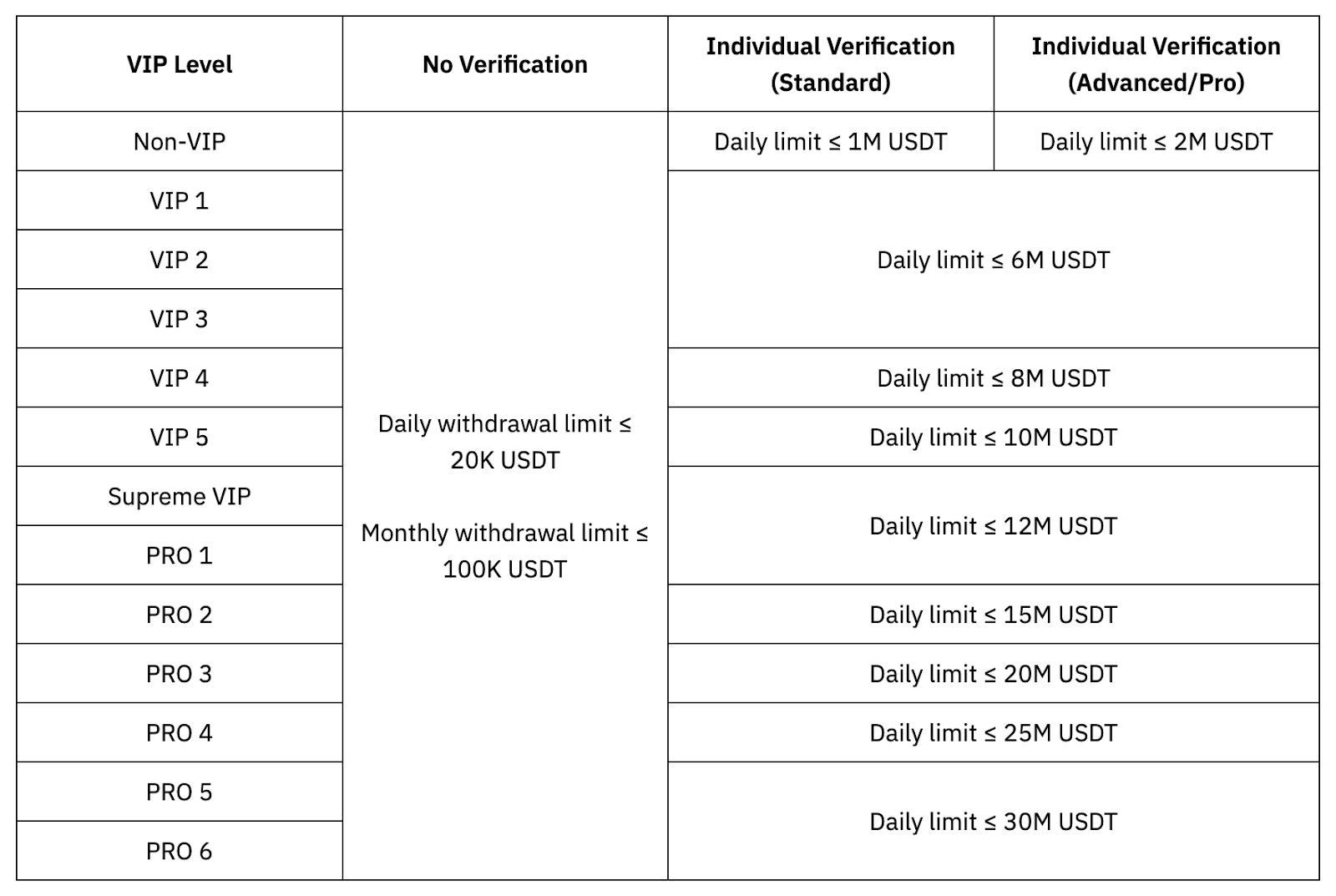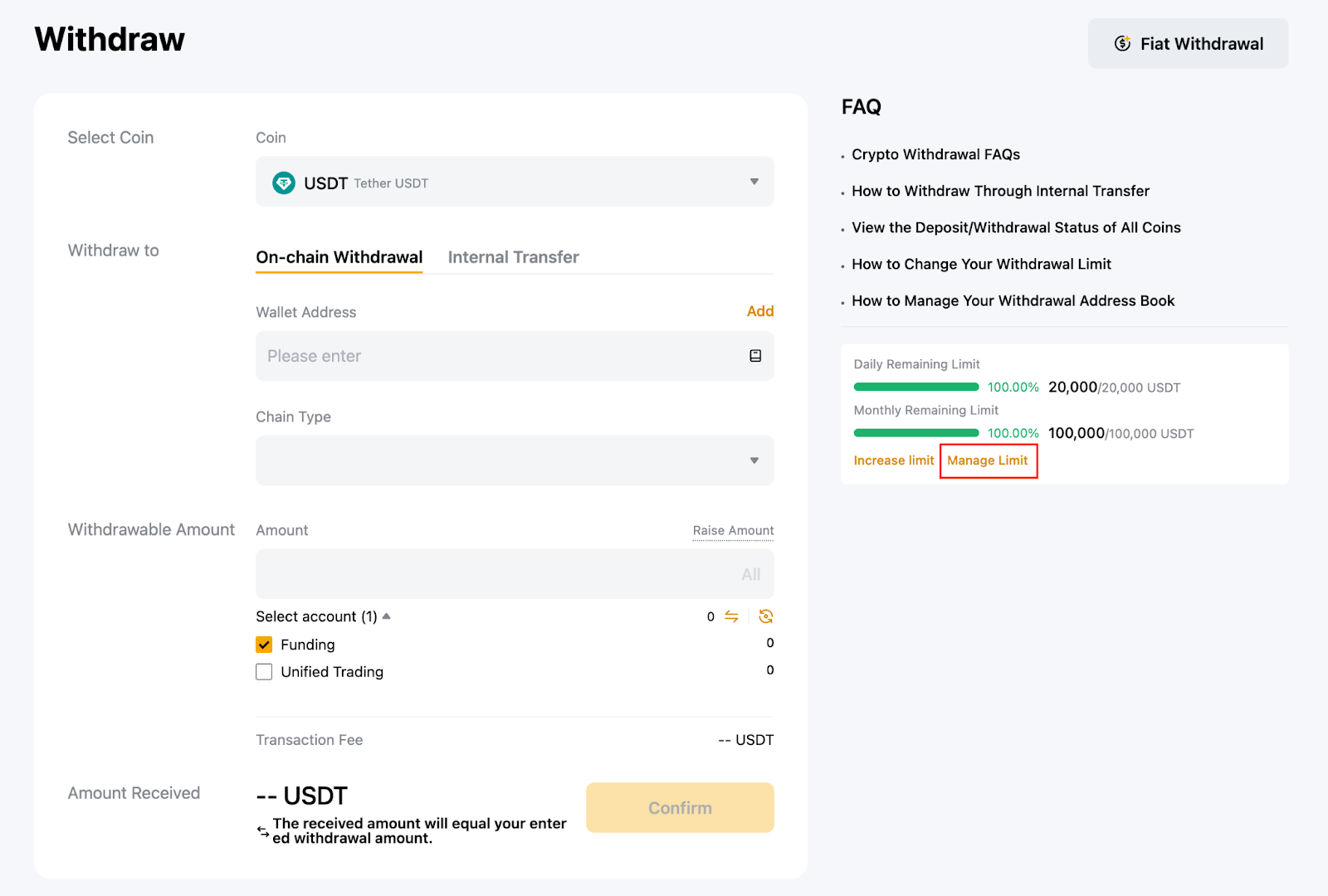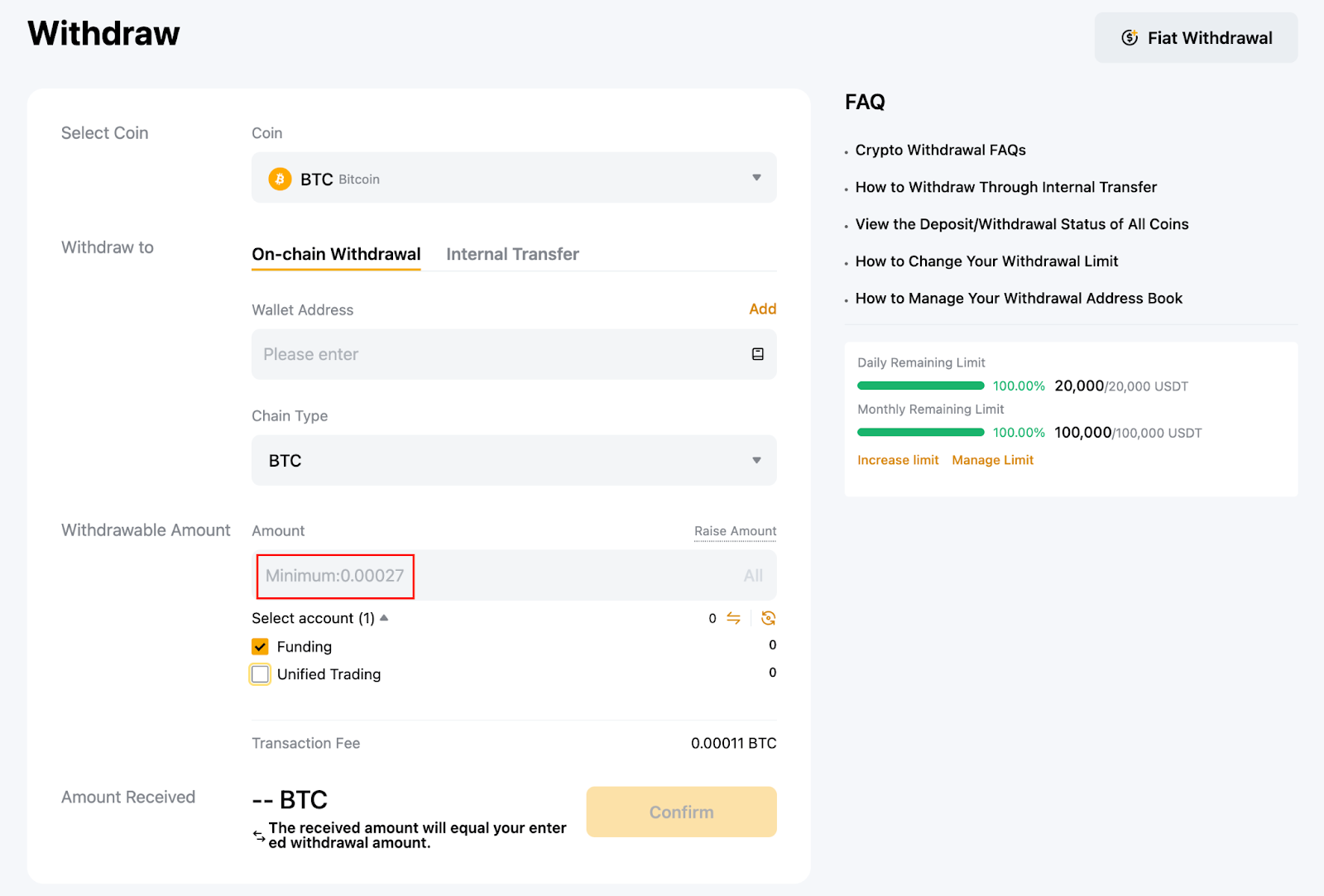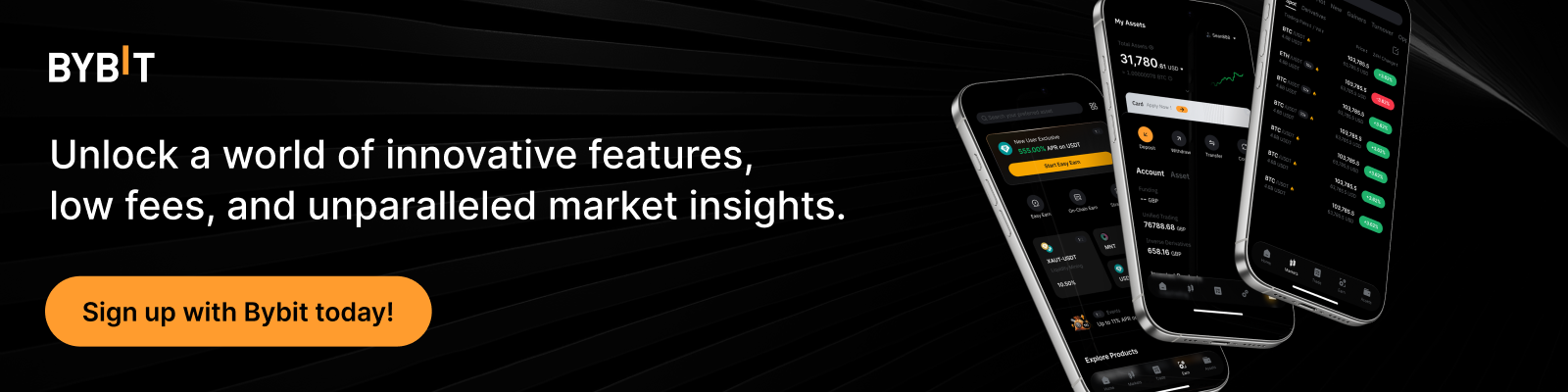How to make a withdrawal from Bybit
Looking to withdraw some of the profit you've earned from trading on Bybit? There are two ways you can go about doing it, depending on whether you’re making an on-chain transfer to another exchange or wallet, or an internal transfer.
Key Takeaways:
Bybit lets you withdraw your funds from hundreds of supported cryptocurrencies to dozens of supported blockchain networks anytime from your Funding or Spot accounts.
In addition to on-chain withdrawals to blockchain addresses, you can also use the internal transfer service to send funds to another Bybit account using their registered email, phone or user ID.
You can withdraw funds by using the Bybit App mobile application or the desktop environment, with security measures in place to protect your transferred funds.
How to make a withdrawal on Bybit App
With Bybit, it’s easy to withdraw your funds via the Bybit App mobile application. If you don’t have the App yet, you can download it via App Store, Google Play or direct link on the Bybit website. After installing Bybit App and logging in to your account, follow the steps below for the two withdrawal options offered: on-chain withdrawal and internal transfer.
On-chain withdrawal
Step 1: On the Bybit App homescreen, tap on Assets at the bottom right.
Step 2: Tap on Funding Account from the account list. Bybit allows you to make withdrawals from your Funding (and Spot trading) account, but not directly from the Unified Trading Account (UTA). If you hold your funds in your UTA, first transfer them to the Funding account before starting the withdrawal procedure.
Step 3: Tap on the Withdraw option.
Step 4: From the list, select the coin you wish to withdraw by typing its ticker in the search box and tapping on it.
Step 5: In the withdrawal details screen, choose the network address you intend to withdraw from by tapping on Address Book. The Address Book lists all your previously added blockchain addresses. If you haven’t added an address to the book, follow the instructions in this guide to do it.
Step 6: In the same withdrawal screen, specify the Network you wish to send funds to and the desired withdrawal amount in the selected coin (or choose the Max option to make a complete withdrawal). After providing the details, tap on the Withdraw button in the bottom right corner.
Step 7: If you haven’t registered your network address in the Address Book, you’ll be asked to enter a verification code sent to you by email/phone, as well as the code from the Google Authenticator app. After entering the codes, your withdrawal will be initiated. For more information about security protections for your account, please refer to this guide.
Internal transfer
Internal transfer is a Bybit service that allows you to send funds to any other Bybit user, provided that the user’s account has undergone the Identity Verification procedure. You may use the destination account’s registered email address, phone number or user ID (UID) to carry out the transfer.
The initial steps for internal transfer are similar to the on-chain withdrawal method described in the section above.
First, complete Steps 1 through 4 in the on-chain withdrawal section above. Then, follow the steps below:
Step 5: After selecting the coin in Step 4, tap on the Internal Transfer tab.
Step 6: In the internal transfer withdrawal screen, tap on Address Book to select a previously registered user address. The Address Book allows you to register and whitelist wallet addresses and user addresses based on an email, phone or UID. Refer to this guide for information on adding these details to your Address Book.
Step 7: Enter the amount you wish to transfer (or choose Max for a full withdrawal), and then tap on Withdraw in the bottom-right corner.
Step 8: If you haven’t registered the user address details in the Address Book, you’ll be asked to enter a verification code sent to you by email and the code from the Google Authenticator app (if you’ve enabled it in your Bybit account security settings). After entering the codes, your withdrawal will be initiated.
How to make a withdrawal on Bybit Web
On-chain withdrawal
Step 1: Go to Bybit’s homepage, hover over your user icon in the top-right corner, click on Assets from the drop-down menu and click on Funding Account.
Step 2: Click on Withdraw in the upper-right corner of the screen.
Step 3: In the on-chain withdrawal screen, select your preferred coin to withdraw, add a wallet address from the Address Book (refer to this guide to learn how to add addresses to your account’s Address Book), select your destination network in Chain Type, specify the amount you wish to withdraw (or select All for a full withdrawal) and then click on the Confirm button.
Please note that if you haven’t enabled withdrawals only to addresses in your Address Book as a security measure, you’ll also be able to type in the destination network address.
Step 4: If you’re withdrawing to an address not in your Address Book, you’ll be asked to enter a verification code sent to you by email/phone, as well as the code from the Google Authenticator app. Enter these codes on the next screen.
Step 5: Review the withdrawal details in the final screen, then click on Submit.
Internal transfer
The initial steps for the internal transfer procedure are similar to the on-chain withdrawal option. Please complete Steps 1 and 2 in the section above, then follow the additional steps below.
Step 3: In the withdrawal screen, next to Withdraw to, select Internal Transfer.
Step 4: Under Recipient Account, select:
Your preferred coin
The destination email, phone or UID
The withdrawal amount.
If you’ve previously enabled withdrawing to addresses in your Address Book only in your account security options, then you can only initiate withdrawals to an entry from the book.
Step 5: If you’re withdrawing to an address that’s not in your Address Book, you’ll be asked to enter a verification code sent to you by email or phone and the code from the Google Authenticator app. Enter these codes on the next screen.
Step 6: Review the withdrawal details in the final screen, then click on Submit.
How long does it take to withdraw my funds?
Bybit supports immediate withdrawal. Instant withdrawal may take up to 15 minutes or one hour to process. However, please note that in the event of high network congestion, withdrawals may take a longer time to process.
Is there a maximum amount limit for a single instant withdrawal?
Currently, yes. There's a limit on withdrawal for users that resets daily at 00:00 UTC.
The table below denotes the maximum amount of USDT that can be withdrawn at each KYC level. Note that a fixed withdrawal fee will be charged, regardless of the amount withdrawn.)
Please refer to KYC daily withdrawal limit requirements for further details.
While VIP users are automatically given higher withdrawal limits, you can manually change your limit by clicking on Manage Limit in the withdrawal window.
Is there a fee for withdrawal?
Yes, there is a fee imposed on all withdrawals. Please take note of the various withdrawal fees that are incurred for all withdrawals of any amount from Bybit. Traders can refer to the minimum withdrawal and fees stated at the withdrawal pop-up window, depending on the selected chain for funds withdrawal.
Using USDT as an example, depending on the Chain Type, the fee differs.
Note: Withdrawal fees on Bybit are not included in the amount indicated on the screen. Therefore, users need to factor in the fees indicated to determine the final withdrawal amount. However, traders can choose to click on the All button to withdraw all of their funds, and the system will automatically adjust the final amount, including the incurred fees.
Is there a minimum amount for deposit and withdrawal?
Yes, there is a minimum amount of deposit and withdrawal for Bybit users. The minimum amount is indicated in the withdrawable amount field, depending on the crypto asset you decide to withdraw.
What do I do if my Bybit account is restricted from funds withdrawal?
There are several reasons why your account may be temporarily suspended from funds withdrawal. This could be because we’ve detected suspicious activity in your account, or because the transaction does not fulfill our T&C. If your account remains locked for over 24 hours, please seek help from Bybit’s Live Chat Support.
Note that the following could trigger withdrawal restrictions for 24 hours:
Changing or resetting your account password
Changing of registered mobile number or email address
Activating or disabling the New Address Withdrawal Lock function on your account
Disabling or resetting Google Authenticator
Changing or disabling your Fund Password
Transferring your KYC Identity to another account
Self-reactivating your account
Removing your Passkeys
Conclusion
Bybit offers flexible and straightforward options for withdrawing your crypto funds at any time. Using eligible accounts for withdrawal — which typically include your Funding account and your Spot trading account — you can initiate withdrawals in hundreds of supported coins to dozens of decentralized networks, both via the Bybit App mobile application and the desktop environment. It often takes just minutes, and only in extreme cases up to an hour, to get your funds into your destination address.
Moreover, the Internal Transfer option makes it easy to initiate withdrawals to any other Bybit account whose user has completed the Identity Verification procedure. Using the user’s registered email, phone or UID, you can send funds to them as flexibly as you can withdraw funds to a blockchain address.
#LearnWithBybit