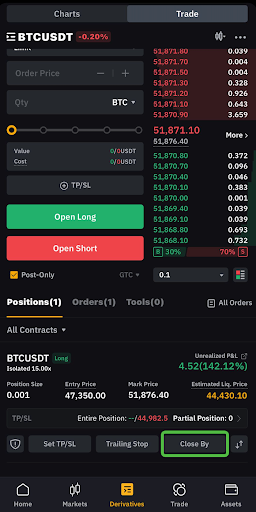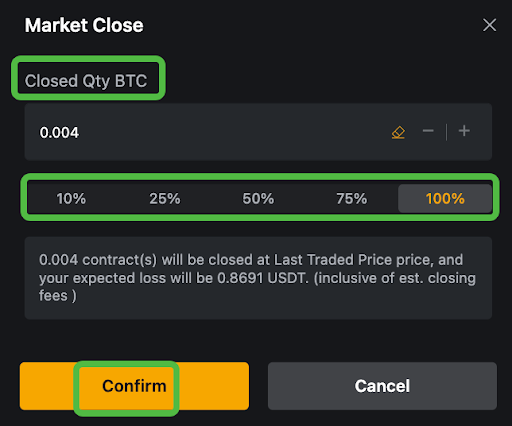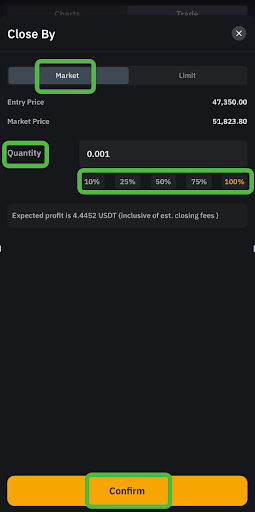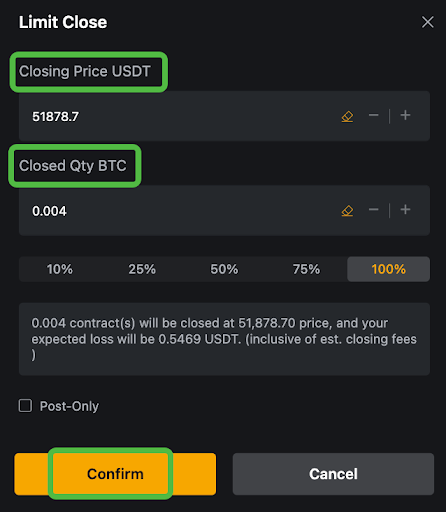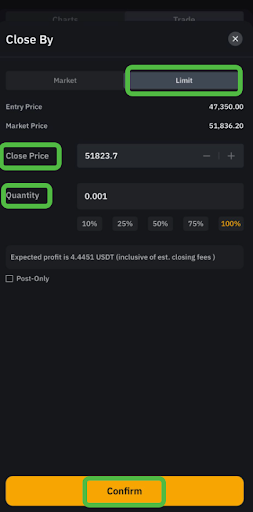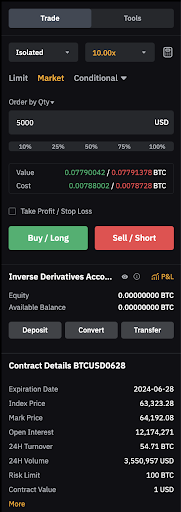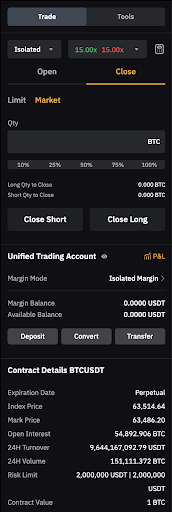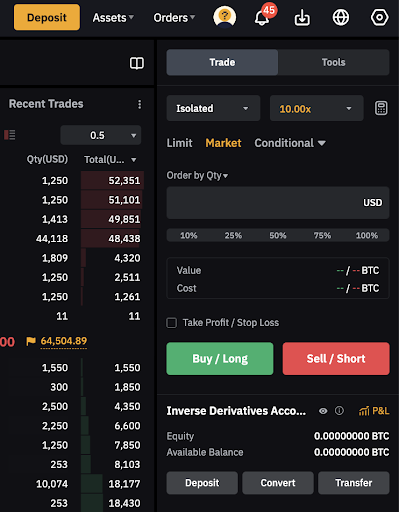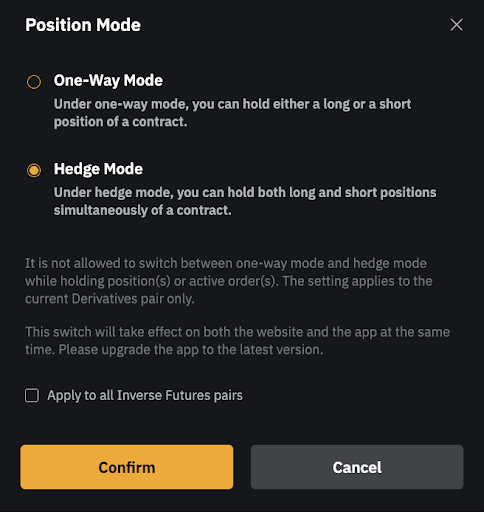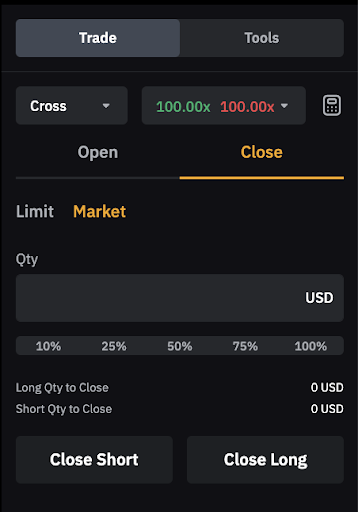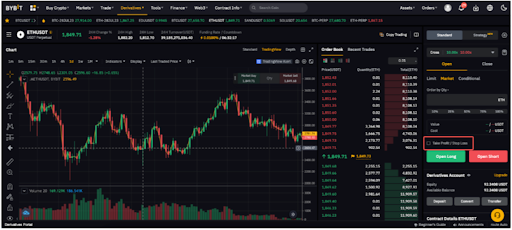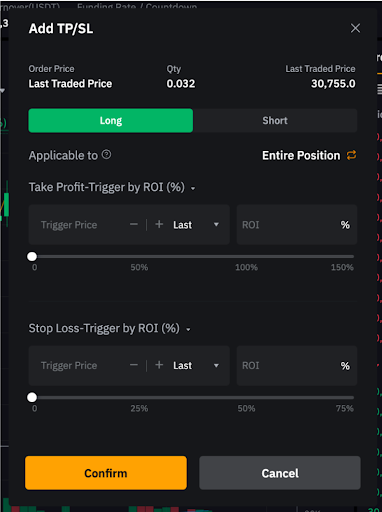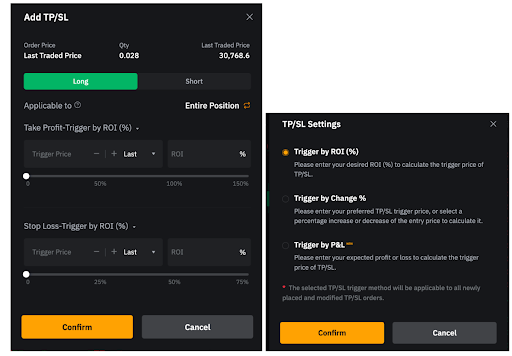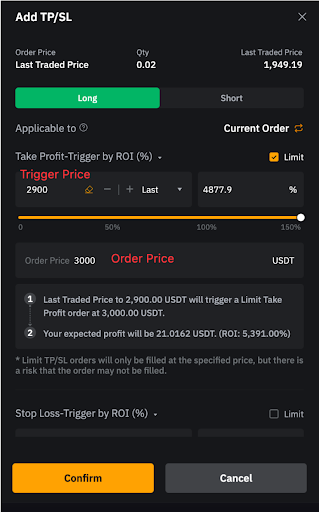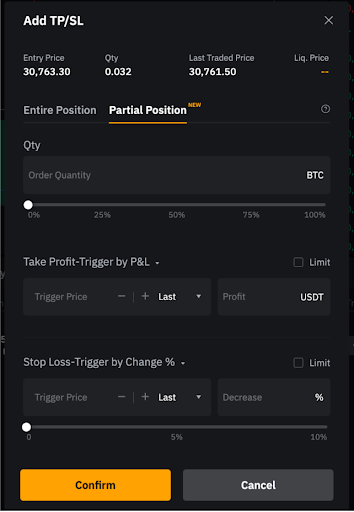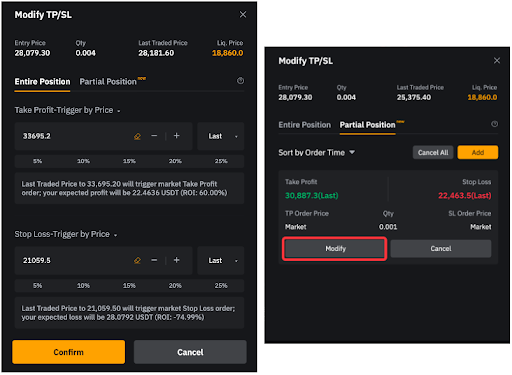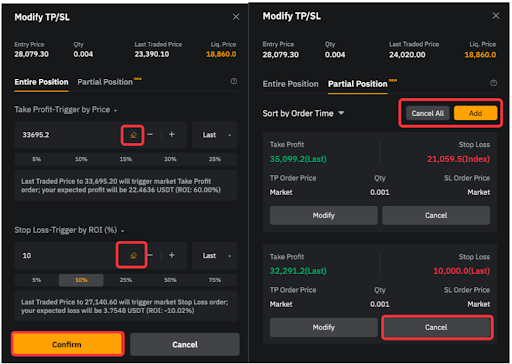How to Close a Trade on Bybit
Would you like to close a position in order to realize a profit or a loss? There are multiple ways to close a position on Bybit:
Close By Function
Head over to the Positions tab. There, you can close a partial (or an entire) position by clicking on either the Close ByLimit or Market button.
Taking Close By Market order as an example:
1. Click Close By Market button,
2. (a) Enter the closing quantity, or
(b) Select a proportion of the closing quantity
3. Click Confirm
Your order has been filled.
Alternatively, Close By Market order is executed as:
1. Click Close By Limit button,
2. (a) Enter the closing price,
(b) Enter the closing quantity, or
(c) Select a proportion of the closing quantity
3. Click Confirm
Place a New Order in the Opposite Direction
For Inverse Perpetual and Inverse Futures Contracts (in One-Way Mode), you may place a new order in the opposite direction of your current position in the order zone.
In this example, a trader is holding a long position of 10,000 BTCUSD contracts. To close 50% of the position, he or she can place an order for 5,000 short positions. This will close off 5,000 existing long positions once the order has been filled.
For USDT Perpetual and Inverse Futures Contracts (in Hedge Mode), please remember to click on the Close tab in the order zone in order to submit an order in the opposite direction.
USDT Perpetual Contracts:
Inverse Futures Contracts:
Ensure that you are in Hedge Mode. If you are not currently in Hedge Mode, select the settings button located on the top right corner of the trading page, as shown below to set your trading preferences. Once done, proceed to the Close tab and enter your order.
Take Profit/Stop Loss (TP/SL)
Set Your TP/SL Order
Step 1: In order to set TP/SL at the same time as order placement, please indicate your order quantity and check the Take Profit / Stop Loss box in the order zone.
Step 2: Set up your TP/SL order parameters accordingly:
Add TP/SL upon order creation
Select the direction of the position: Long or Short. Then, enter your desired TP/SL level and select your preference of Entire Position or Current Order. Next, choose if you want to take profit by ROI (%), Change (%), or P&L.
Under TP/SL for current order or partial position, you can set up a TP/SL limit order. A TP/SL limit order works similarly to conditional limit order with close on trigger. You will need to set up both TP/SL trigger price and the limit order price. Please note that there is no guaranteed execution for TP/SL limit orders.
Click on Confirm.
Add TP/SL to an open position
Click on Add under the TP/SL for your open position and enter your desired TP/SL level. Then, select your TP/SL mode of either Entire Position or Partial Position. Choose if you want to take profit by ROI (%), Change (%), or P&L. Next, click on Confirm.
With these parameters set, your TP/SL order will be automatically applied to your position once the order is partially/entirely filled, based on your selected preferences.
Modify Your TP/SL Order
Step 1: Click on the corresponding Edit icon of your position’s TP/SL.
Step 2: In the Modify TP/SL window, adjust the TP/SL Qty (for Partial Position TP/SL) and other TP/SL parameters.
Once done, click on Confirm.
Cancel Your TP/SL Order
Step 1: Click on the corresponding Edit icon of your position’s TP/SL.
Step 2: Cancel your TP/SL based on your TP/SL preference. If it is Entire Position, click on the Remove icon next to your trigger settings, then click on Confirm. If it is Partial Position, click on Cancel on the respective TP/SL order you want to remove. You can also click on Cancel All in the upper right corner to cancel all TP/SL orders for partial position.
#LearnWithBybit