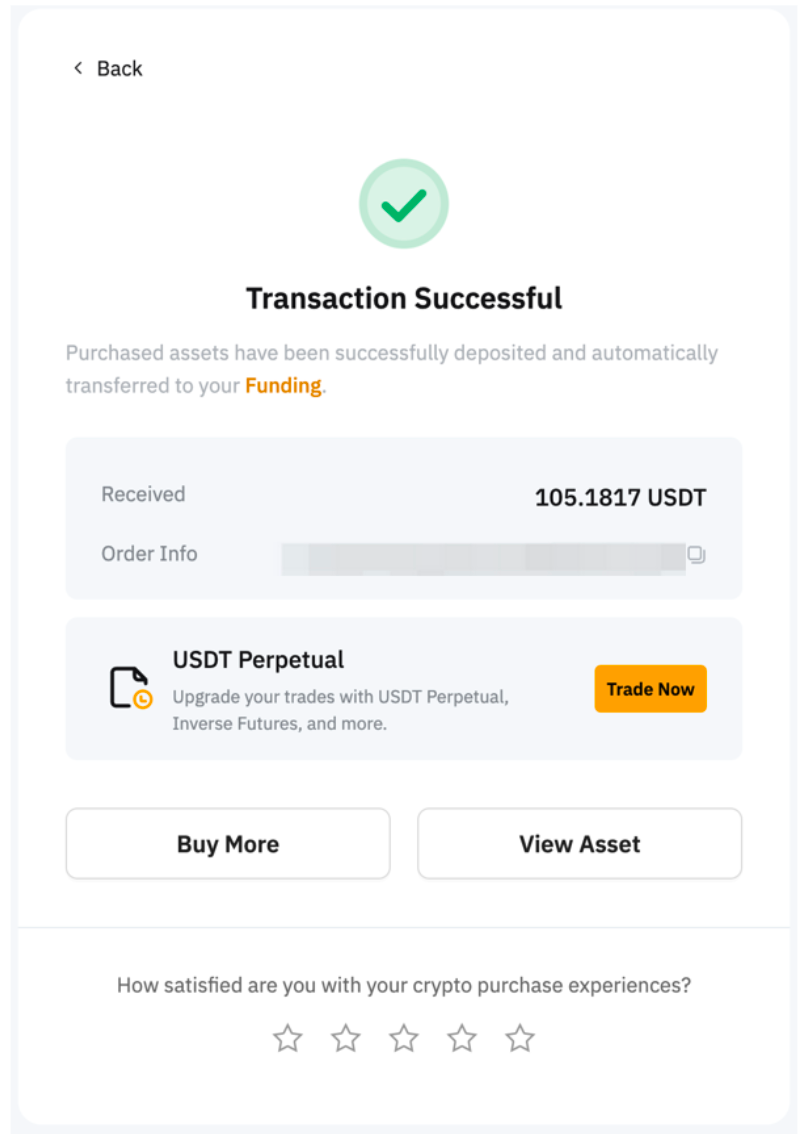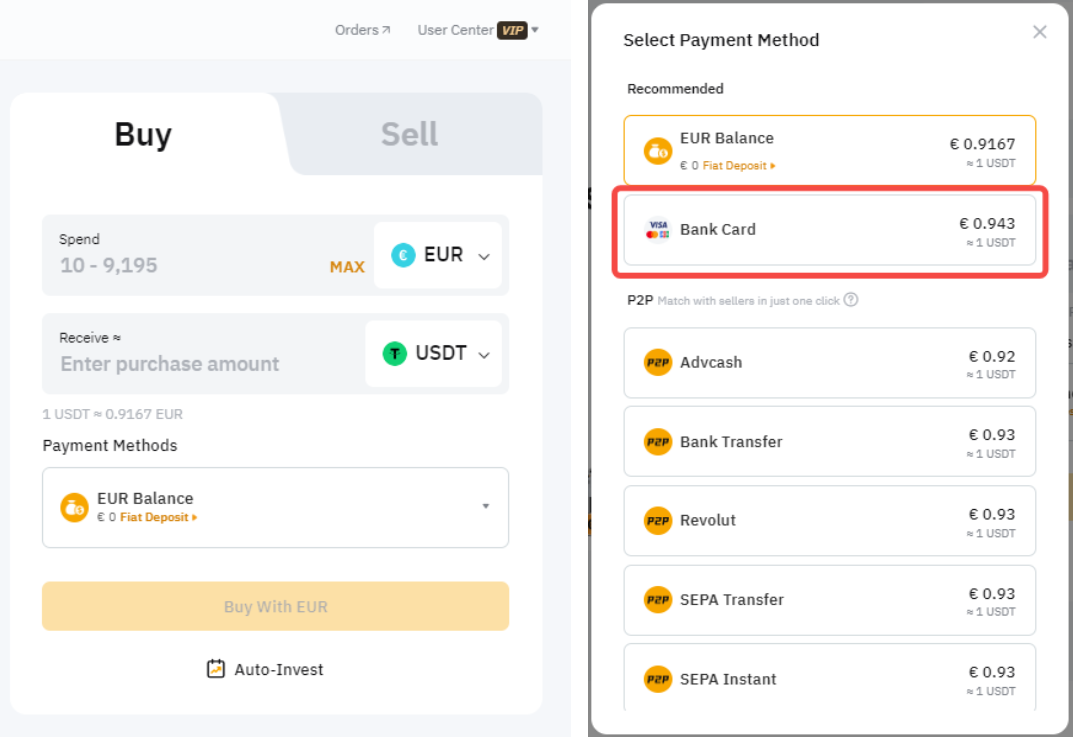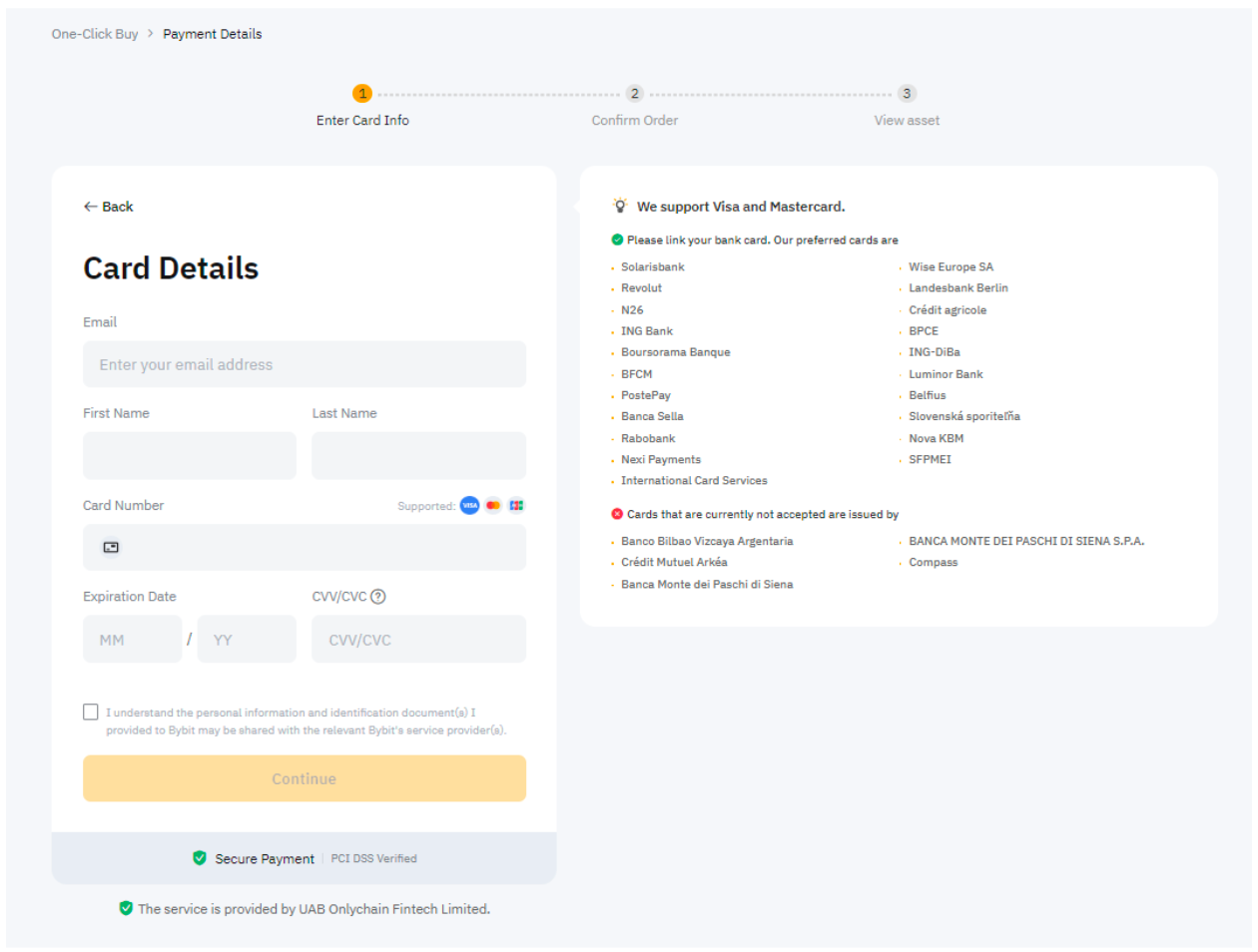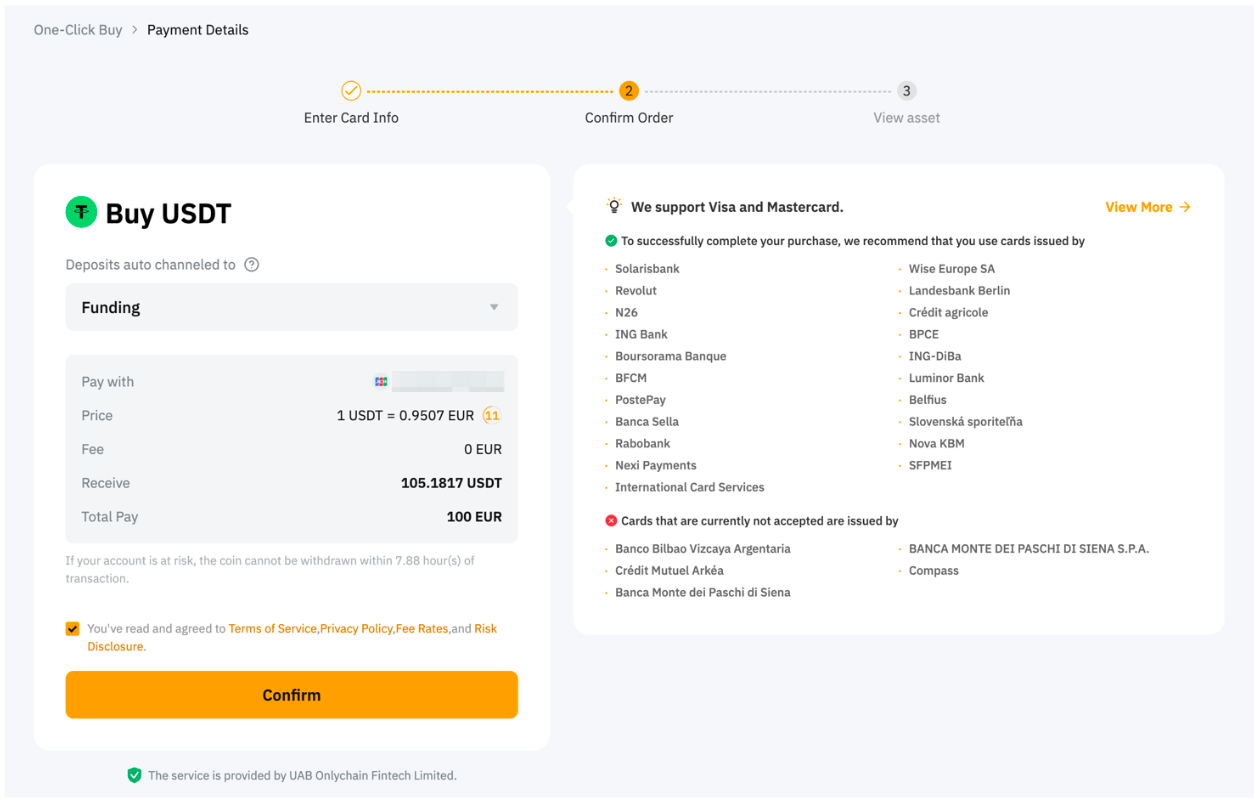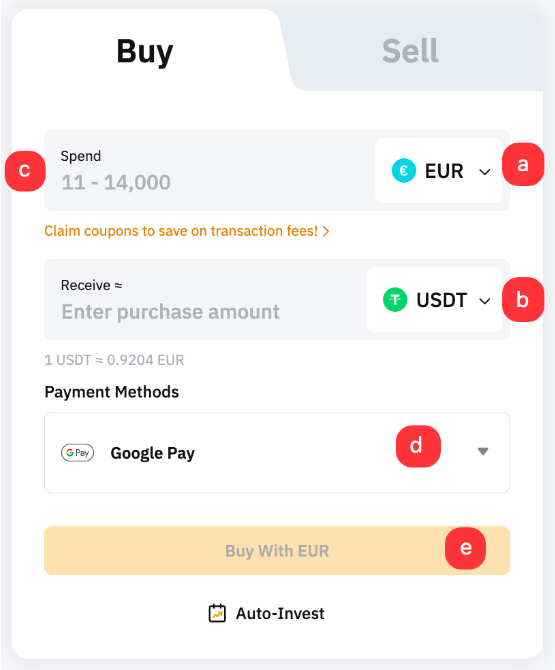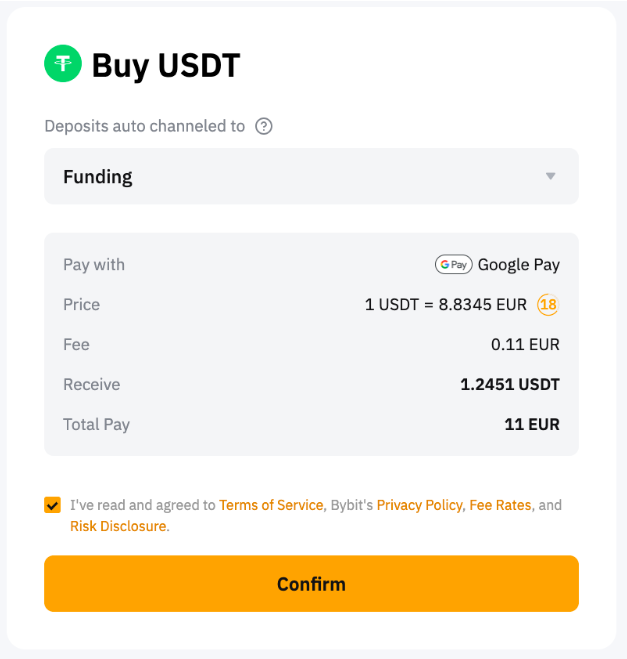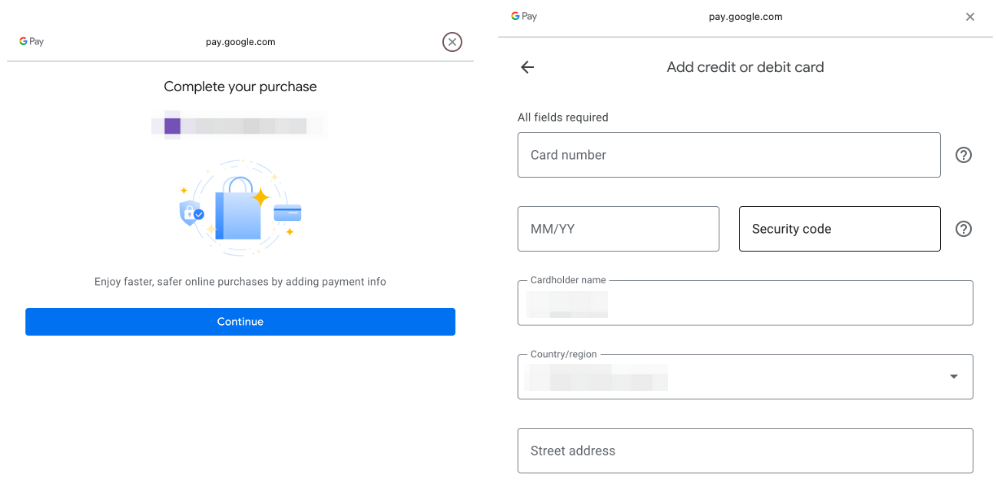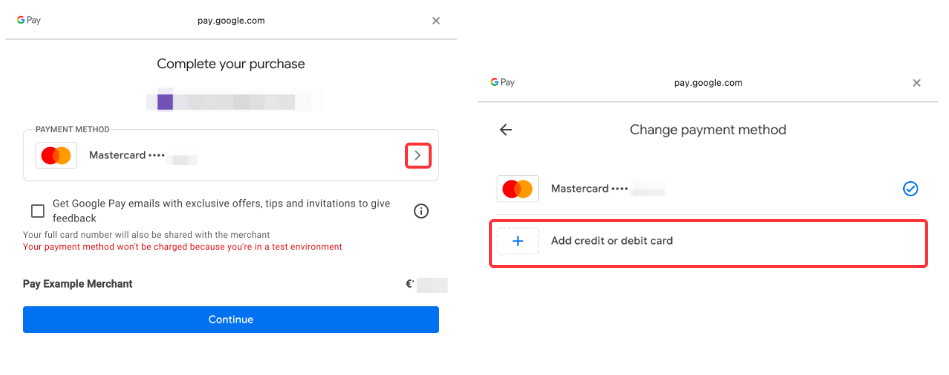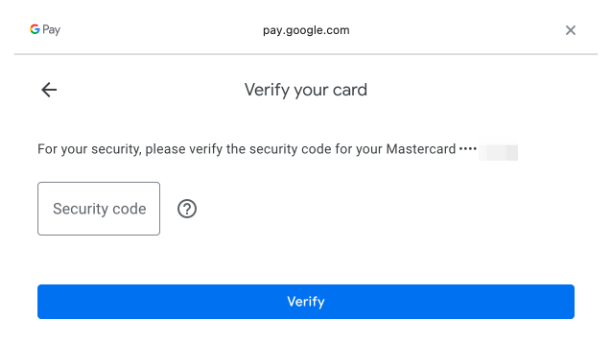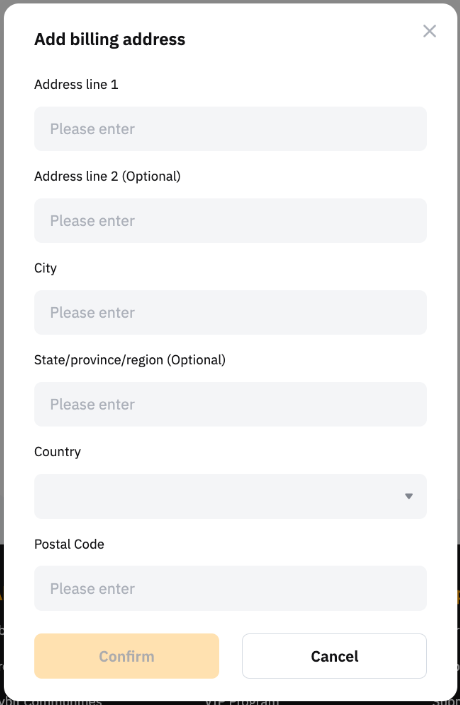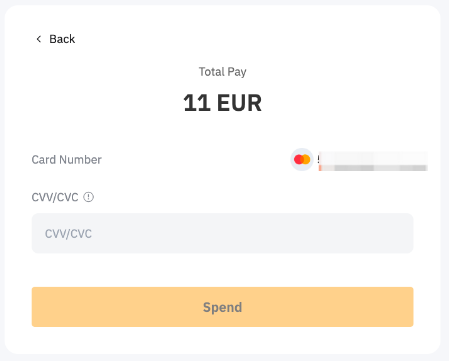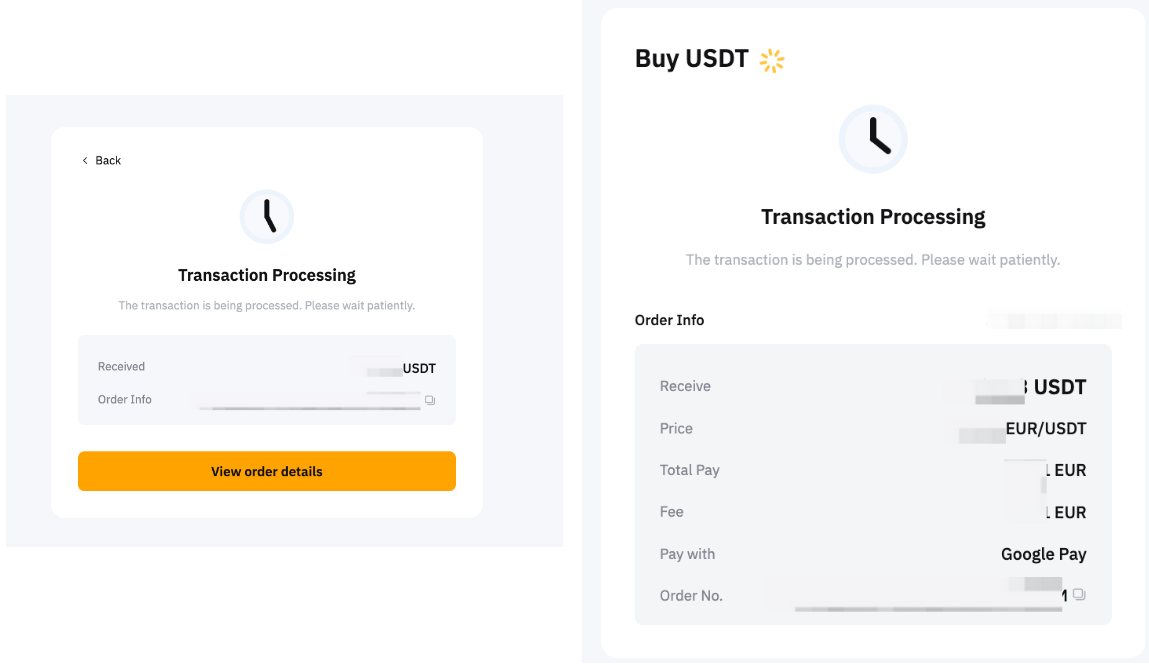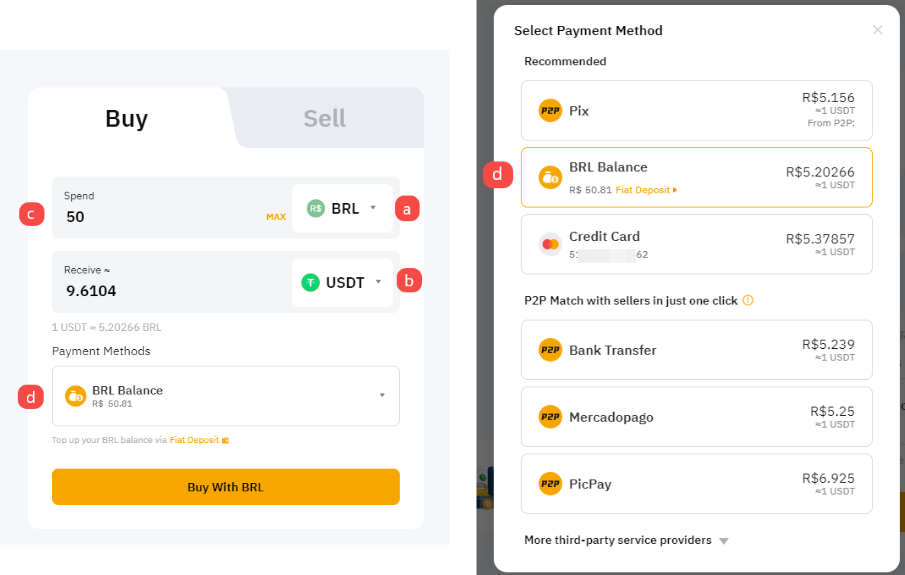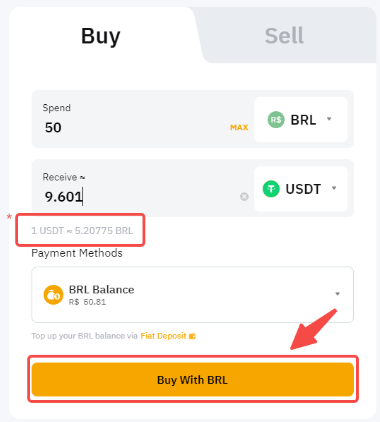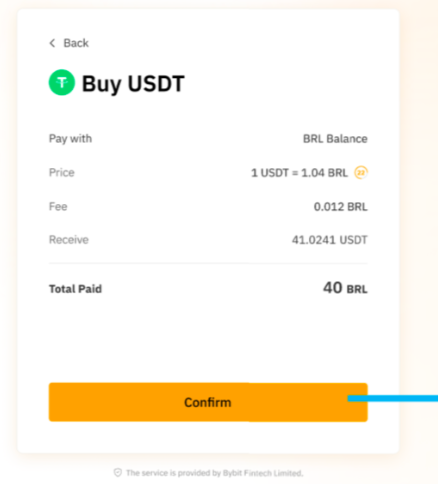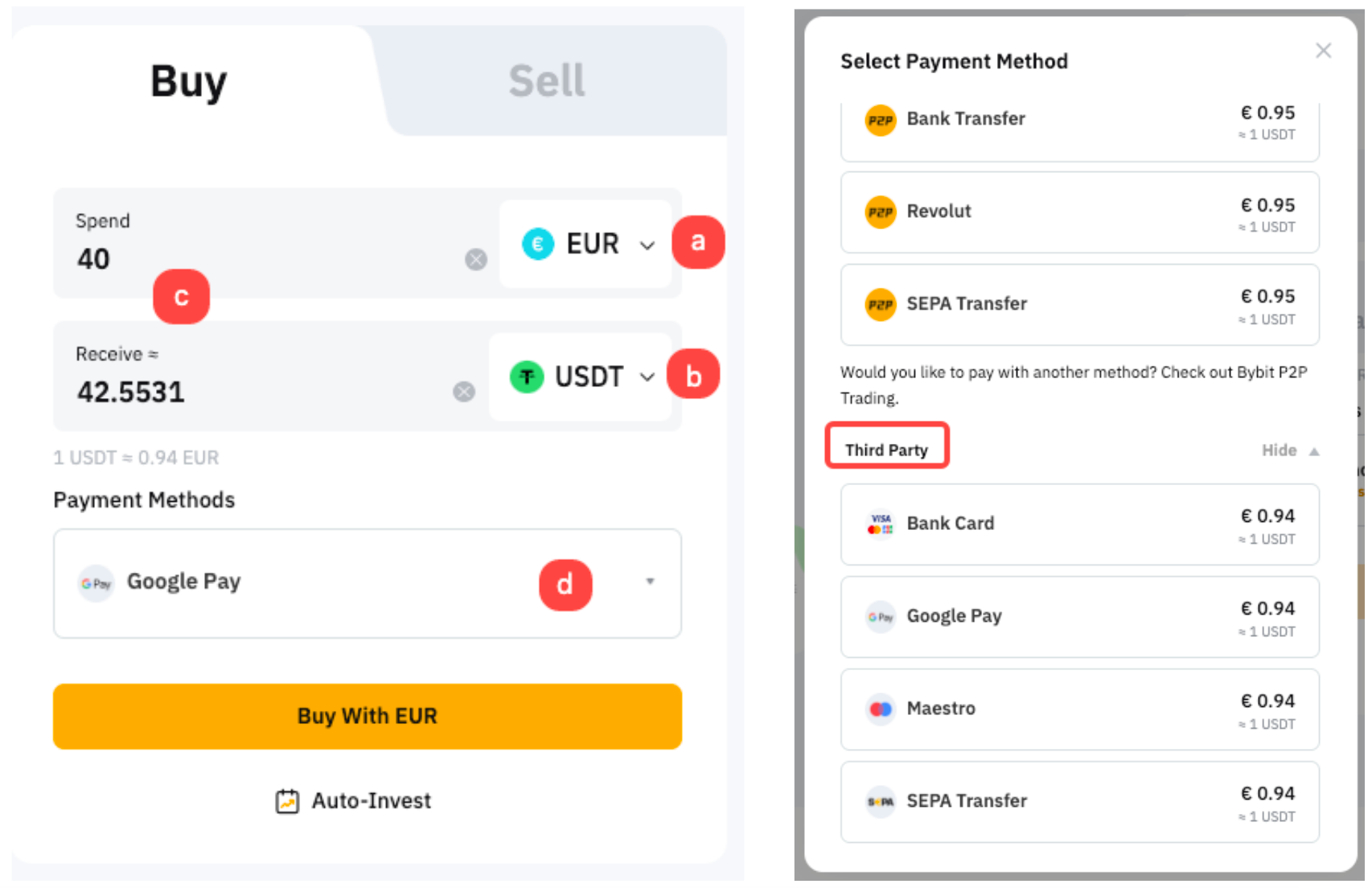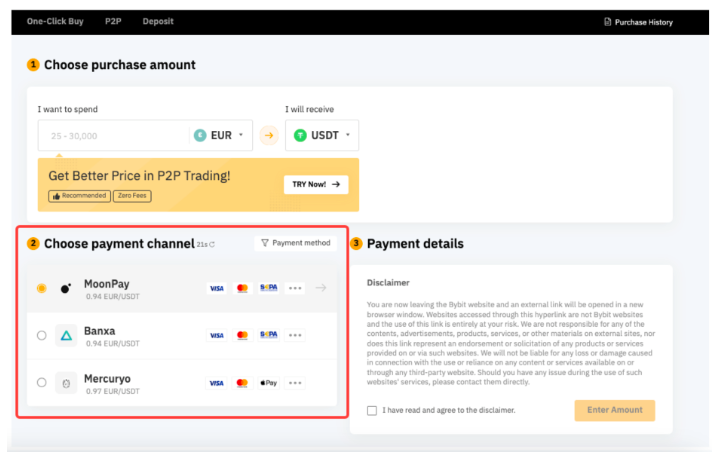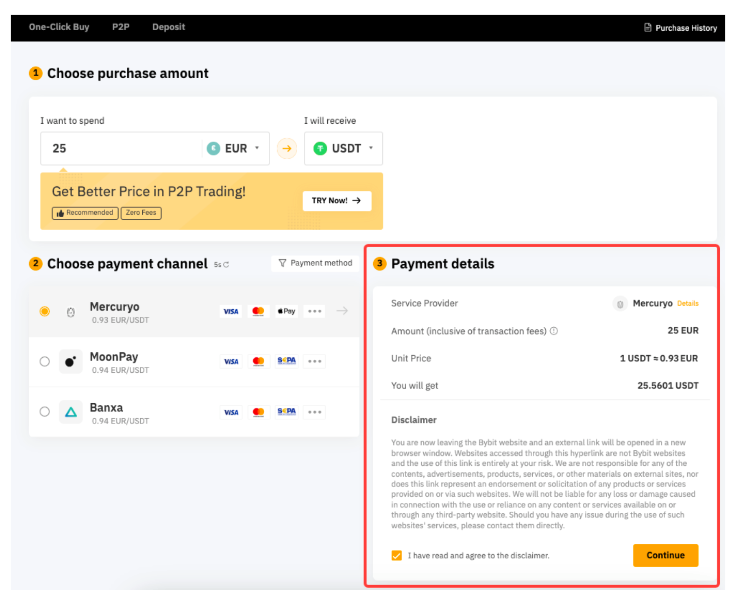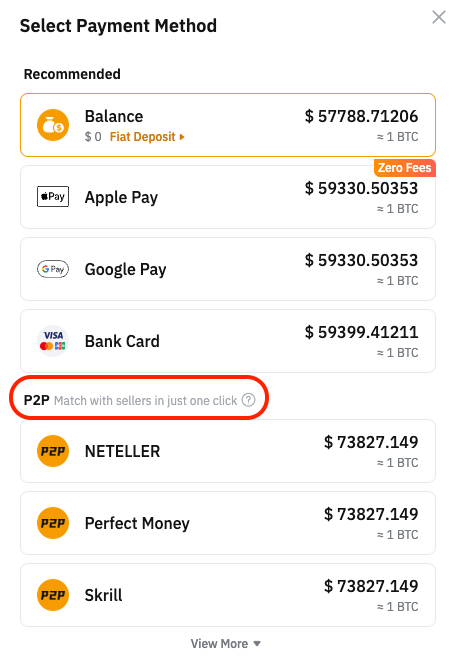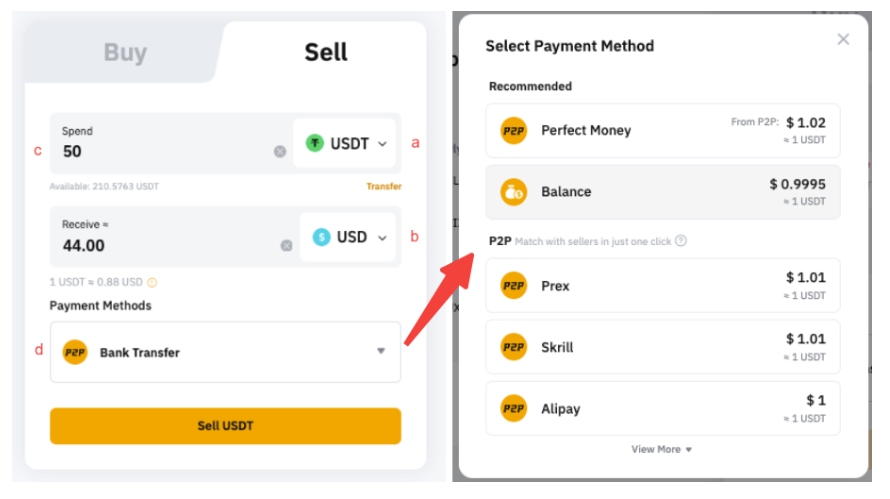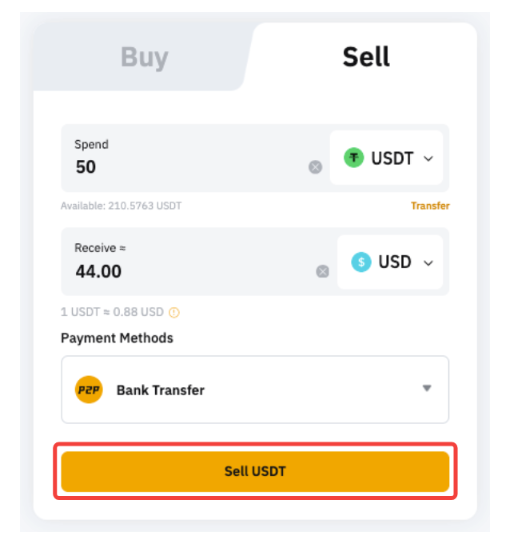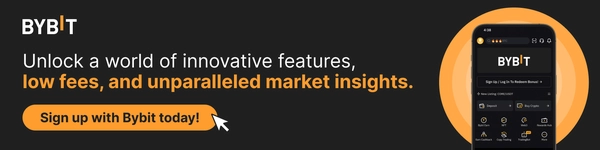How to Buy and Sell Crypto Easily With Bybit One-Click Buy
Buying and selling crypto can be as easy as the click of a button. With Bybit, you can easily buy and sell crypto using fiat currencies with a single click in not just one, but five ways via One-Click Buy: Bank Card Payment, Apple Pay/Google Pay, Fiat Balance, Third-Party Payment or P2P Trading.
This article will discuss One-Click Buy’s unique features, answer some frequently asked questions and provide an in-depth guide to using it to buy and sell crypto assets.
Key Takeaways:
Bybit’s One-Click Buy lets you sell and buy cryptocurrency assets using fiat currencies with a single click.
It features five supported payment methods: Bank Card Payment, Apple Pay/Google Pay, Fiat Balance, Third-Party Payment or P2P Trading.
You’ll need to complete an Individual Identification of at least Level 1 to use this feature, though a Level 2 KYC will give you higher transaction limits.
What Is One-Click Buy?
One-Click Buy is a Bybit exchange feature that allows you to effortlessly buy and sell cryptocurrency assets with just one click. As highlighted above, there are five supported payment methods: Bank Card Payment, Apple Pay/Google Pay, Fiat Balance, Third-Party Payment and P2P Trading. The steps of these payment methods vary, and will be explained in the next section.
The coins you buy will be deposited into your account within 10 minutes of your payment, and at most within 24 hours. If your order has expired despite a successful payment, your transaction will be refunded after seven days.
One-Click Buy is only available via the Main Account. You can choose to make purchases in your Main Account and transfer the assets to your Subaccount.
How to Use One-Click Buy
Buy Coins
Regardless of which method you use to buy crypto coins, you’ll first have to click on Buy Crypto → One-Click Buy at the top left corner of the navigation bar to enter the One-Click Buy page.
Next, you’ll need to place an order. First, select the fiat currency you wish to pay with and the crypto you want to receive, and enter the amount that you wish to purchase. You can either use the recommended payment method that Bybit curates, based on the current best exchange rate, or select your preferred payment method.
There are two things to note. First, the payment methods displayed on the order page will vary, depending upon your selected coin and fiat currency. Secondly, Bybit isn’t involved in calculating the exchange rates, which are provided by Bybit’s service partners.
When your transaction is complete, you can check your balance by clicking on View Asset.
Bank Card Payment
Step 1: To buy crypto via bank card payments, select Bank Card and click Add Card.
Step 2: Enter your bank card details and click on Continue after ensuring your bank is supported. Bybit currently supports all Mastercard and Visa cards. If you’ve already added your card, you can proceed to choose the card you’d like to use and click on Deposit.
Step 3: Verify your order details and click on Confirm to process your order. It’s important to note that the price indicated on this page will be refreshed every 30 seconds.
Step 4: While your order is being processed, you may be prompted to enter a one-time passcode or confirm the transaction from your bank app. The crypto will be credited to your account immediately upon successful completion of the transaction.
Apple Pay/Google Pay
Besides your bank card, you can now easily buy crypto using Apple Pay and Google Pay (till Aug 30, 2024, you can also enjoy zero fees when you purchase crypto using Apple Pay). Please note that this feature is only available in supported countries.
Step 1: Select Apple Pay or Google Pay as your payment method, then click on Buy with Fiat. The following example uses Google Pay.
Step 2: Choose the deposit account and check the payment details carefully before confirming your order.
Step 3: To link your Apple Pay/Google Pay account for the initial deposit, click on Continue in the pop-up window.
Step 4: When you’ve successfully added/chosen your bank card, click on Confirm to proceed.
Step 5: Enter the security code for your selected card and click on Verify.
Step 6: For your current deposit in Google Pay you may need to add a billing address, which will be stored once the transaction is completed.
Step 7: Next, enter the card’s security code and click on Spend in Google Pay.
Step 8: After the transaction is processed, you’ll receive a notification of your deposit status. If it’s successful, the assets will be credited to your selected account within 48 hours. If not, the notification will indicate the failure reason and you’ll be advised to try again later.
Fiat Balance
If you wish to pay using your fiat balance on Bybit, you must first transfer fiat currency to your Bybit Funding Account. Note that, depending upon the fiat currency and payment method selected, there may be fees associated with your fiat deposit.
After making the deposit, you can proceed to buy crypto.
Step 1: Using BRL/USDT as an example, first select the fiat currency with which you wish to pay (in this case, BRL). Next, select the coin you would like to receive in your Funding Account and enter the purchase amount, based on fiat currency amount or coin amount, according to your preferences. Then, select BRL Balance as your payment method.
Step 2: Click on Buy With BRL. Note that the reference price will refresh every 30 seconds.
Step 3: Confirm that the details you’ve entered are correct, and then click on Confirm. Once your transaction is complete, the crypto coin will be deposited into your Funding Account within one to two minutes.
Third-Party Payment
Currently, there are three types of crypto that are accepted via third-party payment: Bitcoin (BTC), Ether (ETH) and Tether (USDT).
Step 1: After selecting the fiat currency and deposit amount, pick a payment method listed under Third Party and click on Continue to be redirected to the Third Party deposit page.
Step 2: At the Third Party deposit page, you’ll be prompted to select the fiat currency you want to pay in and the coin you would like to receive in your Bybit account. A list of sellers with reference quotations will appear, according to the fiat currency and crypto coin you’ve selected.
Step 3: Upon picking your preferred service provider, you’ll receive the following payment details, as shown in the reference image below. After checking the details, acknowledge the disclaimer and click on Continue. You’ll be redirected to the third-party payment provider’s official webpage to complete the transaction.
P2P Trading
Buying coins via P2P trading streamlines the process. Instead of navigating through a long list of sellers to choose your preferred advertisement, you can match with the top-featured sellers with just one click. Simply select your preferred seller listed under P2P, and Bybit will help you match the best offer. You can then proceed with the rest of the P2P transaction (as detailed here).
Sell Coins
Just as with the process of buying coins described above, the payment methods displayed on the order page will vary, depending upon the coin and fiat currency you’ve selected. You’ll first need to transfer your funds to your Funding Account before selling your coins.
To sell coins: After entering the One-Click Buy page, click on Sell to start your transaction. First, select a coin to sell and the fiat currency you wish to receive. Then, enter the amount of coins you want to sell, or the amount of fiat you wish to receive. You can choose the recommended payment method, or pick your preferred one.
Ensure all your information is correct before clicking on the Sell button to proceed.
If you wish to sell your fiat currency directly to Bybit, it will be converted to crypto at the exchange rate provided, and credited to your Funding Account.
If you wish to exchange your crypto for fiat currency with another Bybit trader via P2P, similar to the process of buying coins you can select your preferred advertiser listed under P2P, and Bybit will help you match the best offer. After that, you can proceed to complete the transaction (as detailed here).
Frequently Asked Questions (FAQ)
Is KYC Required for One-Click Buy?
Yes. An Individual Identity verification of at least Level 1 is required, and will take approximately 15 minutes to process.
What’s the Transaction Limit per User?
The transaction limit will vary, depending upon your Identity Verification level (i.e., Level 1 or Level 2). The table below shows the limit for each level, which depends upon the number and frequency of orders:
Transaction Amount Limit | Level 1 | Level 2 |
Each Order | < $10,000 | ≤ $10,000 |
Daily | ≤ $20,000 | ≤ $50,000 |
Weekly* | ≤ $50,000 | ≤ $100,000 |
Monthly** | ≤ $100,000 | ≤ $250,000 |
Notes:
— *The accumulation of the transaction amount will be calculated from Monday, 00:00 AM UTC to Sunday, 23:59 PM UTC for the weekly total.
— **The accumulation of the transaction amount will be calculated from the first day of the month, 00:00 AM UTC to the last day of the month, 23:59 PM UTC for the monthly total.
#LearnWithBybit