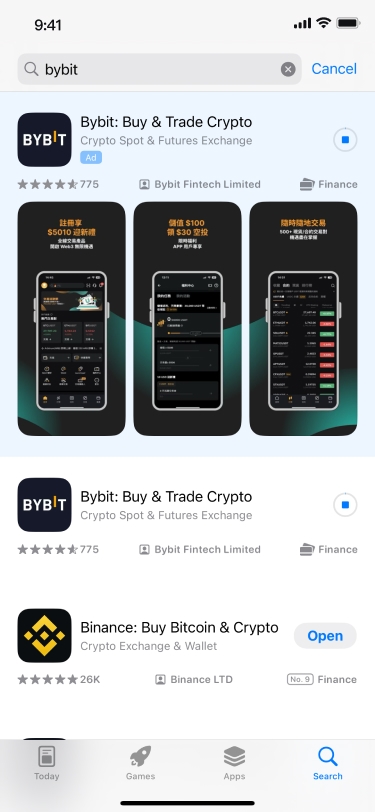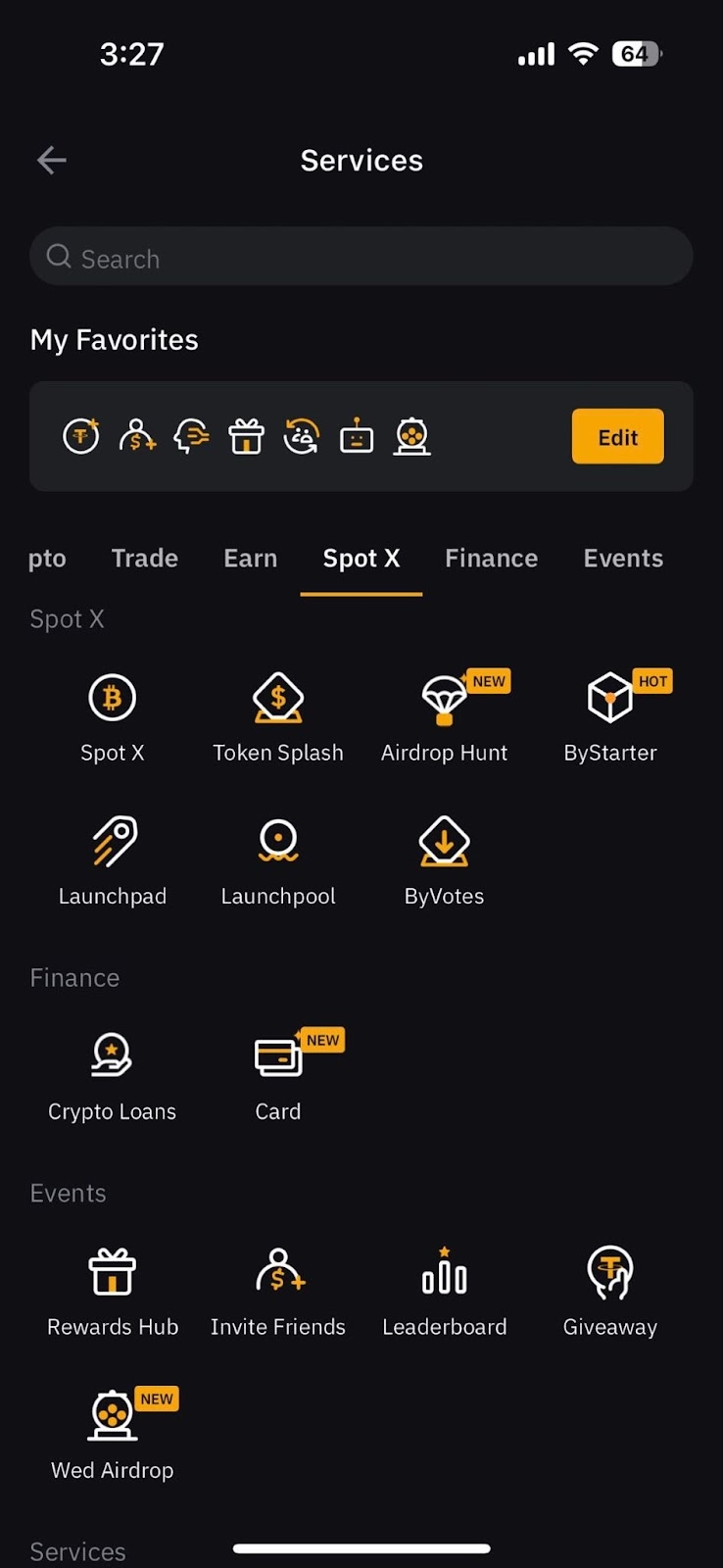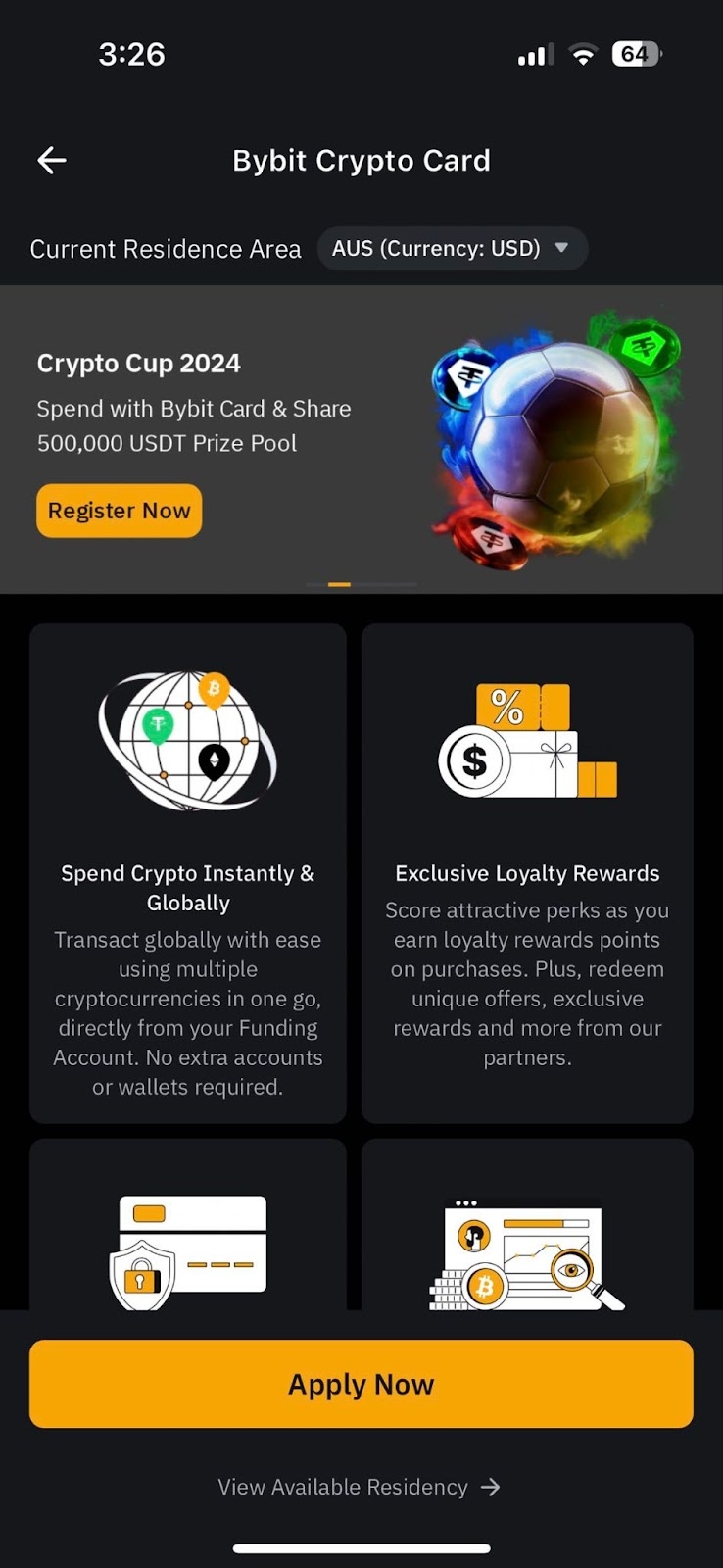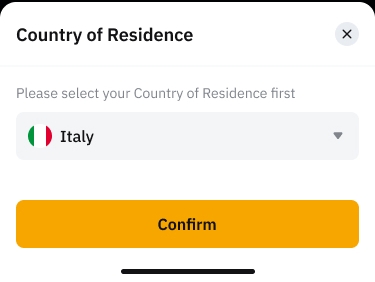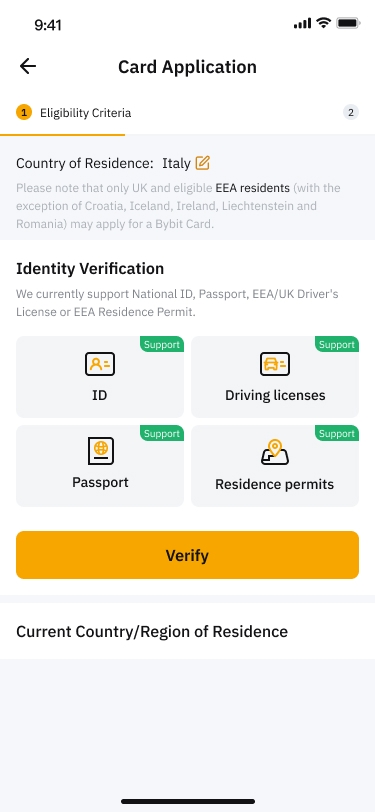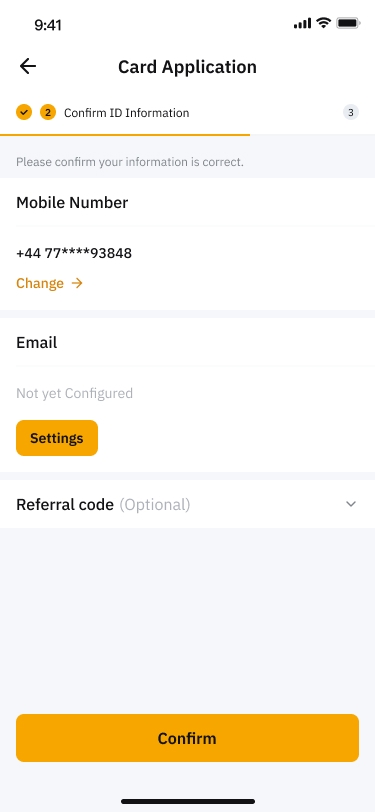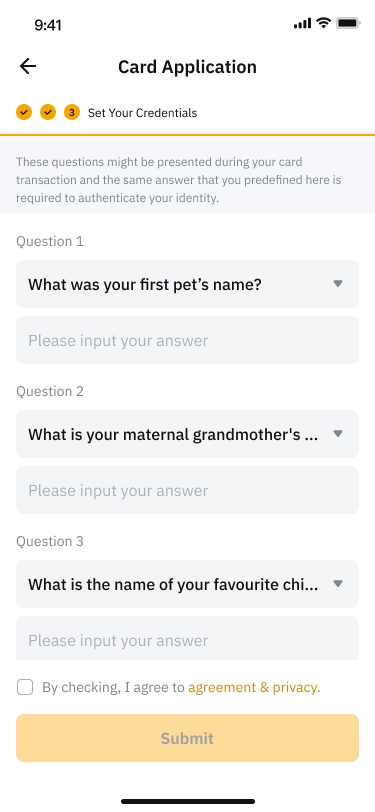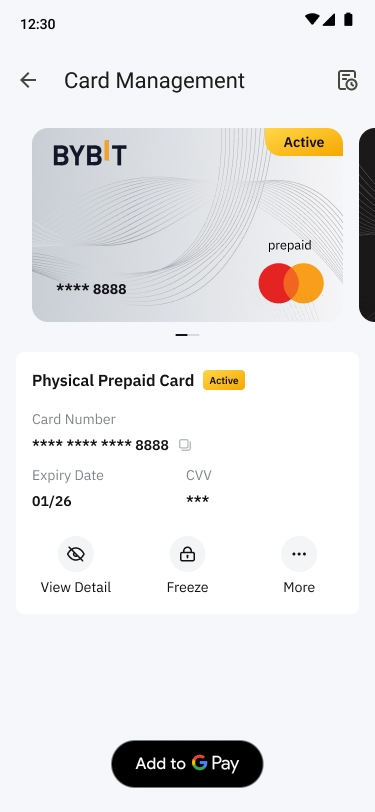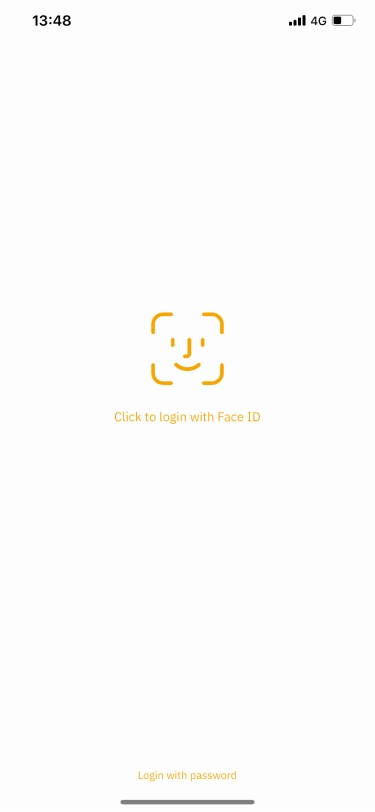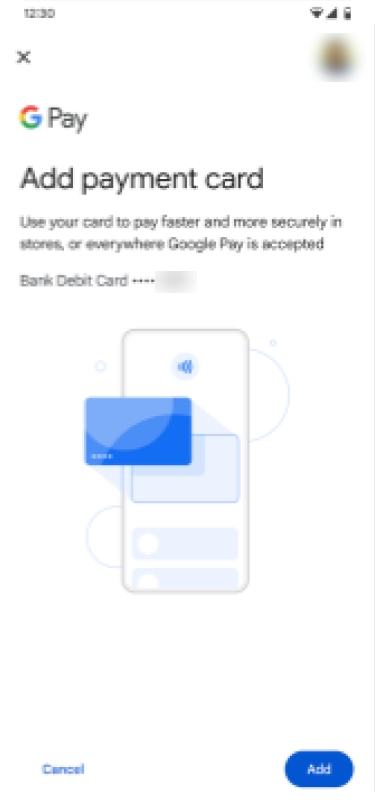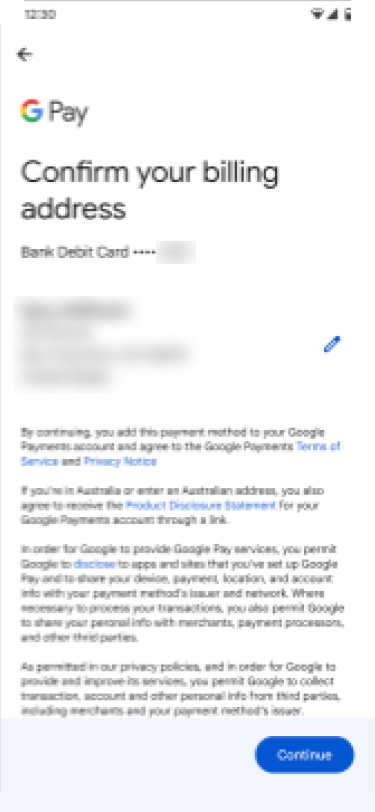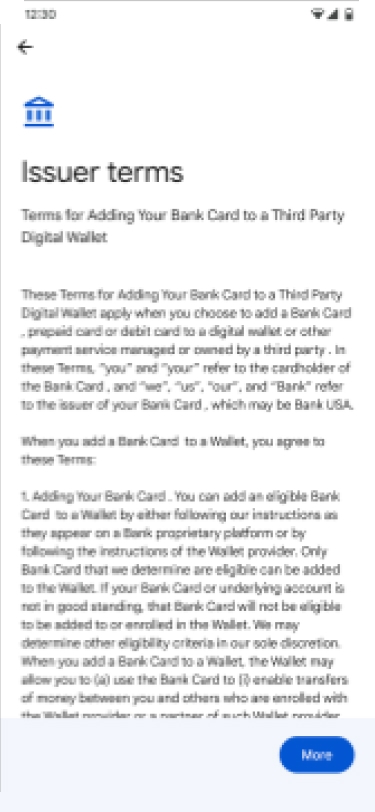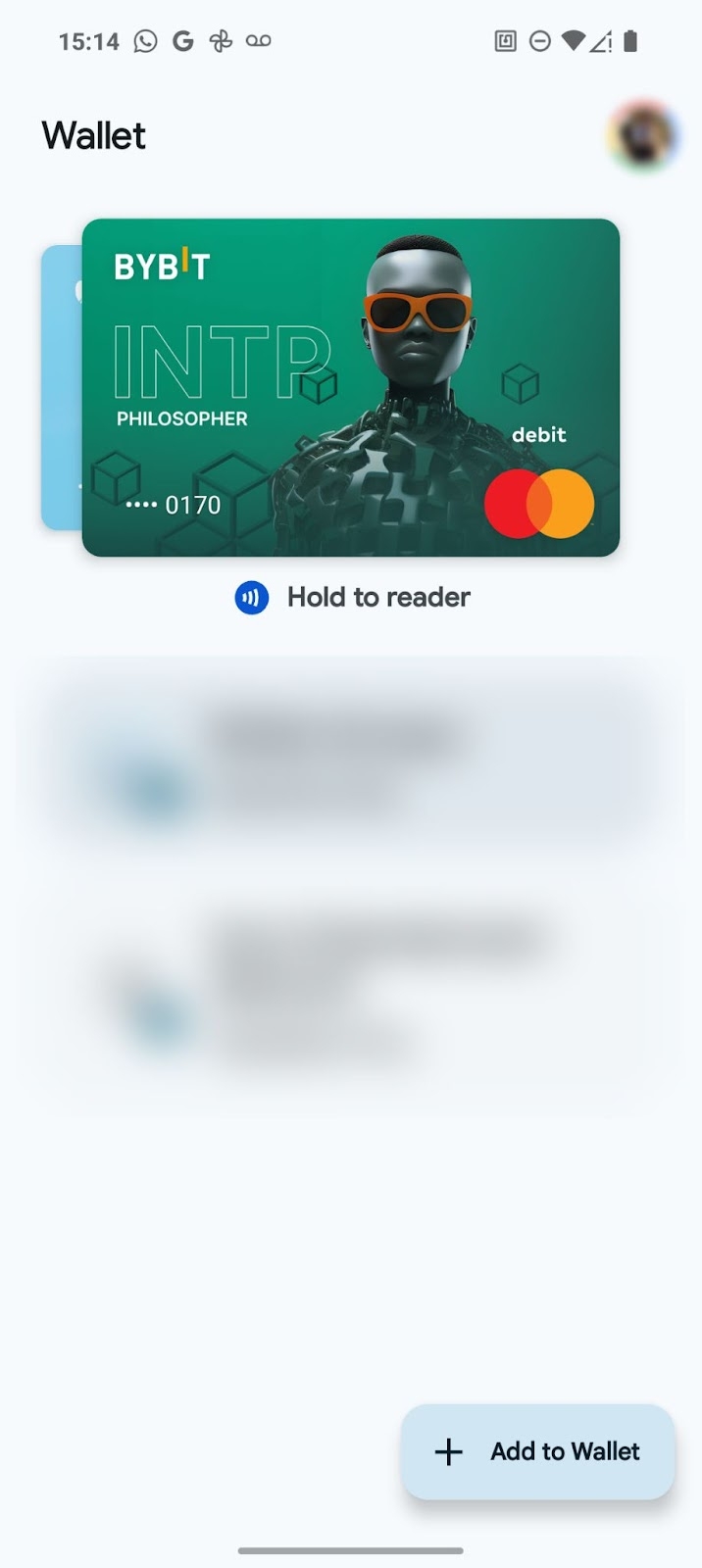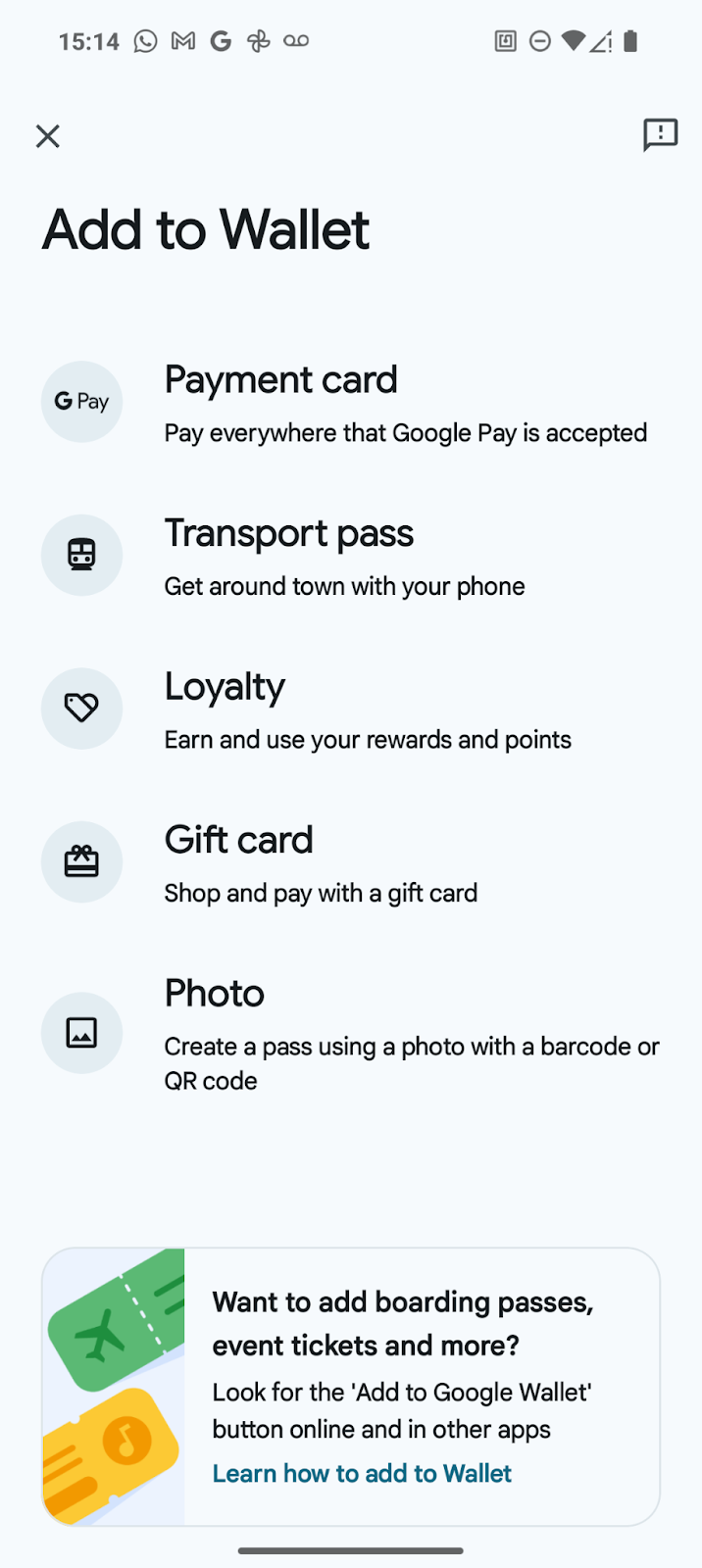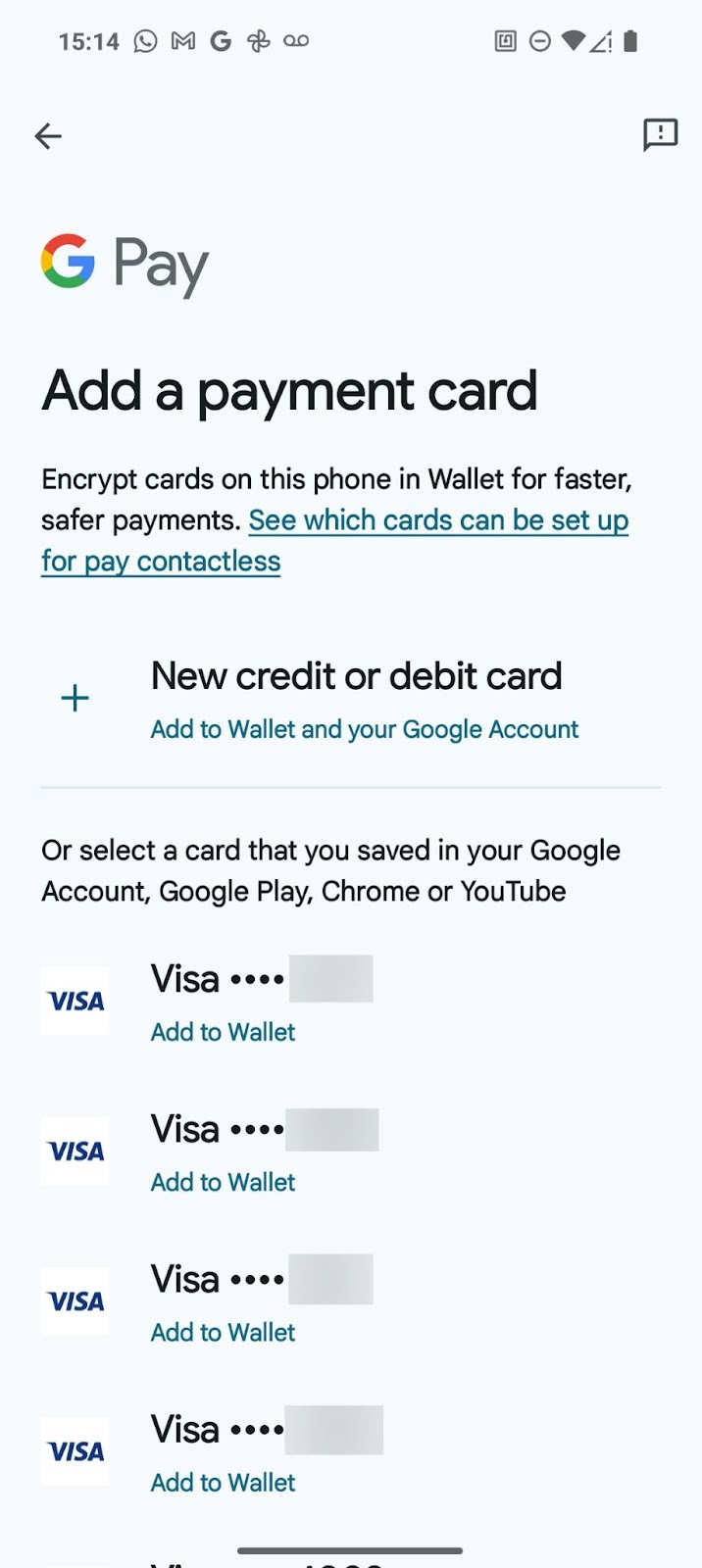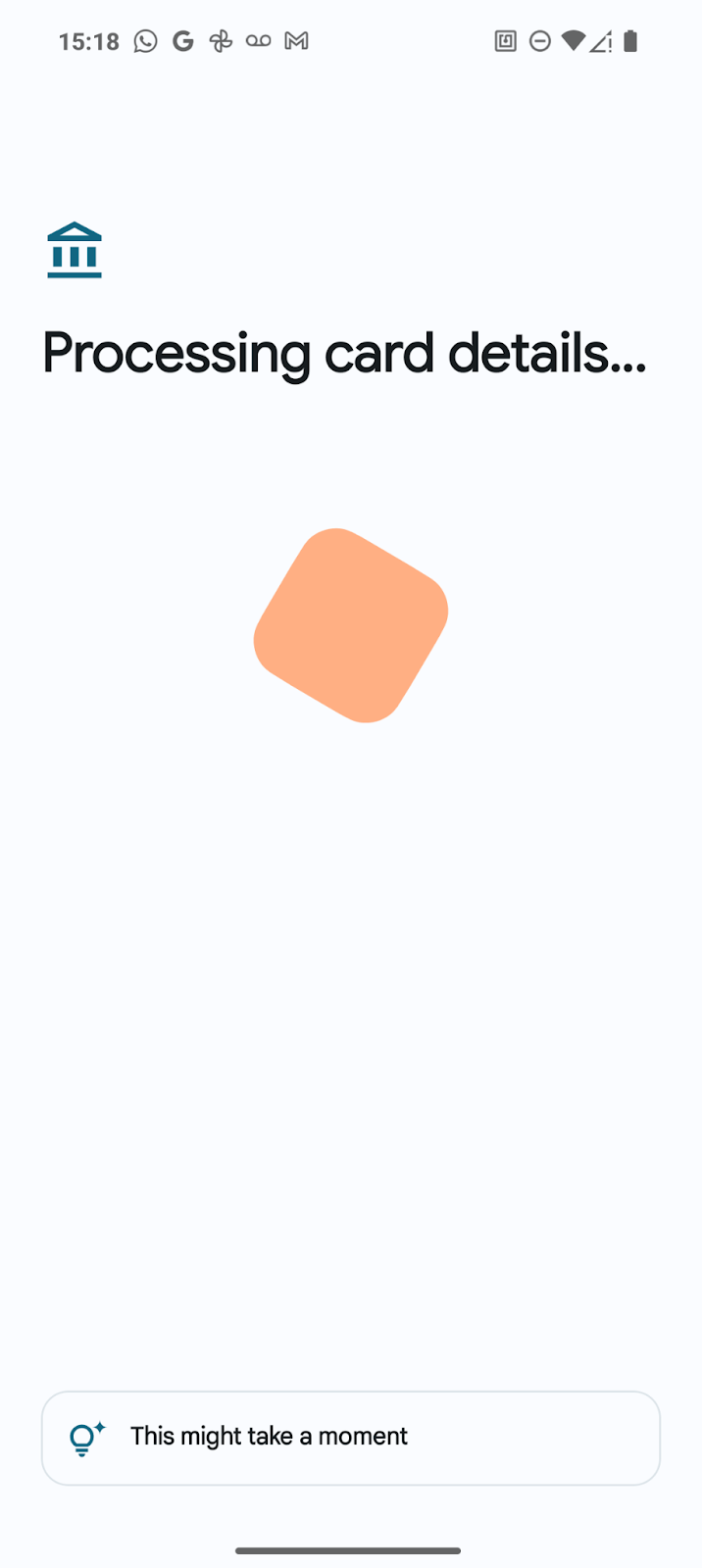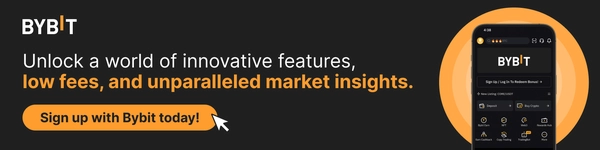How to Add Your Bybit Card to Google Pay
With the ongoing advancement of the financial landscape, the utility of cryptocurrencies in everyday commerce is rapidly increasing. The Bybit Card creatively facilitates this advantage by allowing users to spend their cryptocurrencies just as effortlessly as traditional money. In this article, we’ll explore how you can integrate your Bybit Card with Google Pay, a move that marries the innovation of crypto with the mainstream convenience of mobile payments.
Learn how to easily activate your Bybit Card on Google Pay, enabling you to tap into a fast, secure and versatile shopping experience at countless locations worldwide.
Please note that Google Pay integration is currently only available for EEA and AU Bybit Card holders.
Key Takeaways:
Bybit Card is a Mastercard crypto card designed for both fiat and crypto users, offering the convenience of a traditional debit card with the flexibility of digital currency spending.
Adding your Bybit Card to Google Pay carries many benefits, including effortless autofill, tap-to-pay, and fast and secure online purchases.
What Is Bybit Card?
Bybit Card is a crypto card designed for both fiat and cryptocurrency users, offering the convenience of a traditional debit card with the flexibility of digital currency spending. Issued by Mastercard, it ensures global acceptance and real-time conversion from crypto to fiat.
How Does Bybit Card Work?
Bybit Card merges the utility of cryptocurrencies with the functionality of a conventional debit card. It allows immediate conversion of digital assets into fiat currency at the point of sale, enabling transactions wherever Mastercard is accepted. This automatic conversion facilitates smooth, hassle-free purchases in a variety of settings, from retail stores to online platforms.
Whether you're paying for dinner or buying online, Bybit Card simplifies your spending without the need for manual currency exchanges. Bybit Card also enables you to pay in fiat if you wish, offering unlimited flexibility that caters to different users.
The Bybit Card Loyalty Rewards Program earns you 2% cashback in points every time you use your Bybit Card to pay with crypto or fiat. These points can then be used to redeem unique offers, exclusive rewards and more from Bybit’s partners. By enabling Auto Cashback, your points will automatically be used to redeem USDT. Learn more about Bybit Card Rewards here.
Benefits of Adding Bybit Card to Google Pay
Integrating Bybit Card with Google Pay enhances your payment process with numerous advantages:
Effortless Autofill: Google Pay stores your payment details securely, allowing them to automatically appear at checkout on Android and Chrome, streamlining the payment process across multiple platforms.
Tap to Pay: With Google Pay, you can pay with a tap using your phone in stores. Just look for the contactless or Google Pay symbols at checkout.
Secure and Fast Online Purchases: Google Pay enables quick checkouts with the Buy with Google Pay button, making online purchases faster and more secure.
Comprehensive Security: Google Pay ensures safe transactions with built-in authentication, transaction encryption, and fraud protection, giving you control over your financial security.
These features make Google Pay a robust partner for your Bybit Card, enhancing your shopping experience with speed, security, and convenience.
How to Apply For Bybit Card
If you don’t already have a Bybit Card, simply follow the steps below to apply for your Bybit Card.
Step 1: Download the Bybit App from the Google Play Store or Apple App Store.
Step 2: Once the app has been downloaded, launch it and log in to your Bybit account. If you don’t already have a Bybit account, you can follow our Bybit sign-up guide here.
Step 3: Tap on More and scroll down under Finance. Then, tap on Card.
Step 4: Tap on Apply Now and select your country of residence. Then, tap on Confirm.
Step 5: To ensure that you meet the eligibility criteria to apply for a Bybit Card, please verify your identity and current country/region of residence by tapping on Verify.
Step 6: Confirm your ID information and tap on Confirm.
Step 7: Set up your credentials and check the box to confirm Agreement & Privacy.
Congratulations! You’ve successfully applied for a Bybit Card! While you wait for your physical card to arrive, you can immediately start using your virtual card. Details can be viewed under the MyBybit Card dashboard.
How to Add Your Bybit Card to Google Pay
Via Bybit App
Step 1: When you navigate to the My Bybit Card dashboard, a Google Pay pop-up window should appear. Tap on Add to Google Pay and choose the card you’d like to add.
If no window appears, simply tap on Card Management and you’ll see Add to Google Pay at the bottom of the screen.
Step 2: Log in to your account via Face ID or with your password.
Step 3: Tap on Add to add a payment card.
Step 4: Verify your billing address and tap on Confirm.
Step 5: Read through the issuer terms and tap on More to proceed.
Congratulations! You’ve successfully added your Bybit Card to Google Pay. Under Card Management, you can view which card has been added.
Via Google Wallet
Step 1: Open the Google Wallet app on your device.
Step 2: Tap on the Add to Wallet button at the bottom of the screen.
Step 3: Tap on Payment Card.
Step 4: Tap on New credit or debit card.
Step 5: If you have your physical Bybit Card with you, you can position the card in the frame to scan it. Alternatively, you can also tap on Enter Details Manually, especially if you only have your virtual Bybit Card at the moment.
Step 6: At the bottom, tap on Save and Continue.
Step 7: Read the Issuer Terms and tap on Accept.
Step 8: Verify your payment method.
Congratulations! You’ve successfully added your Bybit Card to Google Pay!
The Bottom Line
By adding your Bybit Card to Google Pay, you leverage a modern payment solution that combines the efficiency of digital transactions with the robust security features of Google. This setup not only simplifies how you use your cryptocurrency in everyday spending, but also ensures that your transactions are secure and seamless.
#LearnWithBybit