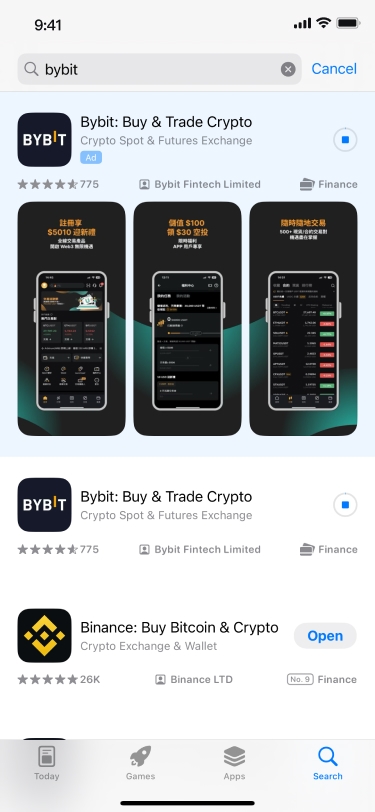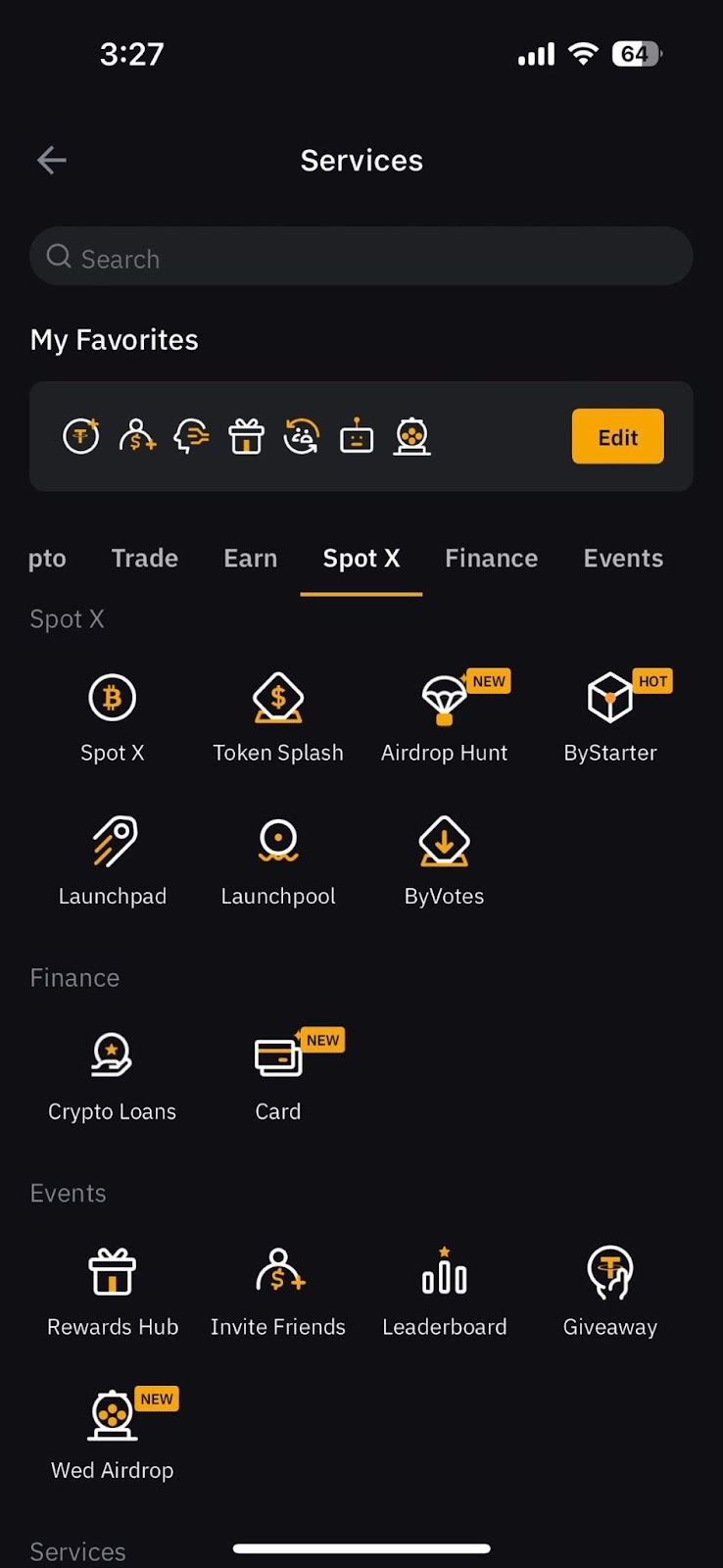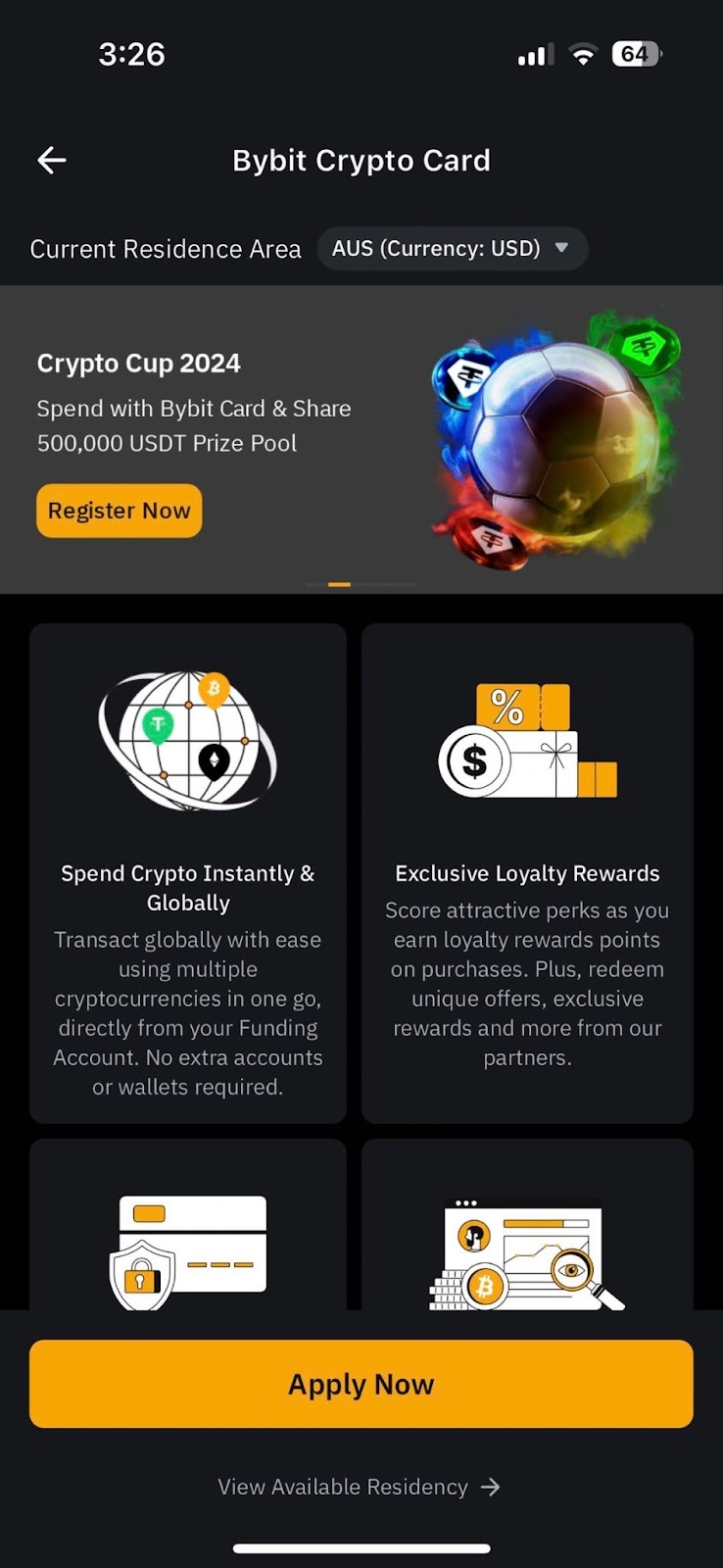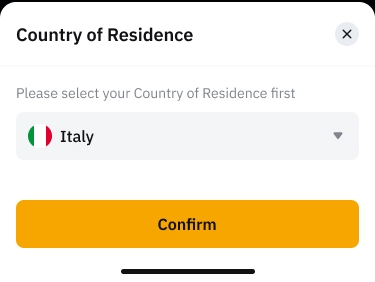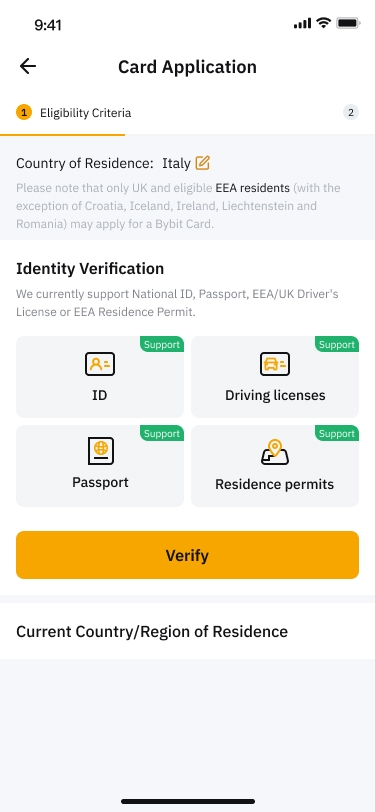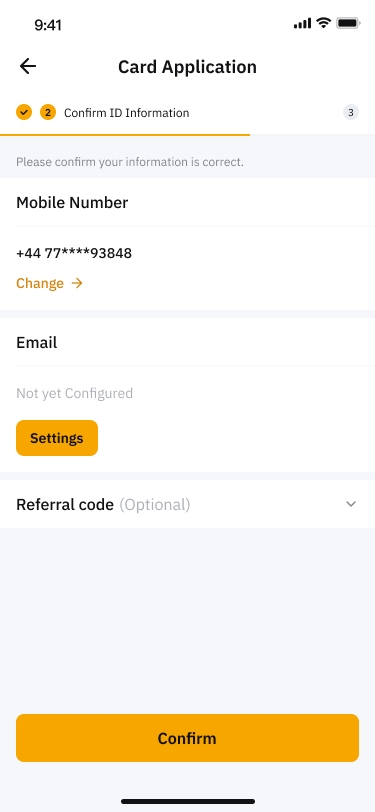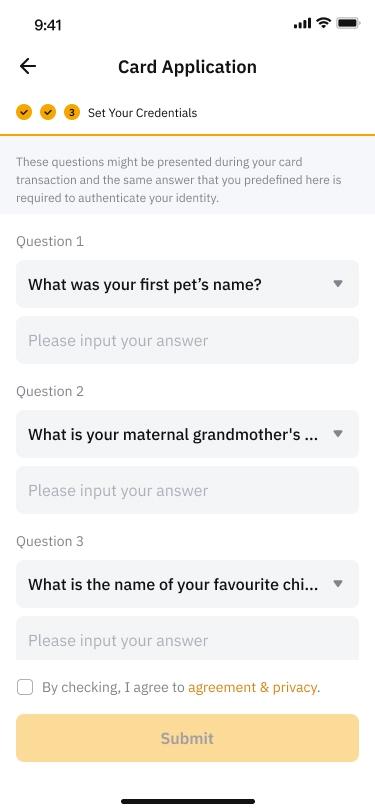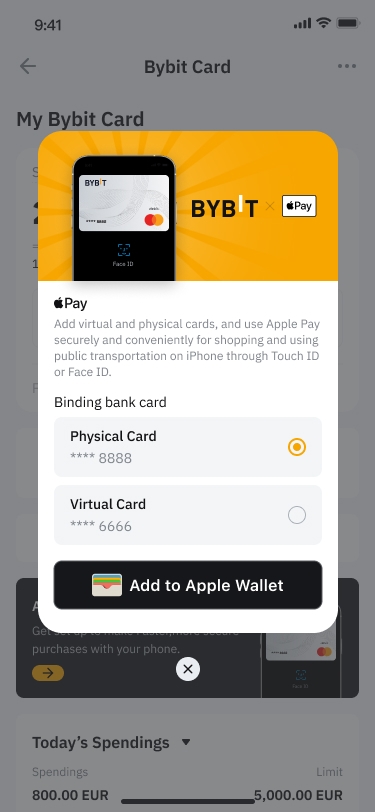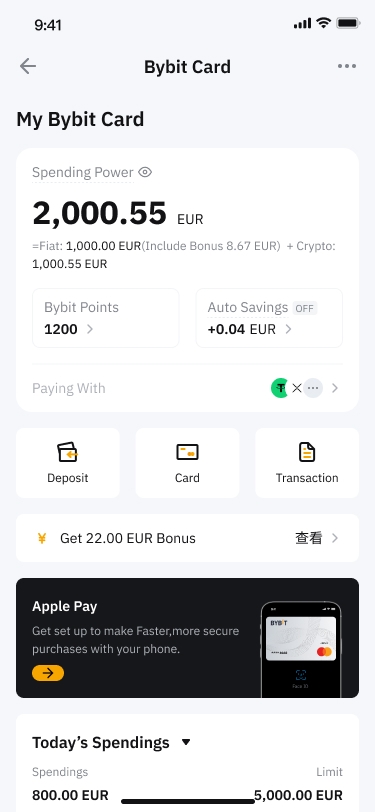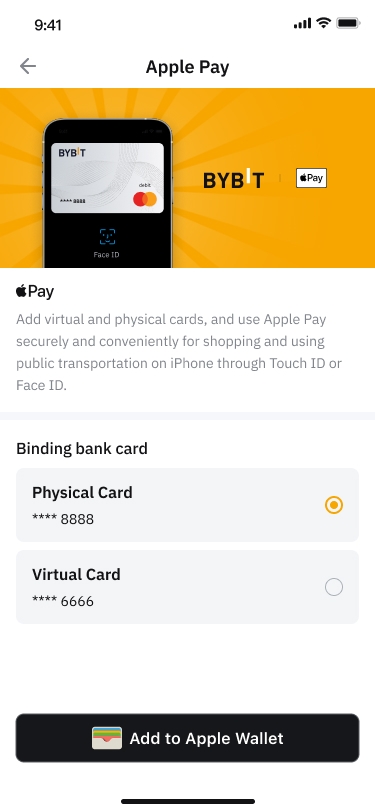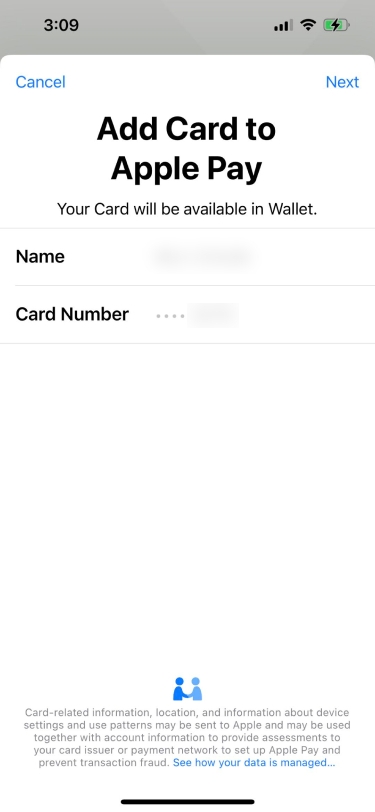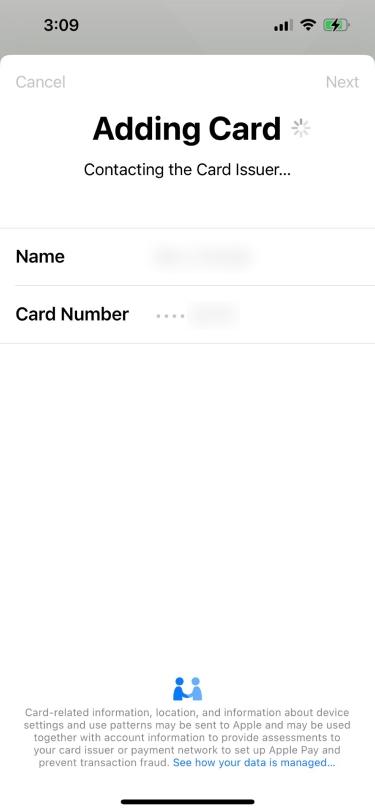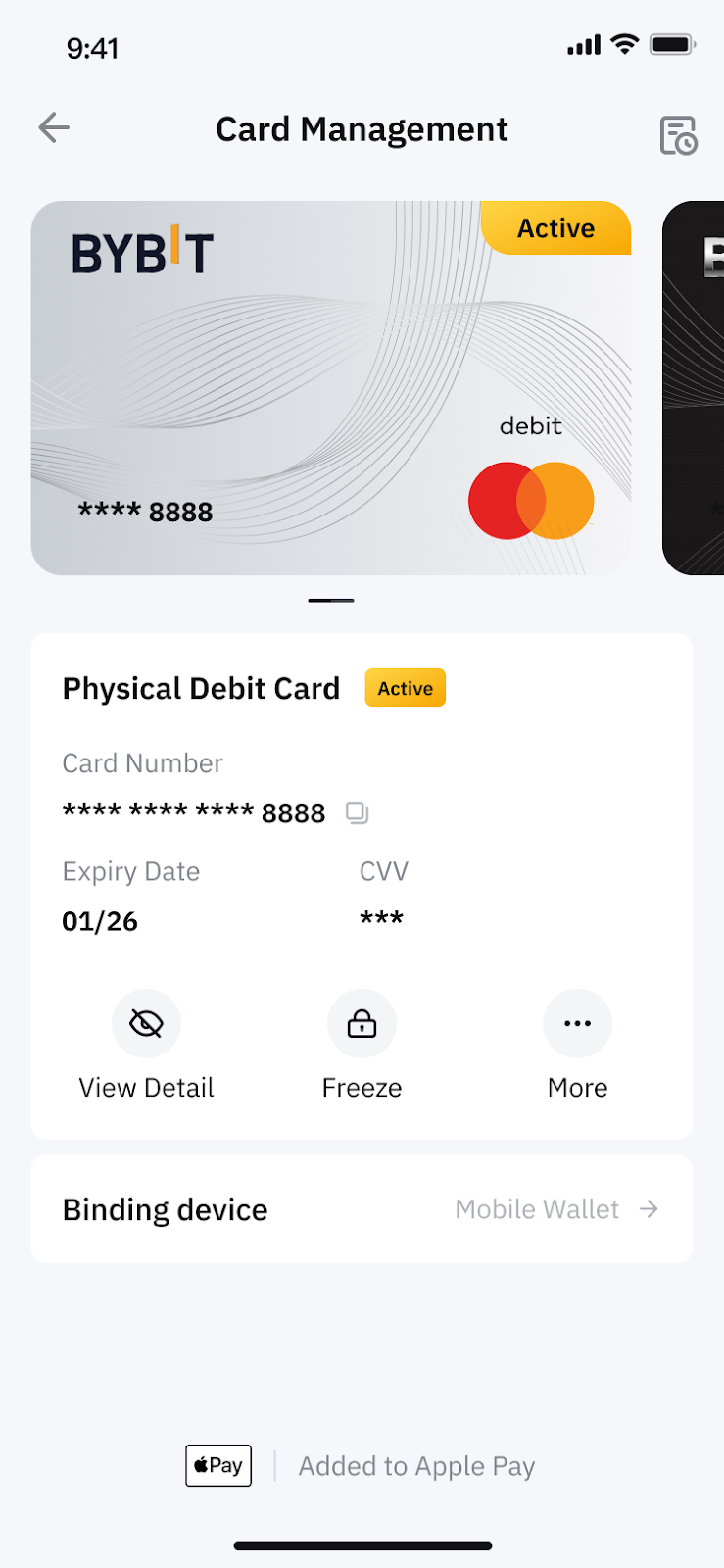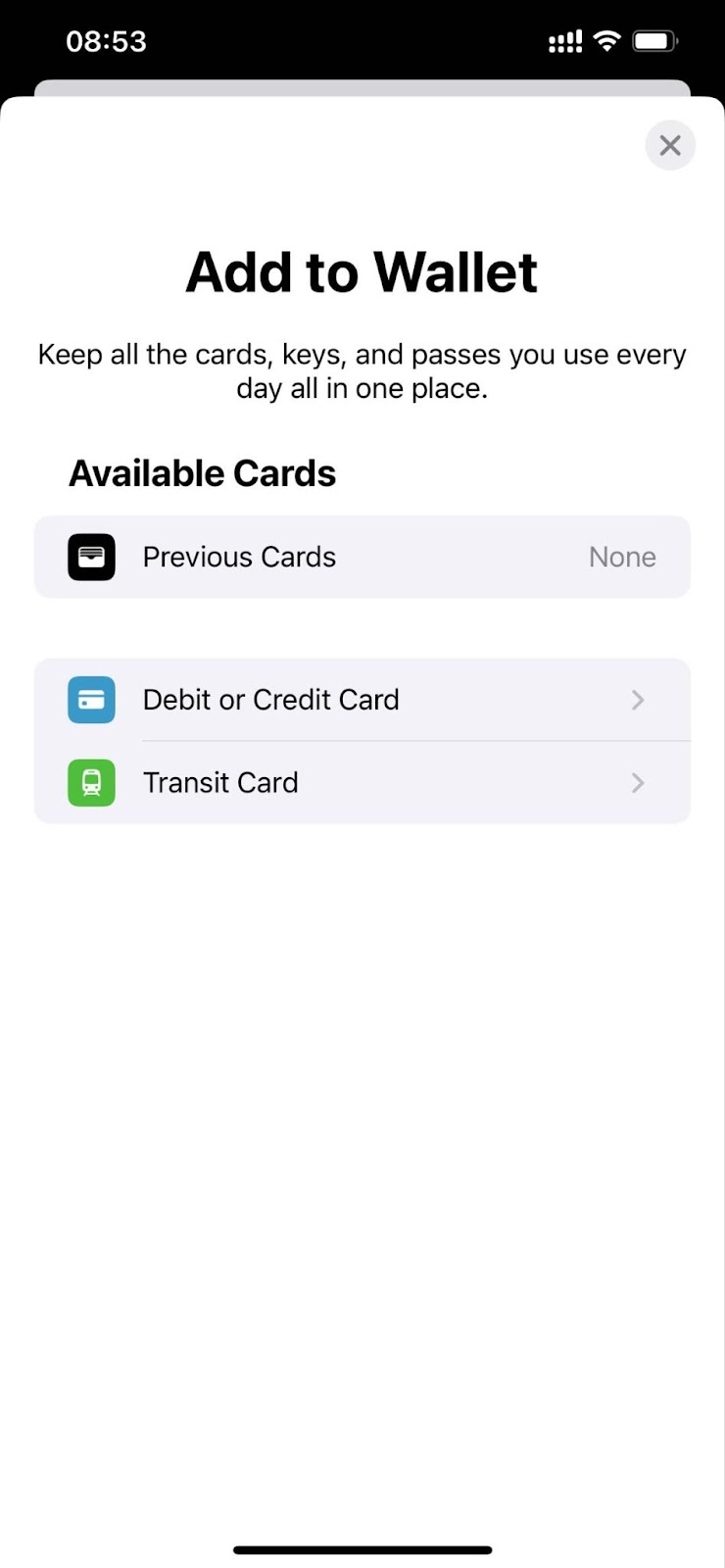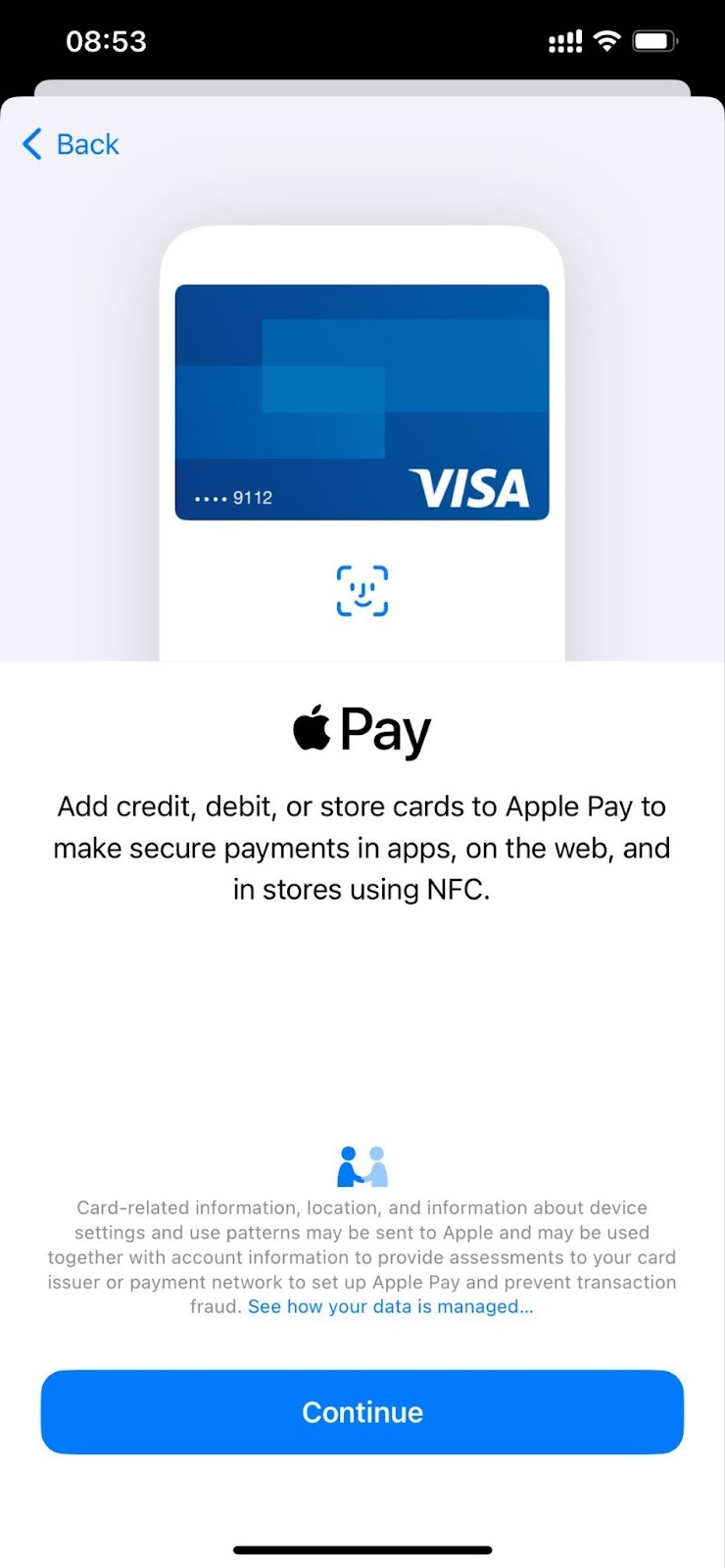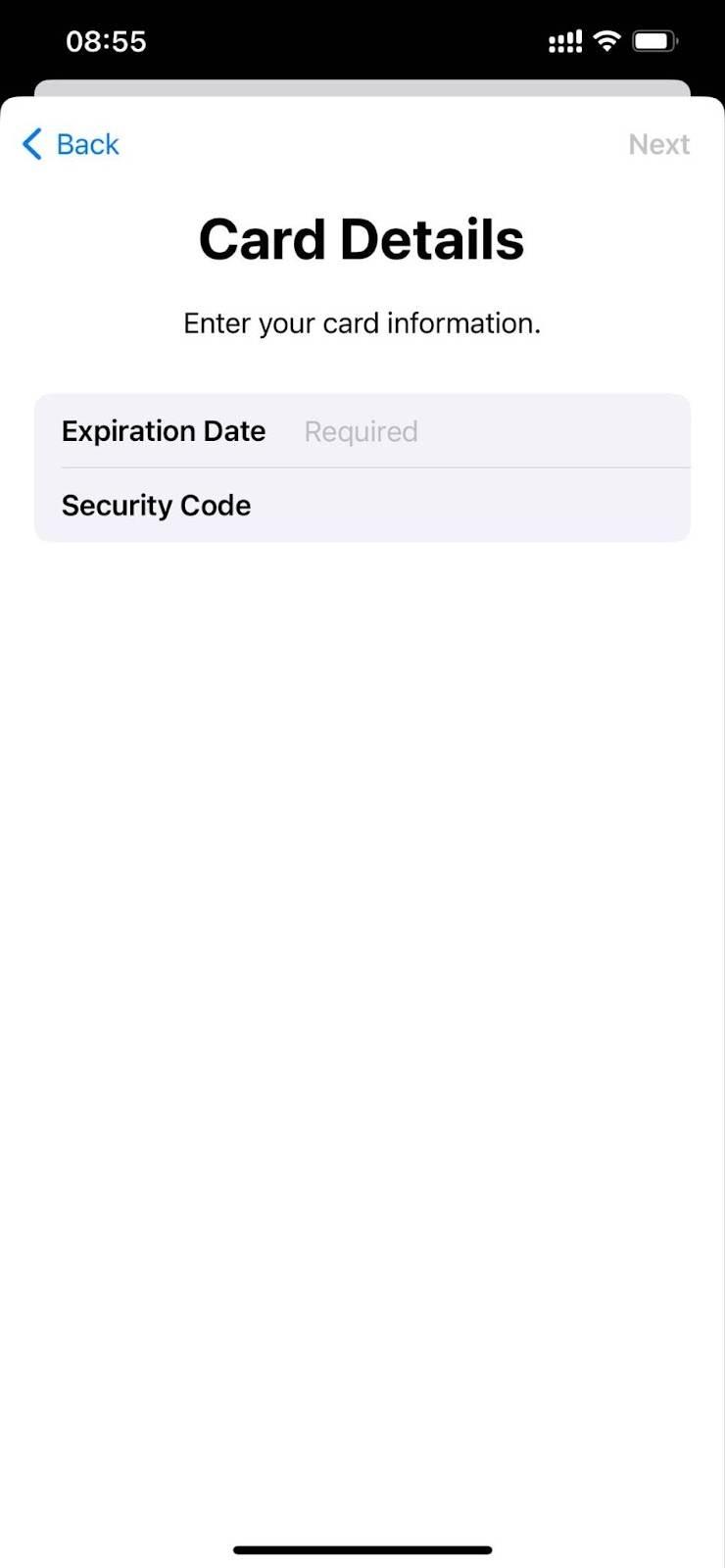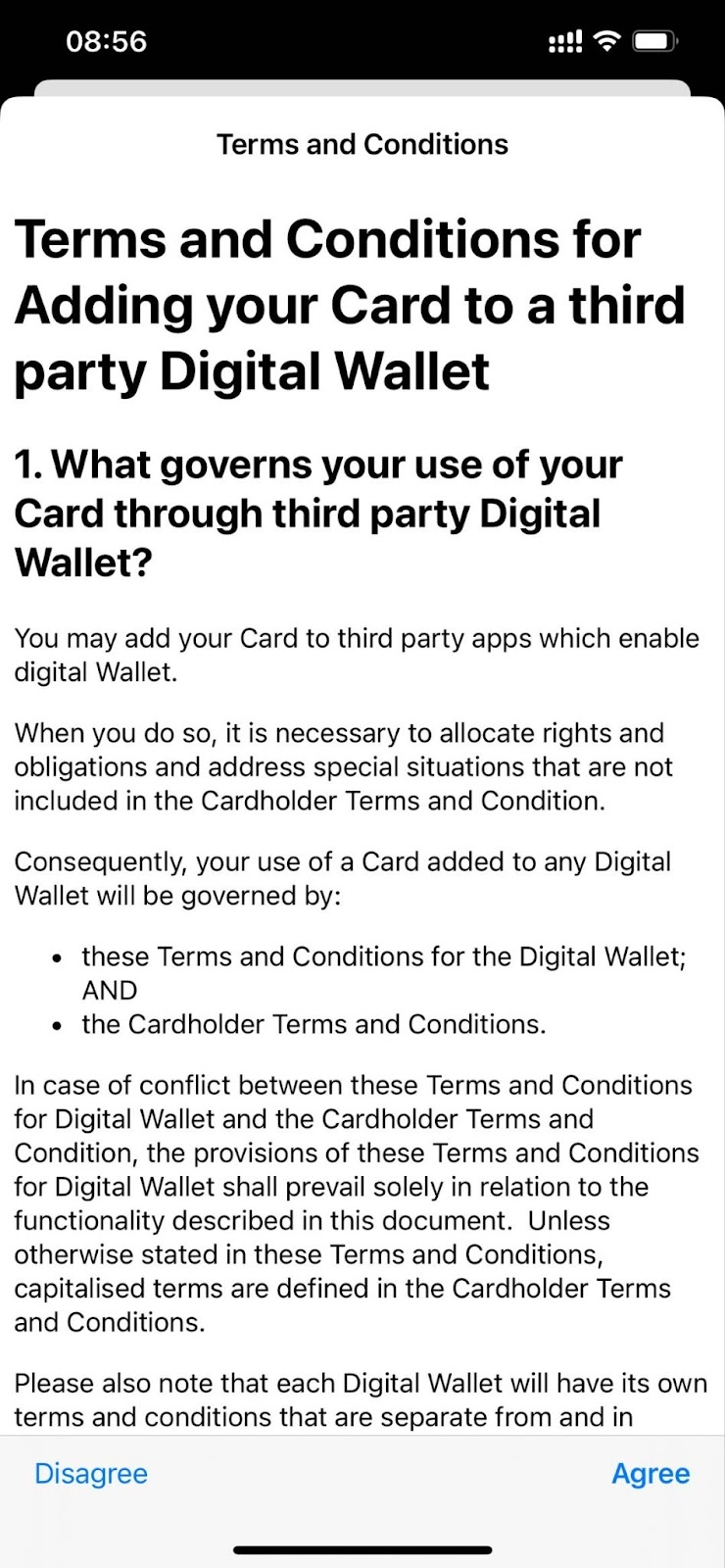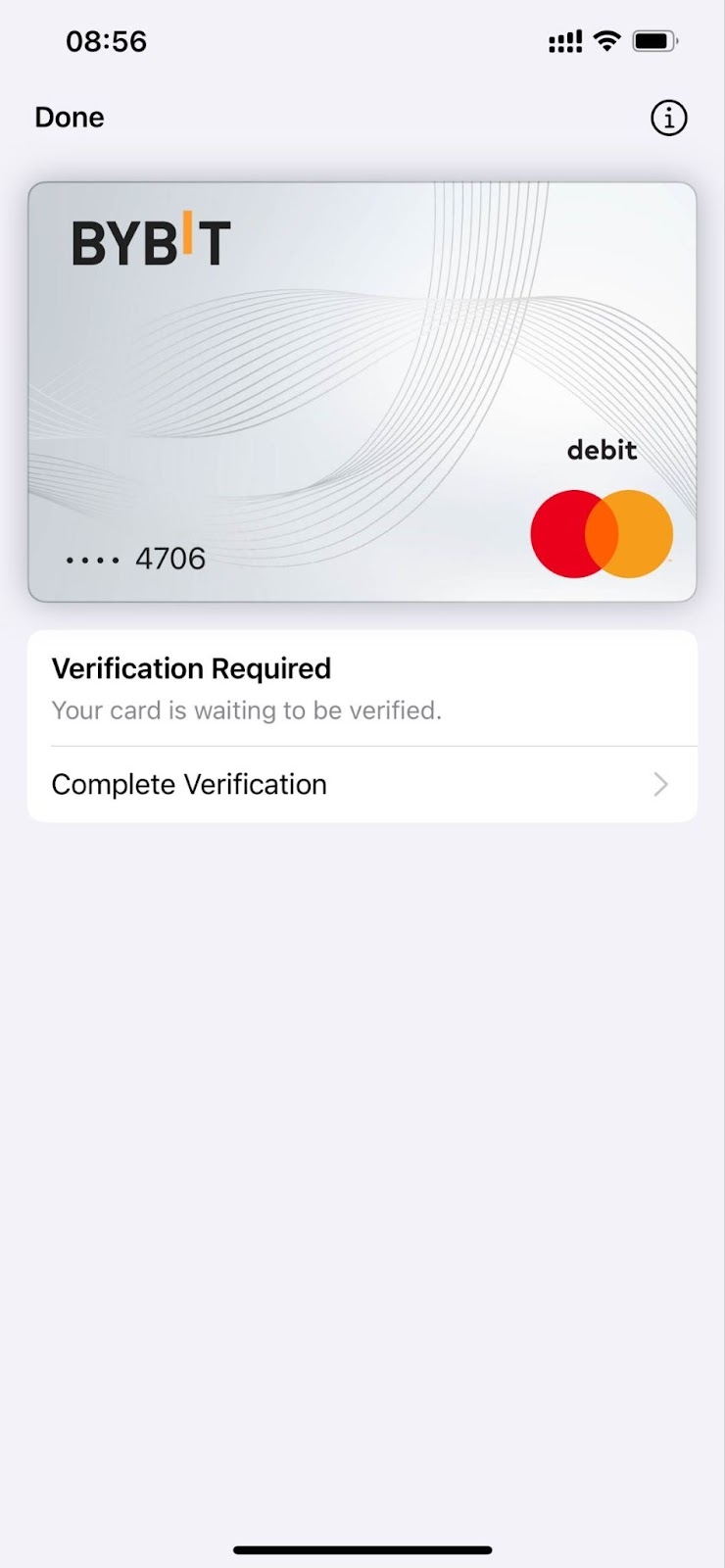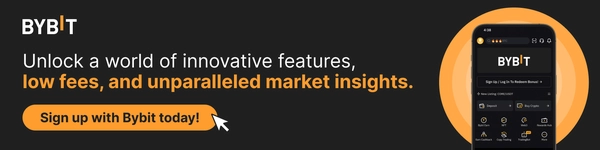How to Add Your Bybit Card to Apple Pay
As cryptocurrencies continue to weave into the fabric of everyday financial transactions, the need for flexible and convenient methods to spend with them has never been greater. Bybit Card is a powerful tool that allows you to utilize your crypto holdings just as you would fiat currency in a vast array of purchasing environments.
This guide walks you through the seamless integration of your Bybit Card with Apple Pay, ensuring that you can enjoy the ease of contactless payments while leveraging the security and widespread acceptance that Apple Pay provides.
Whether you're grabbing a coffee or shopping online, here's how to add your Bybit Card to Apple Pay and start spending your crypto effortlessly.
Please note that Apple Pay integration is currently only available for EEA Bybit Card holders.
Key Takeaways:
Bybit Card is a Mastercard crypto card that allows users to effortlessly transition between crypto and fiat currencies in their daily transactions.
Adding your Bybit Card to Apple Pay brings about many benefits, including enhanced security, streamlined payments and simplified online and in-app purchases.
What Is Bybit Card?
Bybit Card is a Mastercard crypto card that allows users to effortlessly transition between crypto and fiat currencies in their daily transactions. It’s designed to simplify the spending of cryptocurrencies by converting them to fiat when making payments.
How Does Bybit Card Work?
Bybit Card integrates the flexibility of cryptocurrency with the widespread acceptance of fiat currencies through Mastercard. When you make a purchase, the necessary amount of cryptocurrency is converted into fiat currency, allowing for immediate transaction approval without the need for retailers to accept crypto directly. This feature provides users with the flexibility to spend their digital currencies at any merchant that accepts Mastercard, effectively turning crypto assets into a spendable form across millions of locations worldwide. Alternatively, you can also choose to spend fiat with the Bybit Card.
Bybit Card also offers an attractive Loyalty Rewards Program that earns you 2% cashback in points every time you use your Bybit Card to pay with crypto or fiat. These points can then be redeemed for different rewards. If you enable Auto Cashback, your points will automatically be converted into USDT! Learn more about Bybit Card Rewards here.
Benefits of Adding Bybit Card to Apple Pay
Adding your Bybit Card to Apple Pay transforms your Apple devices into digital wallets, allowing you to leave your physical wallet at home. Here are the enhanced benefits you'll enjoy:
Convenience at Your Fingertips: Directly from your iPhone or Apple Watch, you can make payments using your Bybit Card with just a tap, avoiding the hassle of carrying around multiple cards or cash. This functionality extends across all your Apple devices, and is accessible whether you’re using an iPhone, Apple Watch, iPad or Mac.
Enhanced Security: Apple Pay is designed with your privacy and security in mind. It leverages the advanced security features of your devices, such as Face ID and Touch ID. These features ensure that you’re the only person who can authorize payments, adding an extra layer of security to your transactions.
Simplified Online and In-App Purchases: When shopping online or through apps, Apple Pay streamlines the checkout process. Your payment details and shipping information are automatically filled in, so you can complete purchases faster than ever before. This removes the need to manually input your card information for each purchase, reducing time and increasing convenience.
Universal Acceptance: Look for the Apple Pay symbol or contactless payment symbol at checkout in stores, online or in apps. Apple Pay is widely accepted in millions of places, making it one of the most versatile payment methods available. This means you can use your Bybit Card for virtually any purchase where Apple Pay is accepted.
Streamlined Payment Process: The process to pay is straightforward — double-tap the side, authenticate and hold your device near the reader. With the Apple Watch, just double-tap the side button and hold your device near the reader. For online or in-app purchases, simply select the Apple Pay option, confirm your details and authenticate.
By integrating your Bybit Card with Apple Pay, not only do you enjoy these benefits, but you also leverage the robust security and extensive reach of Apple's technology with the flexibility of cryptocurrency spending.
How to Apply For Your Bybit Card
If you don’t already have a Bybit Card, simply follow the steps below to apply for one.
Step 1: Download the Bybit App from the Apple App Store.
Step 2: Once the app has been downloaded, launch it and log in to your Bybit account. If you don’t already have a Bybit account, you can follow our Bybit sign-up guide here.
Step 3: Tap on More and scroll down under Finance. Then, tap on Card.
Step 4: Tap on Apply Now and select your country of residence. Then, tap on Confirm.
Step 5: To ensure that you meet the eligibility criteria to apply for a Bybit Card, please verify your identity and current country/region of residence by tapping on Verify.
Step 6: Confirm your ID information and tap on Confirm.
Step 7: Set up your credentials and check the box to confirm Agreement & Privacy.
Congratulations! You’ve successfully applied for a Bybit Card! While you wait for your physical card to arrive, you can immediately start using your virtual card. Details can be viewed under the MyBybit Card dashboard.
How to Add Your Bybit Card to Apple Pay
Via Bybit App
Step 1: When you navigate to the My Bybit Card dashboard, a pop-up window should appear. Tap on Add Now.
If the window doesn’t appear, simply scroll down and tap on the arrow under Apple Pay.
Step 2: Select the card you’d like to add to your Apple Wallet and tap on Add to Apple Wallet.
Step 3: Tap on Next to proceed with adding your Bybit Card to your Apple Wallet.
Step 4: Agree to the Terms and Conditions. If you’d like to use your Bybit Card as your default card, simply tap on Use as Default Card. Otherwise, tap on Not Now.
Congratulations! You’ve successfully added your Bybit Card to Apple Pay. Under Card Management, you can view which card has been added.
Via Apple Wallet
Step 1: On your Apple device, open the Wallet app.
Step 2: Tap on the + icon on the top right-hand corner of the screen.
Step 3: Tap on Debit or Credit Card.
Step 4: Tap on Continue.
Step 5: If you have your physical Bybit Card with you, you can position the card in the frame to scan it. Alternatively, you can also tap on Enter Card Details Manually, especially if you only have your virtual Bybit Card at the moment.
Step 6: Fill in your name and your card details, then tap on Next.
Step 7: Read the Terms and Conditions and tap on Agree to proceed.
Step 8: Choose your verification method (text message or email) and tap on Next.
Step 9 (Optional): If you have a paired Apple Watch, you may also choose to add the card to your watch.
Congratulations! You’ve successfully added your Bybit Card to Apple Pay!
The Bottom Line
Integrating your Bybit Card with Apple Pay not only simplifies your financial transactions, but also enhances security — making it an essential step for any Bybit cardholder. Enjoy the blend of cryptocurrency flexibility and fiat convenience at your fingertips, ready for use at millions of locations worldwide.
#LearnWithBybit